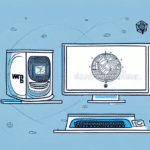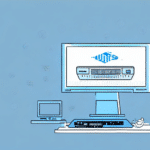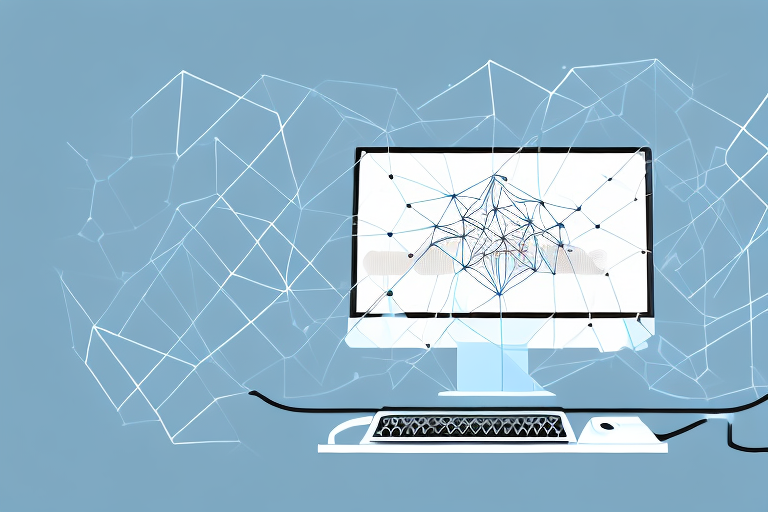How to Fix a LAN Error in UPS Worldship
If you’re an avid user of UPS Worldship, you may have encountered a LAN error at some point during your workflow. This error occurs when the program is unable to communicate with the local area network (LAN) on which your computer is operating. The good news is that this issue can be quickly resolved with a few troubleshooting steps. In this article, we’ll explore the causes of a LAN error in UPS Worldship, the benefits of fixing it, and the different ways to troubleshoot the problem.
Understanding LAN Errors in UPS Worldship
Before diving into the steps for fixing a LAN error, it’s important to understand what causes it. The error message typically reads, “UPS WorldShip requires a LAN connection to operate. Your LAN connection has been lost or is not present.” This indicates that the program is unable to communicate with the network, resulting in a failed connection.
One common cause of a LAN error in UPS Worldship is a problem with network hardware. This includes issues with routers, modems, or Ethernet cables. Ensuring that these components are functioning properly is crucial. Another potential cause is firewall or antivirus software blocking the program’s access to the network. In such cases, adjusting the settings to allow UPS Worldship to communicate with the network is necessary.
Common Causes of LAN Errors in UPS Worldship
There are several reasons why a LAN error might occur in UPS Worldship. Some common causes include:
- Network hardware issues, such as a malfunctioning router or switch.
- Firewall or antivirus software blocking the program’s access to the network.
- Conflicts with other software on your computer.
- Outdated network drivers causing compatibility issues.
Regularly checking your network hardware and software configurations can help prevent these issues.
Benefits of Fixing a LAN Error in UPS Worldship
Resolving a LAN error in UPS Worldship offers several benefits:
- Prevents delays in shipping packages, ensuring timely deliveries and maintaining customer satisfaction.
- Improves the security of your network by eliminating vulnerabilities that can be exploited by cyber attacks and data breaches.
- Enhances overall workflow efficiency, allowing uninterrupted business operations.
According to industry reports, businesses that promptly address network issues experience significant improvements in operational efficiency and customer satisfaction.
Troubleshooting Steps for LAN Errors in UPS Worldship
Now that we’ve discussed the causes and benefits of fixing a LAN error, let’s explore the various troubleshooting methods:
1. Restarting Your Computer
A straightforward solution to resolving a LAN error is to restart your computer. Restarting can clear out any temporary network connection issues or program conflicts that might be causing the error. If the issue persists after the restart, proceed to the next step.
2. Updating Your Network Drivers
Outdated network drivers can lead to compatibility issues. To update your network drivers:
- Open Device Manager.
- Locate your network adapter and right-click to select "Update driver."
- Follow the prompts to complete the update.
Alternatively, you can use reputable third-party driver update software for a more streamlined process.
3. Checking Your Firewall and Antivirus Settings
Your firewall or antivirus software may be blocking UPS Worldship’s access to the network. To resolve this:
- Access your firewall or antivirus settings.
- Add UPS Worldship to the list of allowed applications.
- Save the changes and restart the application.
For detailed instructions, refer to your software’s official support documentation.
4. Resetting Your Network Connection
An unstable network connection can cause LAN errors. To reset your network connection:
- Disable and re-enable your network adapter through Device Manager.
- Restart your modem and router to clear any connectivity issues.
5. Verifying Your Network Configuration
Incorrect network configuration settings, such as IP address and subnet mask, can lead to errors. Ensure that your computer’s network settings are accurately configured for your network.
6. Reinstalling UPS Worldship Software
If the issue persists, reinstalling UPS Worldship can help. This process can fix any corrupted program files:
- Uninstall the current UPS Worldship software from your computer.
- Download the latest version from the official UPS Worldship website.
- Install the software and follow the setup instructions.
Ensure you back up your important data and settings before proceeding with the reinstallation.
7. Contacting UPS Worldship Support
If none of the above steps resolve the LAN error, contacting the UPS Worldship support team is recommended. They can provide more advanced troubleshooting steps to help you resolve the issue efficiently.
Preventing Future LAN Errors in UPS Worldship
To minimize the likelihood of encountering LAN errors in the future, consider these preventive measures:
- Ensure your computer meets the [UPS Worldship system requirements](https://www.ups.com/worldship) for optimal performance.
- Have a backup plan in place, such as a secondary computer or manual shipping process, to handle technical issues.
- Regularly update network drivers and keep your antivirus and firewall software up to date to maintain security and performance.
- Implement regular network maintenance checks to identify and resolve potential issues proactively.
By adopting these practices, you can maintain a smooth and efficient shipping process for your business.
Conclusion
Fixing a LAN error in UPS Worldship involves a series of troubleshooting steps that, when followed diligently, can resolve the issue and prevent future occurrences. Understanding the root causes and benefits of addressing LAN errors ensures that your shipping operations remain uninterrupted and secure.
Remember to regularly update your network drivers and maintain your antivirus and firewall settings for optimal performance. If the LAN error persists despite your efforts, reaching out to UPS technical support can provide you with the necessary assistance to resolve the issue promptly.
Implementing a backup system is also advisable to ensure that your shipping operations continue smoothly, even in the face of technical challenges.