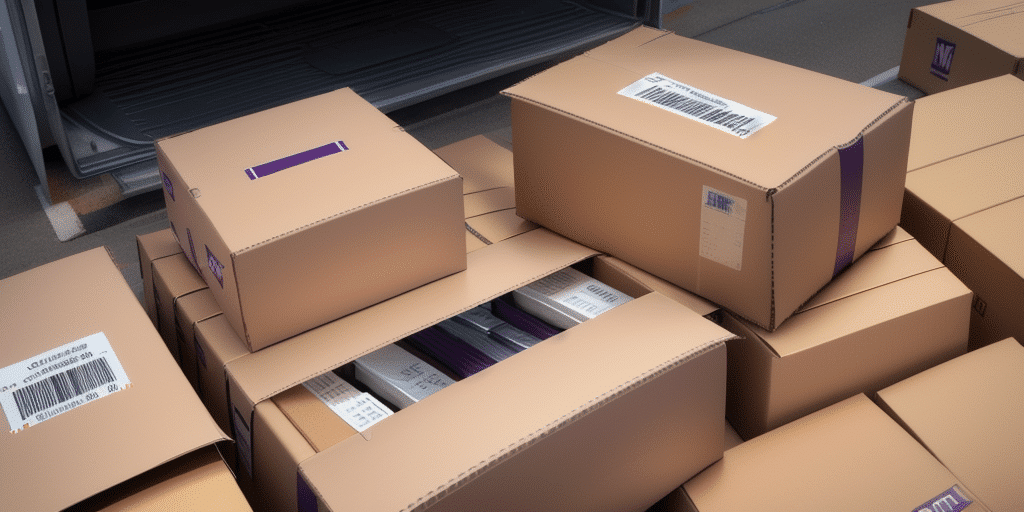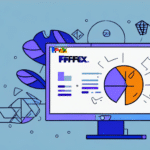Understanding the Importance of Hotfixes for FedEx Ship Manager
Hotfixes play a crucial role in maintaining the functionality and security of FedEx Ship Manager. These targeted patches address specific issues and vulnerabilities that could compromise the performance of the software or lead to system downtime. By promptly installing hotfixes, users ensure their shipping operations run smoothly and securely.
Unlike regular software updates that introduce new features and enhancements, hotfixes are designed to resolve urgent problems that require immediate attention. This distinction underscores the necessity of installing hotfixes as soon as they are released to mitigate potential security risks and prevent system failures.
Moreover, hotfixes are often developed in response to user feedback, making community input valuable for the continuous improvement of FedEx Ship Manager. Reporting any encountered issues not only helps in their resolution but also benefits the broader user base facing similar challenges.
Identifying Common Issues with FedEx Ship Manager
Despite its reliability, FedEx Ship Manager users may encounter several common issues that can disrupt their shipping processes:
- Slow Performance: Laggy operations can hinder productivity, making it essential to identify and address the root causes.
- Error Messages: Frequent errors may indicate underlying software conflicts or bugs that need immediate attention.
- System Crashes: Unexpected shutdowns can lead to data loss and operational delays.
Additionally, specific functionalities like label printing and package tracking often present challenges:
Label Printing Issues
Users may experience problems such as labels not printing correctly or failing to print altogether. These issues typically stem from incorrect printer settings or incompatible label formats. Ensuring that printer configurations match the software requirements is vital for seamless label printing.
Package Tracking Delays
Delays in tracking updates or missing tracking information can disrupt customer communications and service efficiency. These issues are usually caused by updates in the tracking system or network connectivity problems. Regularly verifying the tracking system's status and maintaining a stable network connection can help mitigate these delays.
Determining the Need for a Hotfix
When encountering issues with FedEx Ship Manager, it's essential to ascertain whether a hotfix is the appropriate solution. Here’s how to determine this:
- Consult the FedEx Support Website: The official FedEx Support site provides a comprehensive list of available hotfixes tailored to specific software issues.
- Contact Support Representatives: FedEx Support can assist in identifying the correct hotfix based on the nature of the problem.
Before opting for a hotfix, it's advisable to check if a regular software update can resolve the issue. Accessing the "Check for Updates" feature within the FedEx Ship Manager program ensures that you’re aware of the latest improvements and fixes.
Installing Hotfixes for FedEx Ship Manager
Installing hotfixes is a straightforward process that enhances the software’s reliability. Follow these steps to ensure a successful installation:
- Download the Hotfix: Visit the FedEx Support website and download the relevant hotfix for your version of FedEx Ship Manager.
- Run the Installer: Execute the downloaded hotfix installer and follow the on-screen instructions to complete the installation.
- Restart Your Computer: Rebooting ensures that the hotfix is properly integrated into the software.
Regularly checking for and installing available hotfixes is recommended to maintain optimal performance and prevent potential issues that could disrupt your shipping operations.
Troubleshooting Hotfix Installation Issues
While installing hotfixes is generally smooth, certain challenges may arise. Here are common issues and their solutions:
Installation Errors
- System Requirements: Ensure your computer meets the necessary system requirements for the hotfix.
- Software Conflicts: Disable any conflicting software or antivirus programs that might interfere with the installation.
- Administrative Privileges: Run the installer with administrative rights to prevent permission-related issues.
Insufficient Disk Space
Ensure there is adequate free space on your hard drive before attempting to install a hotfix. If space is limited, consider deleting unnecessary files or programs to free up space.
Compatibility Issues
Updating your operating system can resolve compatibility problems that hinder hotfix installation. Ensure your system is up-to-date to facilitate a smooth installation process.
Verifying Successful Hotfix Installation
After installing a hotfix, it’s crucial to confirm that it has been applied correctly:
- Check Software Version: Verify the version number of FedEx Ship Manager to ensure the hotfix is included.
- Review System Logs: Inspect system logs for any errors or warnings that occurred during the installation process.
- Test Functionality: Ensure that the previously encountered issues are resolved and that no new problems have emerged.
If verification reveals any discrepancies, consider reinstalling the hotfix or reaching out to FedEx technical support for further assistance.
Best Practices for Maintaining FedEx Ship Manager with Hotfixes
To ensure the ongoing performance and security of FedEx Ship Manager, adhere to the following best practices:
- Regularly Check for Hotfixes: Periodically visit the FedEx Support website for the latest hotfix releases.
- Prompt Installation: Install hotfixes as soon as they become available to address any emerging issues swiftly.
- Scheduled Maintenance: Plan regular system updates and maintenance to keep the software running efficiently.
Additionally, testing hotfixes in a controlled environment before deploying them in a live setting can help identify potential conflicts or issues. Keeping a log of installed hotfixes and their release dates aids in troubleshooting and maintaining system integrity.
Avoiding Common Mistakes When Using Hotfixes
To maximize the effectiveness of hotfixes for FedEx Ship Manager, avoid the following common pitfalls:
- Ignoring Installation Warnings: Always heed warnings or alerts provided during the hotfix installation process to prevent incomplete or faulty installations.
- Incompatible Hotfixes: Ensure that the hotfix corresponds to your specific software version to avoid compatibility issues.
- Unverified Download Sources: Only download hotfixes from official sources like the FedEx Support website to prevent security risks.
By adhering to these guidelines, users can effectively utilize hotfixes to resolve issues and maintain the optimal performance of their FedEx Ship Manager software.
Remember, while hotfixes are essential for addressing specific problems, they should complement regular software updates that offer broader improvements and new features. Maintaining a balance between applying hotfixes and updating the software ensures a robust and efficient shipping management system.
Additional Resources and References
For more detailed information and support, refer to the following authoritative sources: