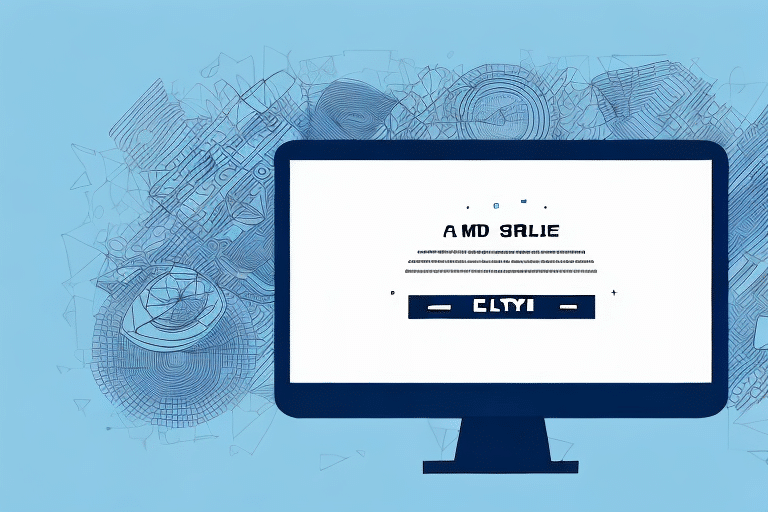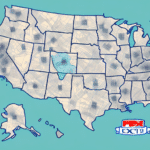How to Fix FedEx Ship Manager Install Error 27519
Encountering Error 27519 while installing FedEx Ship Manager can be frustrating. This error typically arises due to corrupt system files, outdated drivers, or issues with the Windows Installer Service. In this comprehensive guide, we'll delve into the causes of Error 27519 and provide a step-by-step solution to help you successfully install FedEx Ship Manager.
Understanding Error 27519 in FedEx Ship Manager Installation
Error 27519 is a prevalent installation error linked to the Windows Installer Service, which is essential for installing and uninstalling applications on your computer. When this service malfunctions or becomes corrupted, it can prevent the installation of software like FedEx Ship Manager.
To address Error 27519, you can start by restarting the Windows Installer Service:
- Press the Windows key + R to open the Run dialog box.
- Type
services.mscand press Enter. - In the Services window, locate Windows Installer.
- Right-click on it and select Restart.
If restarting the service doesn't resolve the issue, consider repairing or reinstalling the Windows Installer Service. For detailed instructions, refer to Microsoft's official guidelines on managing Windows services.
Causes of Error 27519 in FedEx Ship Manager Installation
Error 27519 can result from several factors, including:
- Corrupt system files
- Outdated or incompatible drivers
- Outdated software or application conflicts
- Corrupted Windows Installer Service
- Inadequate storage space
- Unstable internet connection
Additionally, conflicting software running in the background, such as antivirus programs, can interfere with the installation process. It's advisable to close unnecessary applications and temporarily disable antivirus software during installation to prevent conflicts.
For more insights into common installation issues, refer to the Microsoft Support page on fixing installation problems.
Common Symptoms of Error 27519 in FedEx Ship Manager Installation
When Error 27519 occurs, you might notice the following symptoms:
- The installer freezes or becomes unresponsive.
- Your system crashes abruptly during the installation process.
- Overall system performance slows down significantly.
- Error messages specifically indicating Error 27519 when attempting to install FedEx Ship Manager.
These symptoms often indicate deeper issues with system integrity or software conflicts. If you've recently updated other software, it might be causing incompatibilities with FedEx Ship Manager. In such cases, uninstalling the conflicting software and retrying the installation can be effective.
Refer to the official Microsoft documentation for more information on diagnosing installation issues.
How to Troubleshoot Error 27519 in FedEx Ship Manager Installation
To resolve Error 27519, follow these troubleshooting steps:
1. Reinstall the Microsoft .NET Framework
Error 27519 often occurs when the Microsoft .NET Framework is missing or corrupted. FedEx Ship Manager relies on this framework for proper functionality.
Steps to Reinstall .NET Framework:
- Visit the official Microsoft .NET download page.
- Download the latest version of the .NET Framework.
- Run the installer and follow the on-screen instructions to complete the installation.
- Restart your computer after installation.
- Attempt to install FedEx Ship Manager again.
2. Update Your System and Drivers
Ensuring that your operating system and drivers are up-to-date can prevent compatibility issues.
- Go to Settings > Update & Security > Windows Update.
- Check for updates and install any available updates.
- Update your device drivers via the Device Manager or by visiting the manufacturer's website.
3. Disable Conflicting Software
Antivirus and firewall software can sometimes block installations.
- Temporarily disable your antivirus software.
- Attempt to install FedEx Ship Manager.
- Re-enable your antivirus software after installation.
Note: Ensure you download software only from trusted sources when disabling security features.
4. Reset the Windows Installer Service
Resetting the Windows Installer Service can resolve issues related to corrupted installer settings.
- Open Command Prompt as an administrator.
- Type
msiexec /unregisterand press Enter. - Next, type
msiexec /regserverand press Enter. - Close the Command Prompt and try installing FedEx Ship Manager again.
Step-by-Step Guide to Fixing Error 27519 in FedEx Ship Manager Installation
Follow these detailed steps to eliminate Error 27519:
- Ensure System Updates:
- Navigate to Settings > Update & Security > Windows Update.
- Install any pending updates to ensure your system is current.
- Disable Antivirus Software:
- Access your antivirus settings.
- Select the option to disable or turn off the software temporarily.
- Free Up Disk Space:
- Use the built-in Disk Cleanup tool.
- Delete unnecessary files to ensure adequate storage space.
- Reset Windows Installer Service:
- Open Command Prompt with administrative privileges.
- Run
msiexec /unregisterfollowed bymsiexec /regserver.
- Update Drivers:
- Open Device Manager.
- Right-click on each device and select Update Driver.
- Choose to search automatically for updated driver software.
If these steps do not resolve the issue, consider downloading a fresh copy of the FedEx Ship Manager installation file from the official FedEx website and retry the installation.
Using Windows Troubleshooter to Fix Error 27519 in FedEx Ship Manager Installation
The Windows Troubleshooter can automatically detect and resolve many installation issues.
- Open the Control Panel.
- Navigate to Troubleshooting.
- Select Fix Problems with Windows Installer under the System and Security section.
- Follow the on-screen instructions to complete the troubleshooting process.
If the Troubleshooter doesn't fix the problem, manually uninstall and reinstall FedEx Ship Manager:
- Go to Control Panel > Programs and Features.
- Find FedEx Ship Manager in the list and click Uninstall.
- After uninstallation, download the latest version from the FedEx official website.
- Run the installer and follow the installation prompts.
Reinstalling and Updating Drivers to Fix Error 27519 in FedEx Ship Manager Installation
Outdated or corrupted drivers can cause installation errors. To ensure driver compatibility:
- Open Device Manager.
- Identify devices with a yellow exclamation mark indicating driver issues.
- Right-click on the problematic device and select Update Driver.
- Choose Search automatically for updated driver software.
- If no updates are found, visit the manufacturer's website to download and install the latest drivers manually.
Before updating drivers, it's recommended to create a System Restore Point:
- Type System Restore in the Windows search bar and select Create a restore point.
- Click on Create, name your restore point, and save it.
This ensures you can revert to the previous state if any issues arise during the driver update process.
For more detailed guidance on driver updates, refer to the Microsoft Support page on updating drivers.
Resetting the Windows Installer Service to Fix Error 27519 in FedEx Ship Manager Installation
If resetting the Windows Installer Service hasn't resolved the issue, try the following steps:
- Press the Windows key + R to open the Run dialog.
- Type
services.mscand press Enter. - Find and right-click on Windows Installer, then select Properties.
- Under the General tab, set the Startup type to Manual.
- Click Stop to halt the service, then click OK.
- Restart your computer.
- Repeat steps 1 and 2, then set the Startup type back to Automatic and click OK.
After resetting the service, try running the FedEx Ship Manager installer as an administrator:
- Right-click on the installation file.
- Select Run as administrator.
If the error persists, the installation file might be corrupt. Download a new copy from the FedEx official website and attempt the installation again.
Other Possible Solutions for Fixing Error 27519 in FedEx Ship Manager Installation
If the previously mentioned solutions don't work, consider the following additional steps:
- Repair Microsoft Visual C++ Redistributable Packages:
- Go to Control Panel > Programs and Features.
- Find all Microsoft Visual C++ Redistributable entries.
- Right-click each entry and select Repair.
- Disable Firewall or Security Software Temporarily:
- Access your firewall settings.
- Turn off the firewall temporarily.
- Attempt the installation.
- Remember to re-enable your firewall after installation.
- Reinstall FedEx Ship Manager from an Alternative Source:
- If you have access to a different installation source or media, try installing from there.
- This ensures the installation files are not corrupted.
If none of these solutions work, it's advisable to contact FedEx technical support for personalized assistance. They can provide advanced troubleshooting steps or identify any underlying issues causing the error.
Regular system updates and maintenance are crucial to prevent errors like Error 27519. Ensure that your system and all software, including FedEx Ship Manager, are kept up-to-date to minimize the risk of installation issues.
How to Prevent Future Errors in FedEx Ship Manager Installation
Preventing errors like Error 27519 involves proactive system maintenance and best practices during installations:
- Keep Your System Updated:
- Regularly install Windows updates to ensure system stability and security.
- Update all drivers to their latest versions.
- Ensure Adequate Storage Space:
- Regularly clean your hard drive to remove unnecessary files.
- Use tools like Disk Cleanup or third-party applications to manage disk space.
- Maintain a Stable Internet Connection:
- Ensure a reliable internet connection during downloads and installations.
- Consider using a wired connection for increased stability.
- Manage Security Software:
- Temporarily disable antivirus or firewall software during installations.
- Ensure that security software is updated to prevent false positives.
- Follow Installation Instructions Carefully:
- Read all prompts and instructions during the installation process.
- Do not skip steps to ensure a smooth installation.
By adhering to these practices, you can significantly reduce the likelihood of encountering installation errors in the future.
Benefits of Using the Latest Version of FedEx Ship Manager
Upgrading to the latest version of FedEx Ship Manager offers numerous advantages:
- Enhanced Shipping and Tracking: Improved functionality for managing shipments and tracking packages in real-time.
- Integration with Third-Party Systems: Seamless integration with other business tools and platforms for streamlined operations.
- Simplified Invoice Management: More intuitive interfaces for handling invoices and billing processes.
- Security Updates: Critical security patches that protect your data and ensure safe transaction processing.
- Improved User Interface: A more intuitive and user-friendly design, making navigation and task completion easier.
Switching to the latest version not only enhances functionality but also ensures that you benefit from ongoing support and updates from FedEx.
For more details on the latest features, visit the FedEx Ship Manager official page.
Understanding the Importance of Regular Maintenance for Your Computer System
Regular maintenance of your computer system is vital to prevent errors like Error 27519 and ensure optimal performance. Key maintenance tasks include:
- System Updates: Regularly install the latest updates for your operating system and software to patch vulnerabilities and improve functionality.
- Virus and Malware Scanning: Use reliable antivirus software to scan for and remove malicious software that can corrupt system files.
- Disk Cleanup: Periodically delete unnecessary files and use disk cleanup tools to free up space and enhance system speed.
- Driver Updates: Keep all hardware drivers updated to ensure compatibility and prevent hardware-related issues.
- Backup Important Data: Regularly back up essential files to prevent data loss in case of system failures.
Implementing these maintenance practices not only prevents installation errors but also prolongs the lifespan of your computer system.
For more tips on maintaining your PC, refer to the Microsoft Windows maintenance guide.
Conclusion: Resolving Error 27519 and Improving Your Shipping Experience with FedEx
By following the steps outlined in this guide, you can effectively resolve Error 27519 and successfully install FedEx Ship Manager. Ensuring your system is up-to-date, managing software conflicts, and maintaining regular system health are crucial to preventing such errors.
Once installed, FedEx Ship Manager can significantly enhance your shipping operations with its robust features and integrations. Remember to perform regular system maintenance to keep your software running smoothly and avoid future installation issues.
For additional support or advanced troubleshooting, don't hesitate to reach out to FedEx technical support.