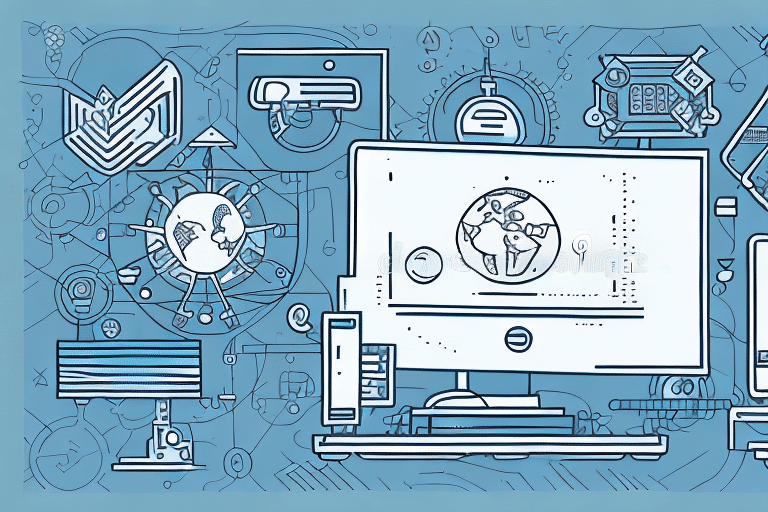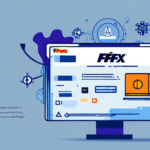How to Fix Path Issues in UPS WorldShip
If you are using UPS WorldShip, you might encounter path issues that can hinder your ability to use the software efficiently. These errors can be frustrating, but there are solutions available. In this article, we provide a comprehensive guide on how to fix path issues in UPS WorldShip.
Understanding the Common Causes of Path Issues in UPS WorldShip
Path issues occur when UPS WorldShip cannot locate specific files or folders on your computer. Understanding the common causes can help you address these issues effectively:
- File Path Changes: Modifications to the WorldShip application or its database file paths.
- Corrupted Files or Folders: Damaged essential files that WorldShip relies on.
- File Permissions: Incorrect permissions that prevent WorldShip from accessing necessary files.
- Outdated Software: Using an older version of WorldShip that may not be compatible with recent system updates.
Regularly updating your WorldShip software and maintaining your system can prevent many of these path issues.
Troubleshooting Techniques to Resolve Path Issues in UPS WorldShip
When facing path issues in UPS WorldShip, follow these troubleshooting steps to diagnose and resolve the problem:
- Verify the file path of the WorldShip application and its database.
- Check and adjust file and folder permissions as needed.
- Restart the WorldShip application to refresh its status.
- Look for software updates and apply any available patches.
- Consider reinstalling WorldShip for a clean setup.
If troubleshooting does not resolve the issue, contacting UPS technical support is recommended for expert assistance.
Additionally, regularly backing up your WorldShip data using the WorldShip Backup and Restore feature can safeguard against data loss during path issues.
Step-by-Step Guide to Fixing Path Issues in UPS WorldShip
Follow these steps to address and fix path issues in UPS WorldShip:
- Open UPS WorldShip and navigate to the Help tab. Click on About UPS WorldShip.
- Check the software version and ensure it is up-to-date.
- Verify the file paths for both the WorldShip application and the database. Update them if necessary.
- Inspect and modify file and folder permissions to ensure WorldShip can access required resources.
- Restart the WorldShip application to implement the changes.
These steps should resolve most path-related issues, allowing WorldShip to function smoothly.
Should the problem persist, reaching out to UPS technical support for further guidance is advisable.
Tips for Preventing Path Issues in UPS WorldShip
Prevention is key to avoiding path issues in UPS WorldShip. Implement the following strategies:
- Maintain a consistent file and folder structure for WorldShip and its database.
- Install software updates and patches promptly to ensure compatibility.
- Regularly verify and adjust file and folder permissions as needed.
- Perform regular data backups to prevent loss in case of technical issues.
Additionally, ensure that your hardware connections, such as cables and external devices, are secure and functioning properly to avoid any underlying issues that could affect WorldShip.
How to Update and Reconfigure Your System to Avoid Path Issues in UPS WorldShip
If you continue to experience path issues, consider updating and reconfiguring your system:
- Ensure your operating system is updated to the latest version.
- Verify that your hardware meets the system requirements for UPS WorldShip.
- Check the compatibility of other software installed on your computer with WorldShip.
- Reinstall WorldShip to achieve a clean installation, free from previous errors.
Moreover, maintaining a stable and strong network connection is essential, as network instability can contribute to path issues. Regularly clearing cache and temporary files can also enhance WorldShip's performance.
Expert Advice on Fixing Path Issues in UPS WorldShip
For persistent path issues, seeking expert advice can be beneficial:
- Contact UPS Customer Support: Access expert troubleshooting and guidance.
- Utilize Online Resources: Explore UPS's knowledge base and community forums for solutions.
- Consult IT Professionals: If the issue is complex, professional IT support can provide advanced assistance.
Before reaching out for help, ensure you have tried updating and reinstalling WorldShip, as these steps often resolve common path issues.
Common Mistakes to Avoid When Fixing Path Issues in UPS WorldShip
When addressing path issues, avoid these common mistakes:
- Ignoring Multiple Causes: Path issues can stem from various factors; consider all potential causes.
- Neglecting Permissions: Always verify and correct file and folder permissions.
- Skipping Application Restarts: After making changes, restart WorldShip to apply them.
- Disregarding Update Procedures: Failing to keep WorldShip updated can lead to compatibility issues.
Additionally, avoid making random changes to system settings without understanding their impact, as this can exacerbate path issues.
Utilizing UPS Customer Support for Resolving Path Issues in WorldShip
UPS Customer Support offers various avenues to help resolve path issues:
- Phone Support: Speak directly with support representatives for immediate assistance.
- Online Knowledge Base: Access articles and guides that address common problems.
- Community Forums: Engage with other WorldShip users to share solutions and experiences.
When contacting support, have your account details and specific error messages ready to expedite the troubleshooting process.
Visit the UPS Help Center for more information and access to support resources.
Efficient Ways of Testing and Verifying the Fix for Path Issues in UPS WorldShip
After implementing fixes, it's crucial to test and verify that the path issues are resolved:
- Restart the WorldShip application and perform typical tasks to ensure functionality.
- Recheck file and folder permissions to confirm they remain correctly set.
- Backup your data to verify that it remains intact post-fix.
Additionally, consider creating a system restore point before making significant changes. This allows you to revert to a previous state if new issues arise.
Regular maintenance, such as updating software and clearing temporary files, can help sustain optimal performance and prevent future path issues.
By following these comprehensive steps and best practices, you can effectively resolve and prevent path issues in UPS WorldShip, ensuring smooth and uninterrupted operations.