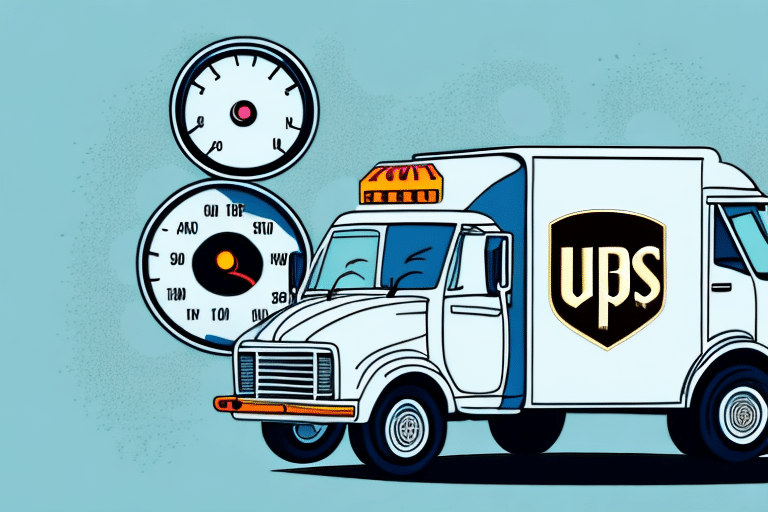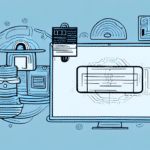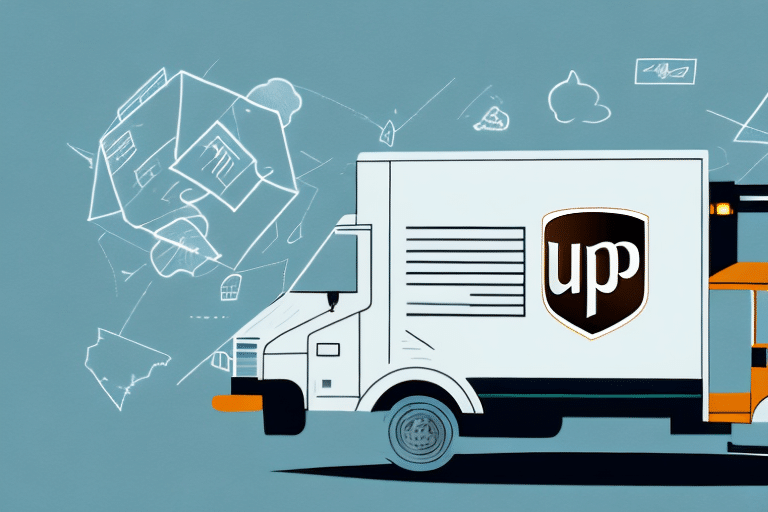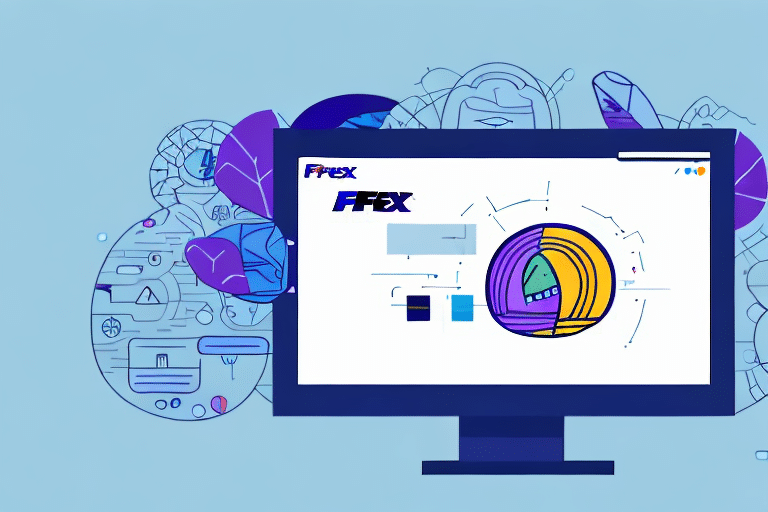Diagnosing and Resolving Slow Performance in UPS Worldship
If you’re experiencing slow running issues with UPS Worldship, you're not alone. Many users encounter performance problems that can disrupt shipping operations and productivity. This comprehensive guide offers detailed strategies to diagnose and fix these issues, optimize your system, and enhance your overall experience with UPS Worldship.
Common Causes of Slow Performance
- Malware or Viruses: Malicious software can consume system resources, leading to degraded performance of UPS Worldship.
- Conflicting Software: Other applications running simultaneously may interfere with UPS Worldship’s operations.
- Outdated Software: Using an outdated version of UPS Worldship or system drivers can cause compatibility and performance issues.
- Network Connectivity Issues: Slow or unstable internet connections can hinder UPS Worldship’s functionality.
- Insufficient System Resources: Limited RAM or CPU power can affect the performance of resource-intensive applications like UPS Worldship.
Steps to Diagnose Slow Performance
- Run a Full Malware Scan: Utilize reputable antivirus software such as Malwarebytes to scan and remove any malicious threats.
- Check Software Compatibility: Ensure that all installed applications are compatible with the latest version of UPS Worldship.
- Update UPS Worldship and System Drivers: Keep UPS Worldship and your system drivers updated. Refer to the UPS Support Center for the latest software updates.
- Evaluate Network Performance: Use tools like Speedtest by Ookla to check your internet speed and stability.
- Monitor System Resources: Use Task Manager or Resource Monitor to identify applications consuming excessive resources.
Optimizing Your System for UPS Worldship
Optimizing your system can prevent slow running issues and enhance the performance of UPS Worldship. Implement the following strategies to ensure a smooth operation:
Enhancing Internet Connectivity
- Stable Connection: Ensure you have a reliable internet connection. Consider upgrading your internet plan if necessary.
- Wired Over Wireless: Use a wired Ethernet connection instead of Wi-Fi to reduce latency and increase stability.
- Network Equipment: Upgrade your modem and router to the latest standards to support higher speeds and better connectivity.
System Maintenance and Upgrades
- Regular Updates: Keep your operating system and all software up to date to benefit from performance improvements and security patches.
- Hardware Upgrades: Increase your system’s RAM or switch to a solid-state drive (SSD) to boost overall performance.
- Disk Cleanup: Use built-in tools like Disk Cleanup or third-party applications to remove unnecessary files and free up disk space.
Regular Maintenance for UPS Worldship
Performing regular maintenance on UPS Worldship ensures optimal performance and minimizes the risk of encountering slow running issues. Follow these maintenance tasks regularly:
Software and Driver Updates
- Automatic Updates: Enable automatic updates to ensure UPS Worldship and system drivers are always current.
- Manual Checks: Periodically check the UPS Support Center for any new updates or patches.
Performance Monitoring
- System Monitoring Tools: Use tools like Windows Resource Monitor to keep an eye on system performance.
- Identify Bottlenecks: Look for processes that are consuming excessive CPU or memory and address them accordingly.
Troubleshooting Network Connectivity Issues
Network connectivity is crucial for UPS Worldship’s performance. Follow these tips to troubleshoot and resolve network-related issues:
Update Network Drivers
- Driver Updates: Ensure that your network drivers are up to date. Visit the manufacturer’s website for the latest versions.
- Compatibility: Verify that the network drivers are compatible with your operating system.
Optimize Network Settings
- QoS Configuration: Configure Quality of Service (QoS) settings on your router to prioritize UPS Worldship traffic.
- Disable Unnecessary Services: Turn off background services or applications that may be using excessive bandwidth.
Updating UPS Worldship Software and Drivers
Keeping UPS Worldship and your system drivers updated is essential for maintaining performance and security. Follow this step-by-step guide to ensure everything is up to date:
Step-by-Step Update Guide
- Backup Important Data: Before proceeding with updates, back up your shipping data and important files to prevent data loss.
- Download Latest Version: Visit the UPS Support Center to download the latest version of UPS Worldship.
- Install Updates: Follow the installation prompts to update UPS Worldship and any associated drivers.
- Restart Your Computer: After installation, restart your computer to apply the updates properly.
- Verify Installation: Open UPS Worldship to ensure that the update was successful and that the software is running smoothly.
Configuring UPS Worldship Settings for Optimal Performance
Proper configuration of UPS Worldship settings can significantly enhance performance and productivity. Here are some best practices:
Customize Application Preferences
- Shipping Preferences: Set default shipping options based on your business needs to streamline operations.
- Print Settings: Configure print settings to reduce delays caused by printing processes.
Utilize Hotkeys and Shortcuts
- Keyboard Shortcuts: Implement and customize hotkeys to perform common tasks quickly, improving workflow efficiency.
- Workflow Automation: Use shortcuts to navigate through the application and automate repetitive tasks.
Avoiding Common Mistakes that Lead to Slow Performance
Preventing slow running issues involves avoiding several common mistakes that can hinder UPS Worldship’s performance:
- Neglecting Malware Scans: Regularly scan your system to eliminate malware and viruses that can degrade performance.
- Running Conflicting Software: Avoid using applications that are known to interfere with UPS Worldship’s operations.
- Skipping Regular Maintenance: Consistently perform maintenance tasks like updating software, cleaning up disk space, and monitoring system performance.
Comparing UPS Worldship with Other Shipping Software
When considering alternative shipping software options, it's important to understand how UPS Worldship stacks up against its competitors. Here are some key factors to compare:
Features
- Integration Capabilities: Compare how well each software integrates with your existing systems and e-commerce platforms.
- Automation: Look for features that automate shipping processes, label printing, and tracking updates.
Pricing
- Subscription Models: Evaluate the cost-effectiveness of different pricing plans based on your shipping volume.
- Additional Fees: Be aware of any hidden fees for extra features or premium support.
Consider your specific shipping needs and budget to determine the best software solution for your business.
Expert Tips for Enhancing Your Shipping Workflow with UPS Worldship
Maximizing the efficiency of your shipping workflow with UPS Worldship involves leveraging advanced features and best practices. Here are some expert tips:
- Regularly Update Software and Drivers: Keep all components up to date to benefit from the latest performance improvements and security patches.
- Optimize System Resources: Ensure your system is free from malware and unnecessary applications to maintain optimal performance.
- Utilize Hotkeys and Shortcuts: Implement keyboard shortcuts to speed up common tasks and reduce manual effort.
- Automate Repetitive Tasks: Use UPS Worldship’s automation features to handle repetitive tasks, freeing up time for more critical operations.
By incorporating these tips, you can streamline your shipping workflow, reduce processing time, and enhance overall productivity with UPS Worldship.
Conclusion
Slow running issues in UPS Worldship can significantly impact your shipping operations, but with the right strategies, you can diagnose and resolve these performance problems effectively. By understanding common causes, performing regular maintenance, optimizing your system, and configuring settings correctly, you can ensure that UPS Worldship operates smoothly and efficiently. Implementing the best practices outlined in this guide will help you maintain a robust shipping workflow, enhance productivity, and minimize downtime, allowing your business to thrive.