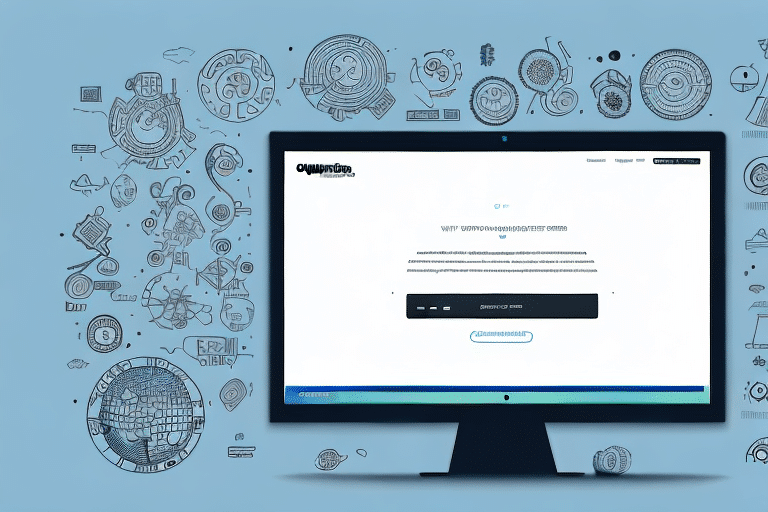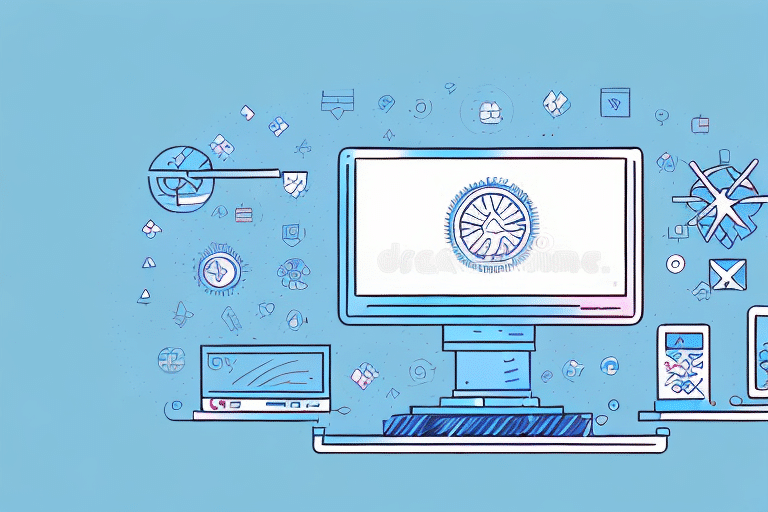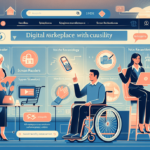How to Fix the Disabled Shipment Button in UPS WorldShip
UPS WorldShip is an essential tool for businesses that require the efficient management of shipping processes. Whether you're a small business owner or part of a larger organization, the shipment button in UPS WorldShip is crucial for ensuring that packages are sent out on time and without errors. However, encountering a disabled shipment button can be frustrating and time-consuming. In this article, we will explore the common causes of a disabled shipment button and provide a step-by-step guide on how to troubleshoot and fix the problem.
Understanding the Causes of a Disabled Shipment Button
Before diving into troubleshooting steps, it's essential to understand what can cause the shipment button in UPS WorldShip to become disabled. Common reasons include:
- Outdated or Missing Printer Drivers: An outdated or missing driver related to the printer can disable the shipment button.
- Insufficient Permissions: Lack of necessary permissions within the system or the application can prevent access to the shipment function.
- Software Errors or Corruption: Errors or corruption within UPS WorldShip software can lead to the shipment button being disabled.
- Network Connectivity Issues: Problems with the network connection can hinder communication with UPS servers, disabling shipment capabilities.
- Configuration Settings: Certain settings within UPS WorldShip, such as user restrictions or regional limitations, can affect the availability of the shipment button.
Identifying the specific cause of the issue is crucial for implementing an effective solution.
Troubleshooting Steps to Fix the Disabled Shipment Button
If you encounter a disabled shipment button in UPS WorldShip, follow these steps to troubleshoot and resolve the issue:
- Check the Printer Driver:
Ensure that the printer driver is installed correctly and is up-to-date. An outdated or missing driver can disable the shipment button.
- Verify Permissions:
Check whether you have sufficient permissions to access the printer and the application. If not, contact your IT department or system administrator to grant the appropriate permissions.
- Reinstall UPS WorldShip Software:
Software errors or corruption can affect functionality. Uninstalling and reinstalling UPS WorldShip may resolve the issue.
- Update UPS WorldShip:
Ensure that you have the latest version of UPS WorldShip installed. Outdated software versions can lead to disabled shipment buttons.
- Check Network Connections:
Verify that your computer is properly connected to the internet or local network. Firewalls or antivirus software might be blocking the connection to UPS servers.
- Contact UPS Support:
If the issue persists after trying the above steps, reach out to UPS support for further assistance.
For more detailed guidance, refer to the official UPS Help Center.
Common Errors That Disable the Shipment Button and Their Fixes
Several common errors can cause the shipment button in UPS WorldShip to become disabled. Understanding these errors can help in implementing the correct fixes:
Blocked Firewalls
Firewalls may block the necessary ports or applications required for UPS WorldShip to function correctly. To fix this:
- Ensure that UPS WorldShip is allowed through your firewall settings.
- Consult your IT department to configure firewall rules appropriately.
Incorrect Configuration Settings
Misconfigured settings within UPS WorldShip can disable shipment functionalities. To resolve this:
- Review the configuration settings in UPS WorldShip to ensure they align with your shipping requirements.
- Reset settings to default if necessary and reconfigure as needed.
Server Connection Issues
Problems connecting to UPS servers can disrupt shipment processes. To fix connection issues:
- Check your internet connection stability.
- Ensure that UPS servers are operational by visiting the UPS Status Page.
Insufficient Memory
Limited system memory can hinder UPS WorldShip operations. To address memory issues:
- Close unnecessary applications to free up memory.
- Consider upgrading your system's RAM if memory issues persist.
Solutions for Temporary and Permanent Fixes
While some troubleshooting steps offer temporary relief, implementing permanent solutions ensures long-term functionality:
Temporary Fixes
- Restart the Application: Closing and reopening UPS WorldShip can sometimes reset the shipment button.
- Reboot the Computer: Restarting your system can resolve temporary glitches affecting UPS WorldShip.
Permanent Fixes
- Regular Software Updates: Keep UPS WorldShip updated to the latest version to benefit from fixes and improvements.
- Maintain Hardware: Ensure that your printer and computer hardware are well-maintained and meet UPS WorldShip's system requirements.
- Implement Robust Network Solutions: Use reliable network infrastructure and ensure that firewall and antivirus settings support UPS WorldShip operations.
- Training and Permissions Management: Properly manage user permissions and provide training to prevent configuration-related issues.
For comprehensive support, visit the UPS Support Page.
Best Practices for Maintaining a Fully Functional Shipment Button
To prevent the shipment button in UPS WorldShip from becoming disabled, adhere to the following best practices:
- Regular Software Updates: Keep UPS WorldShip and all related drivers up-to-date to ensure compatibility and security.
- System Maintenance: Perform regular maintenance tasks, such as clearing caches and running antivirus scans, to keep your system running smoothly.
- Monitor Network Stability: Ensure a stable and robust internet connection to maintain seamless communication with UPS servers.
- Backup Configurations: Create system restore points or backup configurations to quickly revert to a working state if issues arise.
- User Training: Educate users on proper usage and troubleshooting to minimize user-induced errors.
Implementing these practices can significantly reduce the likelihood of encountering a disabled shipment button and enhance overall shipping efficiency.
Benefits of Regular Maintenance and Quick Fixes
Regularly maintaining UPS WorldShip and promptly addressing issues offer several benefits:
- Increased Productivity: Ensures that shipping processes run smoothly without interruptions.
- Cost Savings: Prevents costly delays and errors in shipping operations.
- Enhanced Accuracy: Reduces the risk of shipping errors, leading to accurate tracking and timely deliveries.
- Improved Customer Satisfaction: Timely and accurate shipments boost customer trust and loyalty.
Maintaining UPS WorldShip not only streamlines your shipping operations but also supports the overall reputation and reliability of your business.
How to Contact UPS Support for Assistance
If troubleshooting steps do not resolve the disabled shipment button issue in UPS WorldShip, contacting UPS support is the next step. Here's how you can reach out:
- Phone Support: Call UPS Customer Service at 1-800-742-5877 for immediate assistance.
- Email Support: Send a detailed description of your issue to UPS support through their contact form.
- Online Chat: Utilize the live chat feature available on the UPS website for real-time support.
- Support Ticket: Submit a support ticket via the UPS website for tracking and resolution of your issue.
When contacting UPS support, provide detailed information about the problem, including any error messages and the troubleshooting steps you've already taken. This will help expedite the resolution process.
In conclusion, a disabled shipment button in UPS WorldShip can disrupt your shipping operations, but with the right approach and resources, the issue can be effectively resolved. Regular maintenance, prompt troubleshooting, and utilizing UPS support services are key to ensuring uninterrupted and efficient shipping processes.
For additional resources and support, visit the UPS Technology Integration page to explore tools that can further enhance your shipping and logistics operations.