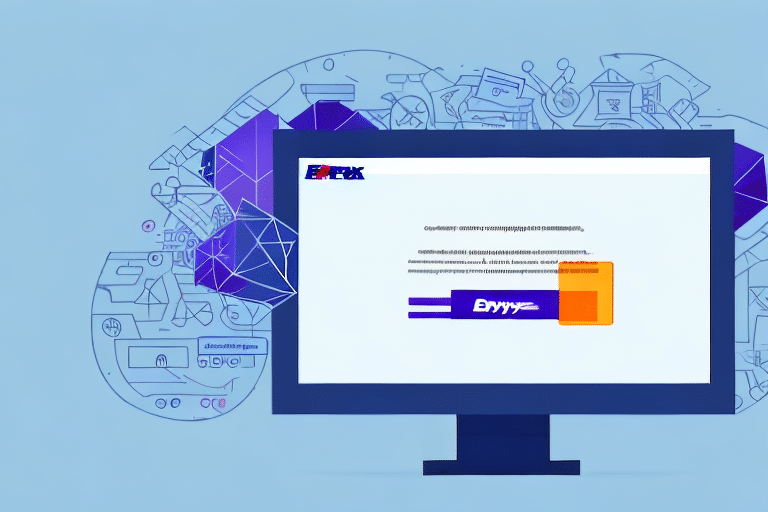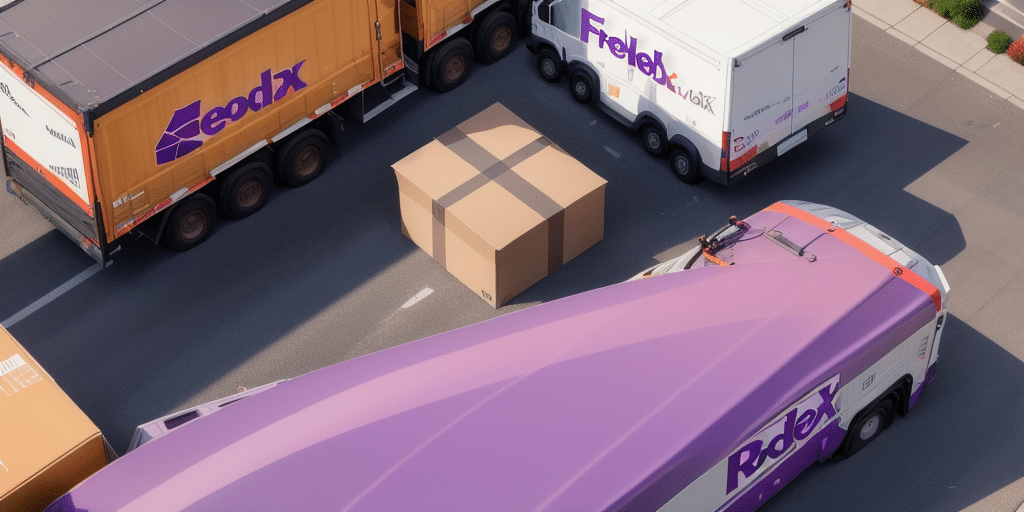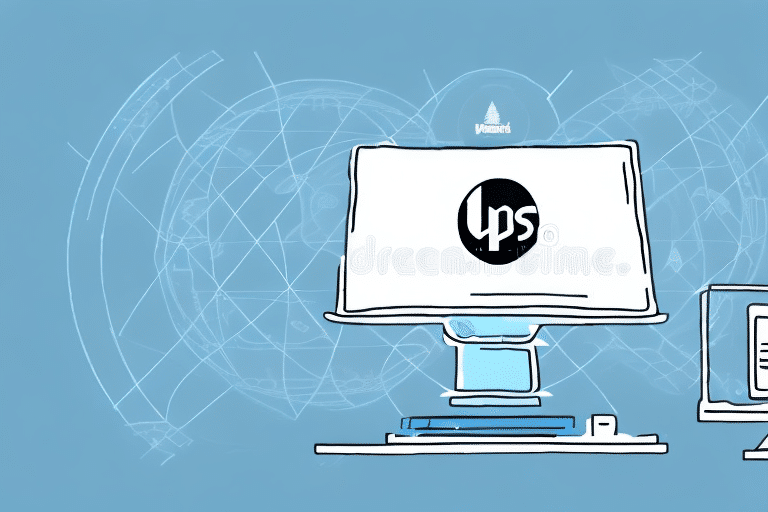Resolving FedEx Ship Manager Crashes: Comprehensive Guide
If you're a regular user of FedEx Ship Manager, encountering program crashes can be a significant disruption. These interruptions not only hinder your workflow but can also lead to errors in shipping and receiving packages. This guide provides an in-depth analysis of the causes behind these crashes, diagnostic methods, and effective solutions to ensure smooth operation of your FedEx Ship Manager.
Understanding the Causes of FedEx Ship Manager Crashes
Identifying the root cause of FedEx Ship Manager crashes is essential for applying the correct fix. Common reasons include software conflicts, outdated or corrupted software, hardware issues, and unstable internet connections.
Software Conflicts
Running multiple programs simultaneously can lead to conflicts, causing instability in FedEx Ship Manager. For instance, antivirus software or other shipping platforms might interfere with its operations.
Outdated or Corrupted Software
Using outdated versions of FedEx Ship Manager can result in compatibility issues with your operating system or other software. Additionally, corrupted files within the program can lead to unexpected crashes.
Hardware Issues
Problems with your computer’s memory, hard drive, or other hardware components can affect the performance of FedEx Ship Manager. Regular maintenance and hardware checks are crucial to prevent such issues.
Internet Connectivity
An unstable or slow internet connection can disrupt the functioning of FedEx Ship Manager, leading to crashes or slow performance. Ensuring a reliable connection is vital for optimal operation.
Diagnosing the Crash Issues
Effective troubleshooting begins with accurate diagnosis. Here are steps to identify the cause of FedEx Ship Manager crashes:
- Check Error Logs: Reviewing error logs within FedEx Ship Manager can provide specific error messages related to the crashes.
- Run Diagnostics: Utilize diagnostic tools to assess both hardware and software health on your computer.
- Verify Updates: Ensure that both your operating system and FedEx Ship Manager are updated to their latest versions.
- Review Recent Changes: Identify any recent software installations or updates that might have introduced compatibility issues.
Additionally, attempting to reinstall FedEx Ship Manager can help determine if the issue stems from corrupted installation files.
Effective Solutions to Prevent FedEx Ship Manager Crashes
1. Update FedEx Ship Manager Software
Keeping FedEx Ship Manager updated ensures you have the latest features and bug fixes. Follow these steps to update:
- Open FedEx Ship Manager.
- Navigate to the "Help" menu and select "About FedEx Ship Manager."
- Check for available updates and follow the prompts to install them.
Regular updates can enhance software stability and performance.
2. Reinstall FedEx Ship Manager
Reinstalling the software can resolve issues caused by corrupted files:
- Uninstall the current version of FedEx Ship Manager via the Control Panel.
- Download the latest version from the official FedEx website.
- Install the newly downloaded version following the on-screen instructions.
Ensure all important data is backed up before proceeding with reinstallation.
3. Conduct a Virus and Malware Scan
Malicious software can interfere with FedEx Ship Manager’s operations. Perform a thorough scan using reputable antivirus software:
- Open your antivirus program.
- Run a full system scan.
- Quarantine or remove any detected threats.
Consider using trusted antivirus solutions like Norton or Malwarebytes for optimal protection.
4. Clear Browser Cache and Cookies
Accumulated cache and cookies can cause performance issues:
- Open your web browser settings.
- Navigate to the privacy or history section.
- Select the option to clear browsing data, including cache and cookies.
- Restart the browser and check if the issue persists.
If problems continue, try using an alternative browser to rule out browser-specific issues.
5. Identify and Resolve Software Conflicts
Other applications may conflict with FedEx Ship Manager. To identify conflicts:
- Open Task Manager by pressing Ctrl + Shift + Esc.
- Review running programs and identify any that might interfere.
- Terminate unnecessary or conflicting processes.
- Consider disabling non-essential startup programs via the "System Configuration" tool.
Exercise caution when terminating processes to avoid disrupting essential system functions.
Preventing Future FedEx Ship Manager Crashes
Implementing preventative measures can minimize the risk of future crashes:
- Regular Updates: Keep both your operating system and FedEx Ship Manager updated.
- Routine Virus Scans: Perform regular scans to protect against malware.
- System Maintenance: Regularly clean your hard drive and ensure hardware components are functioning correctly.
- Stable Internet Connection: Maintain a reliable internet connection to support FedEx Ship Manager operations.
- Limit Concurrent Programs: Run only essential applications to reduce the risk of software conflicts.
Adhering to these best practices ensures a smoother and more reliable experience with FedEx Ship Manager.
Optimizing Your Computer’s Performance for FedEx Ship Manager
Enhancing your computer’s performance can prevent software crashes and improve overall efficiency:
- Free Up Disk Space: Remove unnecessary files and programs to ensure adequate storage.
- Disable Unnecessary Startup Programs: Reduce system load by preventing non-essential programs from launching at startup.
- Manage Background Processes: Limit the number of active background processes to free up system resources.
- Hardware Upgrades: Consider upgrading components like RAM or switching to an SSD for faster performance.
Regularly monitoring and optimizing your system can lead to a more stable and efficient computing environment.
Conclusion: Ensuring Reliable Operation of FedEx Ship Manager
Frequent crashes of FedEx Ship Manager can disrupt your shipping operations and lead to inefficiencies. By understanding the underlying causes, conducting proper diagnostics, and implementing effective solutions, you can resolve these issues and prevent future occurrences. Regular system maintenance, software updates, and vigilant security practices are key to maintaining a reliable and efficient FedEx Ship Manager experience. For further assistance, consider reaching out to FedEx Customer Support.