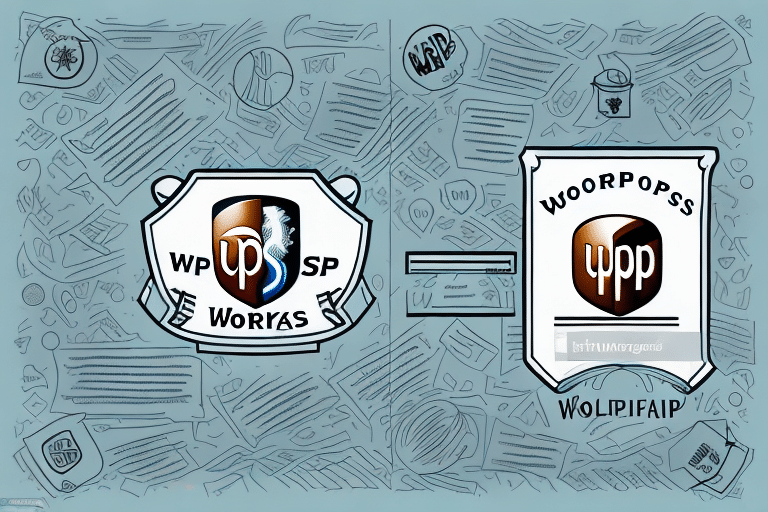How to Fix the Invalid Characters Error in UPS WorldShip
Experiencing the invalid characters error in UPS WorldShip can disrupt your shipping workflow, leading to incorrect labels and delayed deliveries. This comprehensive guide covers the common causes of this error, step-by-step troubleshooting methods, and best practices to prevent it from recurring.
Understanding the Invalid Characters Error in UPS WorldShip
The invalid characters error occurs when unsupported characters are entered into UPS WorldShip. These characters can interfere with the system’s ability to generate accurate labels and process shipments, resulting in errors and delays. Common unsupported characters include special symbols, accents, and incorrect encoding formats.
Impact on Shipping Operations
Invalid characters can cause miscommunication between UPS WorldShip and other systems, leading to:
- Incorrect shipment labels
- Delayed deliveries
- Increased customer dissatisfaction
Common Causes of Invalid Characters Errors
Several factors can contribute to the invalid characters error in UPS WorldShip:
Use of Special Characters
Names or addresses with accents, symbols, or non-standard characters may not be recognized by the system.
Incorrect Character Encoding
Entering data with the wrong encoding format can lead to unrecognized characters.
System Configuration Issues
Outdated system settings or improper software installation may cause compatibility problems.
Data File Problems
Importing data files with invalid characters or improper formatting can trigger errors.
Software Bugs or Glitches
Occasionally, the UPS WorldShip software itself may have bugs that cause these errors.
Troubleshooting Steps to Fix the Invalid Characters Error
Follow these steps to identify and resolve the invalid characters error:
- Identify Unsupported Characters: Review the recipient’s name and address for any special symbols or accents. Remove or replace these characters as necessary.
- Check Character Encoding: Ensure that the data is entered using the correct encoding format, such as UTF-8.
- Update System Settings: Verify that your UPS WorldShip software and system settings are up to date. Refer to the official UPS WorldShip support page for the latest updates.
- Validate Data Files: If importing data, ensure that the files are properly formatted and free of invalid characters.
- Restart the Software: Sometimes, simply restarting UPS WorldShip can resolve temporary glitches.
- Contact Technical Support: If the error persists, reach out to UPS WorldShip technical support for further assistance.
Updating and Reinstalling UPS WorldShip
If troubleshooting steps do not resolve the error, consider updating or reinstalling the software:
- Backup Shipping Data: Before making any changes, ensure all your shipping data is backed up.
- Uninstall the Software: Remove UPS WorldShip from your system through the Control Panel or Settings.
- Download the Latest Version: Visit the official UPS WorldShip download page to get the latest version.
- Reinstall the Software: Follow the installation instructions carefully to avoid any setup issues.
- Restore Shipping Data: After reinstalling, import your previously backed-up shipping data and test the system.
Configuring System Settings to Prevent Errors
Proper configuration of your system settings can help avoid the invalid characters error:
- Keep Software Updated: Regularly check for and install updates to UPS WorldShip.
- Correct Data Entry: Ensure all data is entered accurately and in the correct format.
- System Maintenance: Regularly clean your system by removing unnecessary files and programs to prevent conflicts.
- Use Standard Character Sets: Stick to standard characters without special symbols or accents when possible.
Preventing Future Occurrences of the Invalid Characters Error
Implement these best practices to minimize the risk of encountering the invalid characters error in the future:
- Standardize Data Entry: Use standardized formats for all address and recipient information.
- Regular Software Updates: Keep UPS WorldShip and your operating system updated to the latest versions.
- Data Validation: Incorporate data validation steps to catch invalid characters before processing shipments.
- Training Staff: Ensure that all team members are trained on proper data entry practices.
Contacting Technical Support for Assistance
If you’ve tried all troubleshooting steps and the error persists, contacting UPS WorldShip technical support is the next best step:
- Prepare Detailed Information: Include error messages, steps you've taken to resolve the issue, and any relevant screenshots.
- Have Account Information Ready: Keep your UPS WorldShip account number, user ID, and relevant tracking numbers accessible.
- Use Official Support Channels: Reach out through the official UPS support website to ensure you receive accurate assistance.
Best Practices for Avoiding Other Common Errors in UPS WorldShip
Beyond the invalid characters error, adhering to these best practices can help prevent other common issues in UPS WorldShip:
- Accurate Address Information: Always verify that all address details are correct and complete.
- Consistent Data Formats: Use consistent formats for dates, numbers, and other data entries.
- Regular System Audits: Periodically review your system settings and data files for potential issues.
- Stay Informed: Keep up with UPS WorldShip updates and best practices by regularly visiting the official support page.
In conclusion, while the invalid characters error in UPS WorldShip can be challenging, following these steps and best practices can help you efficiently resolve the issue and maintain smooth shipping operations. For persistent problems, don’t hesitate to reach out to UPS technical support for expert assistance.