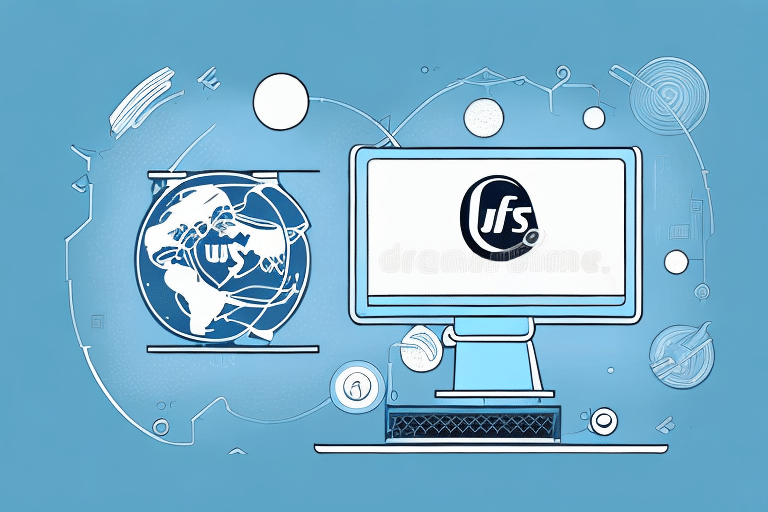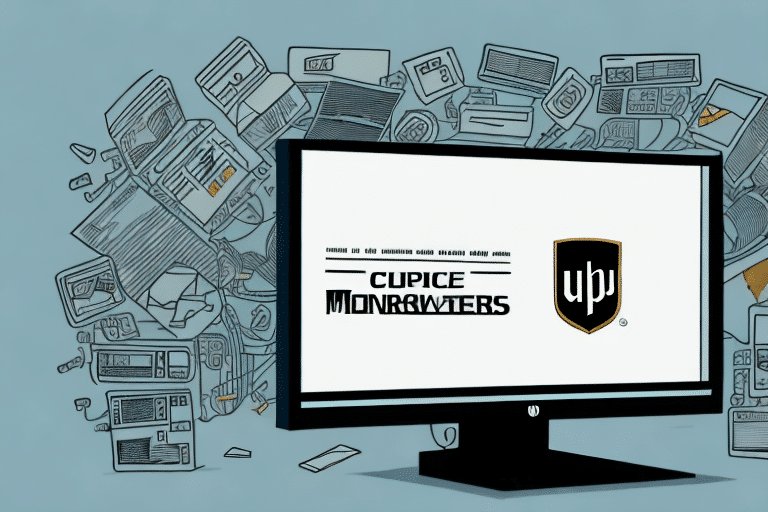Resolving the UPS WorldShip SQL Server Service Not Running Issue
For businesses relying on UPS WorldShip for their shipping operations, ensuring the seamless functionality of related services is crucial. One common issue that can disrupt operations is the SQL Server service not running. This article delves into the causes, impacts, and provides comprehensive troubleshooting steps to help you resolve this problem effectively.
Understanding the UPS WorldShip SQL Server Service
The SQL Server service is integral to UPS WorldShip's functionality, managing data storage and retrieval crucial for shipping operations. When this service encounters issues, it can hinder various business processes.
Identifying the Root Causes
Configuration Problems
Improper SQL Server configuration is a frequent culprit behind service failures. Issues may arise from incorrect settings, incompatible versions, or misconfigured network protocols.
Network Connectivity Issues
Reliable network connectivity is essential for SQL Server operations. Interruptions or instability in the network can prevent the service from running smoothly.
Firewall and Security Settings
Firewall restrictions can block essential ports required by SQL Server, inhibiting the service's ability to communicate effectively. It's important to ensure that necessary ports are open and that security settings do not inadvertently block SQL Server operations.
Software Conflicts
Conflicts with other software installed on the same machine, especially those using the same ports or resources as SQL Server, can cause the service to fail. Identifying and resolving these conflicts is vital.
Impacts on Business Operations
Operational Delays
When the SQL Server service is down, businesses may experience delays in shipping, order processing, and record-keeping, leading to a slowdown in overall operations.
Loss of Productivity
Disruptions caused by service outages can significantly reduce employee productivity, as critical tasks become unmanageable without access to necessary data.
Financial Implications
Prolonged downtime can result in financial losses due to delayed shipments, lost sales, and potential penalties for failing to meet delivery commitments.
Reputational Damage
Inconsistent service can harm a company's reputation, leading to decreased customer trust and potential loss of business.
Troubleshooting Steps
1. Verify SQL Server Service Status
Ensure that the SQL Server service is running:
- Press Win + R to open the Run dialog.
- Type
services.mscand press Enter. - Locate SQL Server (YourInstanceName) and check its status.
- If not running, right-click and select Start.
For detailed instructions, refer to the Microsoft Documentation.
2. Check Network Configuration
Ensure that network settings, including IP addresses and ports, are correctly configured to allow SQL Server communication.
- Verify that the SQL Server instance is listening on the correct port.
- Ensure there are no IP conflicts.
3. Review Firewall Settings
Configure your firewall to allow traffic through the necessary SQL Server ports:
- Open Windows Defender Firewall.
- Navigate to Advanced Settings.
- Create inbound rules for SQL Server ports (default is 1433).
For guidance, consult the Microsoft Firewall Configuration Guide.
4. Resolve Software Conflicts
Identify any software that may be conflicting with SQL Server:
- Check for applications using the same ports.
- Disable or uninstall conflicting software if necessary.
5. Reinstall SQL Server
If the SQL Server installation is corrupted, reinstalling may resolve the issue:
- Back up all critical data.
- Uninstall the existing SQL Server instance.
- Download and install the latest version from the Microsoft SQL Server Downloads.
6. Update UPS WorldShip and SQL Server
Ensure that both UPS WorldShip and SQL Server are updated to the latest versions to benefit from recent patches and improvements.
- Check for updates within UPS WorldShip.
- Update SQL Server through the Microsoft Update Portal.
7. Contact Technical Support
If the issue persists after performing the above steps, reaching out to technical support can provide specialized assistance:
- Contact UPS Support.
- Refer to Microsoft SQL Server Support for further guidance.
Preventative Measures
Regular Backups
Maintain regular backups of your SQL Server databases to prevent data loss and facilitate quick recovery in case of failures.
- Use automated backup solutions.
- Store backups in secure, off-site locations.
System Maintenance
Adopt a proactive maintenance schedule to ensure system stability:
- Perform routine system updates.
- Monitor system performance and health.
Security Best Practices
Implement robust security measures to protect SQL Server:
- Use strong, unique passwords for SQL Server accounts.
- Regularly update firewall and antivirus software.
- Restrict access to SQL Server to essential personnel only.
Advanced Solutions for Persistent Issues
In cases where standard troubleshooting does not resolve the SQL Server service issue, advanced interventions may be necessary:
- Deep Dive into Logs: Analyze SQL Server logs for specific error messages that can pinpoint the root cause.
- Performance Tuning: Optimize SQL Server configurations to handle high loads and prevent failovers.
- Consulting Experts: Engage with IT professionals or consultants specialized in SQL Server and UPS WorldShip integrations.
Best Practices for System Maintenance
To avoid future disruptions, adhere to the following best practices:
- Keep the operating system and all software up to date.
- Regularly monitor system performance and address any anomalies promptly.
- Ensure redundancy and failover mechanisms are in place to handle unexpected failures.
- Educate staff on proper system usage and data management practices.
Conclusion
Addressing the UPS WorldShip SQL Server Service Not Running error requires a systematic approach to identify and resolve the underlying causes. By following the troubleshooting steps outlined above and implementing preventative measures, businesses can minimize downtime, maintain operational efficiency, and safeguard their data integrity. For persistent or complex issues, seeking expert assistance is recommended to ensure a swift and effective resolution.