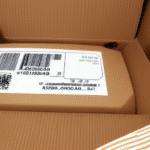How to Fix the "Please Select 4 x 8 Perforated Labels" Error in UPS WorldShip
If you're a frequent user of UPS WorldShip, you might have encountered the frustrating error message: "Please Select 4 x 8 Perforated Labels." This error can disrupt your shipping operations, especially when timely deliveries are crucial. In this comprehensive guide, we'll explore the causes of this error and provide actionable solutions to ensure smooth and efficient shipping.
Common Causes of the "Please Select 4 x 8 Perforated Labels" Error
Understanding why this error occurs is the first step toward resolving it. Here are the most common reasons for the "Please Select 4 x 8 Perforated Labels" error in UPS WorldShip:
1. Mismatch Between Label Settings and UPS WorldShip Configuration
The error often arises when there's a discrepancy between the label size settings in your printer and the configurations selected within the UPS WorldShip software. Ensuring that both systems are aligned in terms of label dimensions is crucial for successful label printing.
2. Outdated or Incompatible Printer Drivers
Using outdated or incompatible printer drivers can lead to communication issues between your printer and UPS WorldShip. Always verify that your printer drivers are up-to-date and compatible with the latest version of UPS WorldShip.
3. Malfunctioning Printer Hardware
Hardware issues within the printer, such as faulty print heads or rollers, can prevent labels from printing correctly. Regular maintenance and prompt repairs are essential to keep your printer functioning optimally.
4. Incorrect Label Stock Loading
If the label stock is not loaded properly or is damaged, the printer might fail to recognize the labels, triggering the error message. Always check that the label stock is compatible and loaded correctly into the printer.
5. Software Conflicts and Corrupt Installations
Conflicts with other software or corrupt installations of UPS WorldShip can also cause this error. Ensuring that UPS WorldShip is installed correctly and minimizing running conflicting applications can help prevent such issues.
Impact of the Error on Shipping Operations
The "Please Select 4 x 8 Perforated Labels" error can have several adverse effects on your shipping operations:
- Delays in Shipment Processing: Inability to print labels promptly can lead to shipment delays, affecting delivery schedules.
- Financial Losses: Delays may result in additional costs, such as expedited shipping fees or penalties for late deliveries.
- Customer Dissatisfaction: Missed delivery deadlines can harm your reputation, leading to negative reviews and loss of customer trust.
- Operational Inefficiency: Time spent troubleshooting and resolving the error diverts resources from other critical tasks.
Troubleshooting the "Please Select 4 x 8 Perforated Labels" Error
Resolving this error requires a systematic approach. Follow these troubleshooting steps to fix the issue:
- Verify Printer Compatibility:
- Ensure your printer is compatible with UPS WorldShip. Refer to the UPS WorldShip compatibility list for supported printers.
- If your printer isn't compatible, consider upgrading to a supported model.
- Update Printer Drivers:
- Visit the printer manufacturer's website to download and install the latest drivers.
- After updating, restart both your computer and printer.
- Check Label Size Settings:
- Open UPS WorldShip and navigate to the 'Shipper Editor' tab.
- Ensure that the label size selected matches your printer's label settings.
- Adjust settings as necessary to align both configurations.
- Reload Label Stock:
- Remove and reload the label stock in the printer, ensuring it's aligned correctly.
- Inspect the labels for any damage or defects and replace them if necessary.
- Reinstall UPS WorldShip:
- Uninstall UPS WorldShip from your computer.
- Download the latest version from the official UPS website.
- Install the software and configure it according to your shipping needs.
- Perform a Test Print:
- After completing the above steps, attempt to print a test label.
- If the error persists, move on to contacting support.
Preventing the "Please Select 4 x 8 Perforated Labels" Error
Implementing best practices can help avoid encountering this error in the future:
- Regular Software Updates: Keep UPS WorldShip and your printer drivers updated to the latest versions to ensure compatibility and access to new features.
- Consistent Label Stock Management: Use high-quality label stock compatible with your printer and consistently monitor its condition.
- Printer Maintenance: Regularly clean and maintain your printer to prevent hardware malfunctions.
- Backup Configurations: Maintain backups of your UPS WorldShip configurations to quickly restore settings if issues arise.
Benefits of Resolving the "Please Select 4 x 8 Perforated Labels" Error
Addressing and resolving this error can lead to several benefits for your shipping operations:
- Enhanced Efficiency: Smooth label printing processes streamline shipping operations, reducing delays.
- Cost Savings: Avoiding shipment delays and additional fees minimizes unnecessary expenses.
- Improved Customer Satisfaction: Timely and accurate deliveries foster trust and loyalty among your customers.
- Compliance Assurance: Proper labeling ensures adherence to shipping regulations, preventing potential legal issues.
Efficient Label Printing Tips in UPS WorldShip
To further enhance your label printing efficiency and avoid errors, consider the following tips:
- Use High-Quality Printers: Invest in reliable printers that are known for consistent performance with UPS WorldShip.
- Optimize Printer Settings: Regularly review and adjust printer settings to match your shipping requirements.
- Maintain a Stable Environment: Keep your printers in a clean, dust-free area to prevent hardware issues.
- Monitor Label Stock Inventory: Ensure you have an adequate supply of label stock to prevent last-minute shortages.
- Educate Your Team: Train staff on proper printer usage and troubleshooting techniques to quickly address potential issues.
In conclusion, the "Please Select 4 x 8 Perforated Labels" error in UPS WorldShip can disrupt your shipping operations, but with a systematic approach to troubleshooting and preventive measures, you can effectively resolve and avoid this issue. By ensuring compatibility, maintaining your equipment, and staying updated with software enhancements, you can maintain efficient and reliable shipping processes that support your business's success.