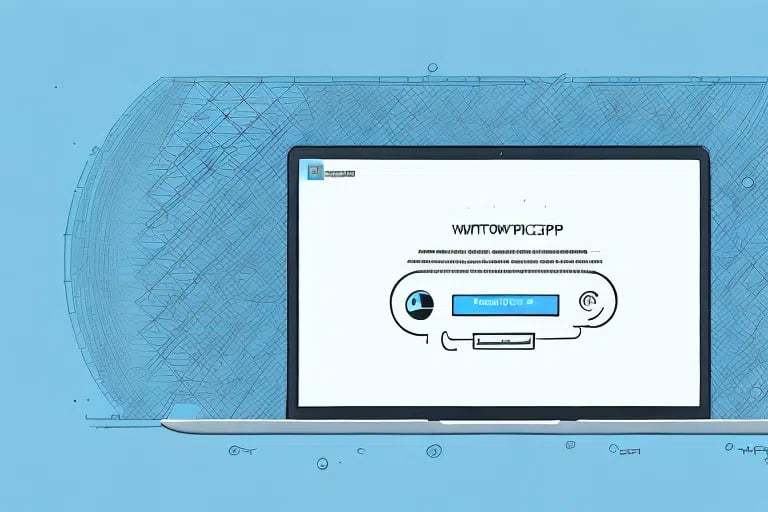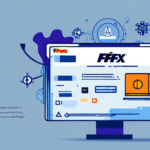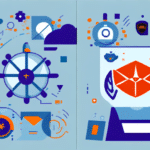Common Causes of UPS Worldship Installation Issues on Windows 7
Installing UPS Worldship on a Windows 7 system can encounter several obstacles. Understanding these common causes can help you effectively address installation challenges:
- Incompatible Software and Drivers: Outdated or incompatible drivers may prevent the installation from proceeding smoothly.
- Outdated Operating System: Missing Windows updates can lead to compatibility issues with the UPS Worldship software.
- Corrupted Installation Files: Damaged or incomplete installation packages can cause failures during the setup process.
- Antivirus or Firewall Interference: Security software might block necessary files or processes required for installation.
- Insufficient System Resources: Not meeting the minimum hardware requirements can hinder the installation and performance of UPS Worldship.
- Network Connectivity Issues: Unstable or disconnected internet connections can interrupt the installation process.
Pre-Installation Checklist
Before installing UPS Worldship, ensure your system meets all the necessary requirements to facilitate a smooth installation:
System Requirements
- Operating System: Windows 7 or later versions.
- Processor: Intel Pentium or equivalent.
- Memory: At least 2 GB RAM, with 4 GB recommended for optimal performance.
- Storage: Minimum of 1 GB free hard disk space.
Internet Connection and Software Conflicts
Ensure you have a stable internet connection during installation. Additionally, uninstall any other shipping software to prevent conflicts that could disrupt the UPS Worldship setup.
Updating Windows 7 and Relevant Software
Keeping your operating system and related software up-to-date is crucial for compatibility and security:
Updating Windows
- Click the Start button and open the Control Panel.
- Select Windows Update.
- Check for updates and install the latest patches available.
Updating Drivers and Other Software
Updating your device drivers, firmware, and other relevant software can resolve potential compatibility issues and enhance system stability.
Downloading and Installing UPS Worldship
Downloading the Latest Version
Visit the official UPS Worldship download page to obtain the latest version of the software. Ensure your internet connection remains stable throughout the download process.
Running the Installer as Administrator
- Navigate to the downloaded installation file.
- Right-click on the installer and select Run as administrator.
Running the installer with administrator privileges ensures that it has the necessary permissions to modify system files and settings.
Configuring UPS Worldship
After installation, configure UPS Worldship by setting your shipping preferences, adding company information, and customizing shipping labels and invoices to align with your business needs.
Troubleshooting Installation Issues
Common Installation Errors and Solutions
- Installer Not Launching: Run the setup file as an administrator.
- Installation Freezes: Restart your computer and attempt the installation again.
- Errors During Installation: Re-download the installation package to ensure it's not corrupted, then try reinstalling.
- Software Crashes: Close unnecessary background applications that might interfere with the installation process.
Resolving Compatibility Issues
Ensure that all other software on your computer is compatible with UPS Worldship. Update conflicting applications to their latest versions or temporarily disable them during installation.
Managing Antivirus and Firewall Settings
Antivirus or firewall programs might block UPS Worldship installation. Temporarily disable these security measures during installation or add UPS Worldship as an exception in your antivirus and firewall settings. Refer to your security software’s documentation for specific instructions.
Reinstalling or Repairing UPS Worldship
Reinstalling the Software
- Open Control Panel and navigate to Programs and Features.
- Find UPS Worldship in the list and select Uninstall.
- After uninstallation, download the latest version from the UPS website and install it following the standard procedure.
Repairing the Installation
If you prefer not to reinstall, you can attempt to repair the existing installation:
- Open Control Panel and go to Programs and Features.
- Select UPS Worldship and click on Change.
- Choose the Repair option and follow the on-screen instructions to fix the installation.
Contacting UPS Support for Assistance
If you continue to experience installation issues after following the troubleshooting steps, reach out to UPS Support for further assistance:
- Visit the UPS Help & Support Center for access to resources and guides.
- Contact UPS Support via phone, email, or online chat for personalized technical assistance.
Additionally, UPS offers webinars, training sessions, and a comprehensive online knowledge base to help users navigate and resolve common software issues.