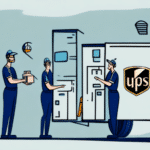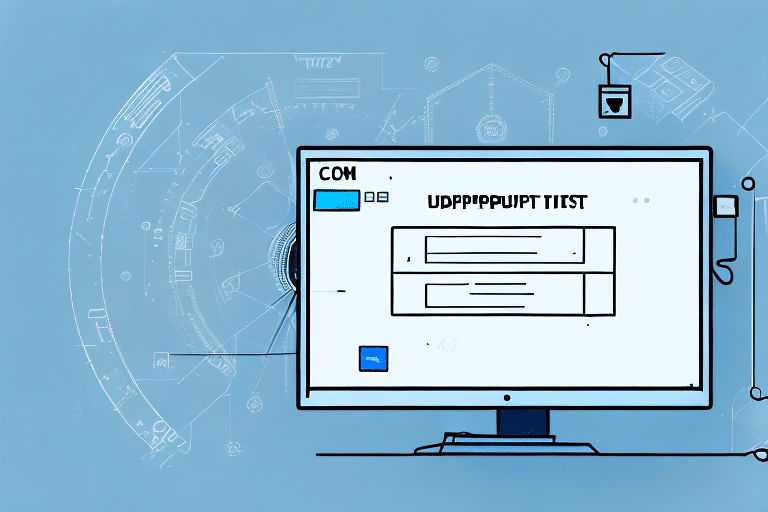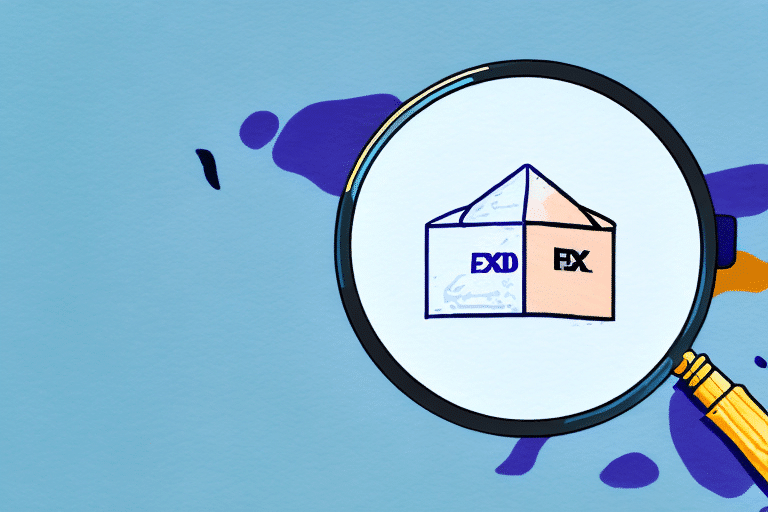Troubleshooting the UPS WorldShip HTTPcomm Error: DNS Lookup Failure 31670
The UPS WorldShip HTTPcomm Error 31670, commonly accompanied by a “DNS Lookup Failure” message, can significantly disrupt your shipping operations. This error prevents the WorldShip application from connecting to UPS servers, hindering your ability to process shipments efficiently. Understanding the root causes and effective troubleshooting steps is essential to resolving this issue and maintaining smooth business operations.
Understanding DNS and Its Role in UPS WorldShip
The Domain Name System (DNS) is a critical component of internet infrastructure, responsible for translating human-readable domain names into IP addresses that computers use to identify each other on the network. When UPS WorldShip attempts to communicate with UPS servers, it relies on DNS to resolve the server’s domain name to an IP address. A failure in this process results in the HTTPcomm Error 31670, as the application cannot establish a necessary connection.
For a detailed overview of how DNS works, you can refer to the Cloudflare DNS Guide.
Common Causes of the DNS Lookup Failure 31670
Several factors can lead to the UPS WorldShip HTTPcomm Error 31670. Identifying the underlying cause is the first step toward effective resolution. Common causes include:
- Internet Connectivity Issues: An unstable or disrupted internet connection can prevent WorldShip from reaching UPS servers.
- Incorrect DNS Settings: Misconfigured DNS settings on your computer or network can hinder the resolution of UPS server addresses.
- Temporary UPS Server Outages: At times, UPS servers may experience downtime or technical issues, causing connection failures.
- Firewall or Antivirus Interference: Overprotective security software may block WorldShip’s access to necessary online resources.
Understanding these causes can help you target your troubleshooting efforts more effectively.
Symptoms of the UPS WorldShip HTTPcomm Error: DNS Lookup Failure 31670
Recognizing the symptoms associated with the HTTPcomm Error 31670 can aid in swift diagnosis and resolution. Common symptoms include:
- Connection Failures: Inability to connect to UPS servers, preventing shipment processing.
- Error Messages: Frequent display of the “DNS Lookup Failure” alert within the WorldShip application.
- Delayed Processing: Slower than usual performance of the WorldShip application, affecting operational efficiency.
- Intermittent Connectivity: Occasional loss of connection to UPS servers, leading to inconsistent performance.
Persistent occurrence of these symptoms necessitates immediate troubleshooting to minimize business disruptions.
Step-by-Step Troubleshooting Methods
Addressing the UPS WorldShip HTTPcomm Error 31670 involves a systematic approach to identify and rectify the underlying issue. Follow these detailed steps to troubleshoot and resolve the error:
1. Verify Your Internet Connection
A stable internet connection is paramount for WorldShip to communicate with UPS servers. To ensure your connection is functioning correctly:
- Check Physical Connections: Ensure all Ethernet cables and modem/router connections are secure.
- Restart Network Devices: Power cycle your modem and router by unplugging them for 30 seconds and then plugging them back in.
- Test Connectivity: Open a web browser and visit a reliable website to confirm internet access.
2. Configure Correct DNS Settings
Proper DNS settings are essential for resolving UPS server addresses. Follow these steps to adjust your DNS configuration:
- Access Network Settings: Open the Control Panel and navigate to the Network and Sharing Center.
- Change Adapter Settings: Click on "Change adapter settings" and right-click your active network connection.
- Modify DNS Properties: Select "Properties," highlight Internet Protocol Version 4 (TCP/IPv4), and click "Properties."
- Set Public DNS: Choose "Use the following DNS server addresses" and enter a public DNS, such as Google DNS (8.8.8.8 and 8.8.4.4).
- Apply Changes: Save the settings and restart your computer to ensure changes take effect.
3. Flush DNS Cache
Clearing your DNS cache can resolve issues related to outdated or corrupted DNS records:
- Open Command Prompt: Press
Win + R, typecmd, and press Enter. - Execute Flush Command: Type
ipconfig /flushdnsand press Enter. - Confirm Success: Ensure the command prompt displays a message confirming the DNS cache was successfully flushed.
For more information on DNS commands, refer to the Microsoft DNS Reset Guide.
4. Update or Reinstall Your Web Browser
Outdated browsers can cause compatibility issues with WorldShip:
- Check for Updates: Open your browser’s settings and navigate to the update section to install any available updates.
- Reinstall Browser: If updating doesn’t resolve the issue, uninstall the browser completely and download the latest version from the official website.
- Test Connectivity: After reinstalling, open the browser to ensure it functions correctly before retrying WorldShip.
Refer to your browser’s official site for the latest version downloads.
5. Clear Browser Cache and Cookies
Accumulated cache and cookies can interfere with application performance:
- Access Browser Settings: Open your browser and navigate to the settings menu.
- Clear Browsing Data: Locate the option to clear browsing data.
- Select Data Types: Choose "Cookies and other site data" and "Cached images and files."
- Execute Clear: Click "Clear data" and restart the browser.
6. Disable Firewall and Antivirus Temporarily
Security software may block necessary connections for WorldShip:
- Access Security Software: Open your firewall or antivirus program settings.
- Disable Temporarily: Choose the option to disable the program temporarily.
- Test Connection: Attempt to reconnect WorldShip to UPS servers to see if the error persists.
- Re-enable Security Software: After testing, ensure you re-enable your firewall and antivirus to maintain system protection.
For detailed instructions, refer to your security software’s official support documentation.
7. Reinstall UPS WorldShip Application
If all else fails, reinstalling the WorldShip application may resolve persistent errors:
- Backup Data: Ensure all important shipping data is backed up.
- Uninstall Application: Use the Control Panel to uninstall UPS WorldShip.
- Download Latest Version: Visit the official UPS WorldShip page to download the latest version.
- Install Application: Follow the installation prompts to reinstall WorldShip.
- Restore Data: Import your backed-up data into the newly installed application.
Advanced Solutions and Best Practices
For businesses experiencing frequent or unresolved DNS-related errors, implementing advanced solutions can enhance stability and performance:
- Use Dedicated DNS Services: Services like Cloudflare DNS offer enhanced reliability and speed.
- Implement Redundant Internet Connections: Ensuring multiple internet pathways can prevent downtime caused by primary connection failures.
- Regularly Update Network Hardware: Keeping routers and modems up-to-date ensures compatibility and optimal performance.
- Monitor Network Performance: Utilize network monitoring tools to proactively identify and address potential issues.
Adopting these practices can mitigate the risk of encountering the HTTPcomm Error 31670 and other connectivity issues.
When to Contact Technical Support
If you have diligently followed all troubleshooting steps and continue to experience the UPS WorldShip HTTPcomm Error 31670, reaching out to technical support is advisable. UPS offers comprehensive support services to assist with application-related issues:
- UPS Technical Support: Contact UPS support via their official support page for specialized assistance.
- IT Department Assistance: If you have an in-house IT team, consulting them can provide tailored solutions based on your network infrastructure.
- Professional IT Services: Engaging with professional IT service providers may be necessary for complex or persistent issues.
Timely support can minimize disruptions and restore your shipping operations to normalcy.
Conclusion
The UPS WorldShip HTTPcomm Error 31670 can be a significant hindrance to your shipping processes, but with a methodical approach to troubleshooting, it is typically resolvable. By verifying your internet connection, configuring correct DNS settings, updating or reinstalling your web browser, and addressing potential software interferences, you can overcome this error effectively. Implementing advanced network solutions and maintaining regular system updates further ensures long-term stability and performance of your UPS WorldShip application.
Employing these strategies not only resolves the immediate error but also fortifies your system against future connectivity challenges. Should the error persist despite these efforts, don’t hesitate to seek assistance from UPS technical support or your IT professionals to ensure uninterrupted business operations.