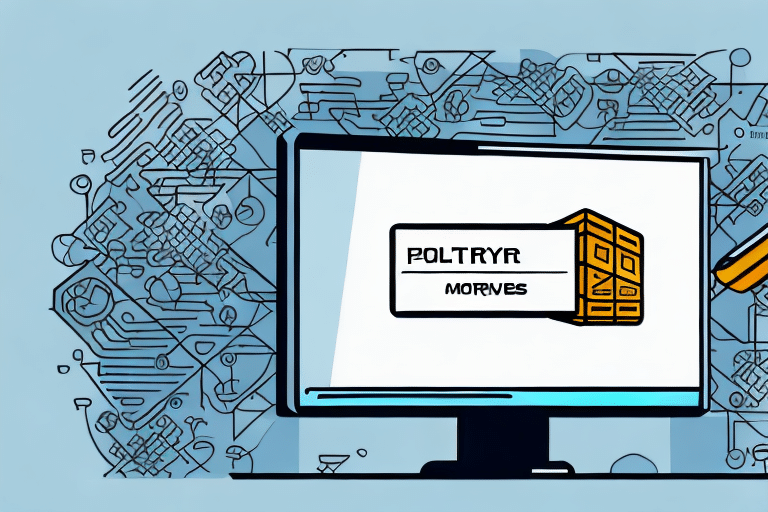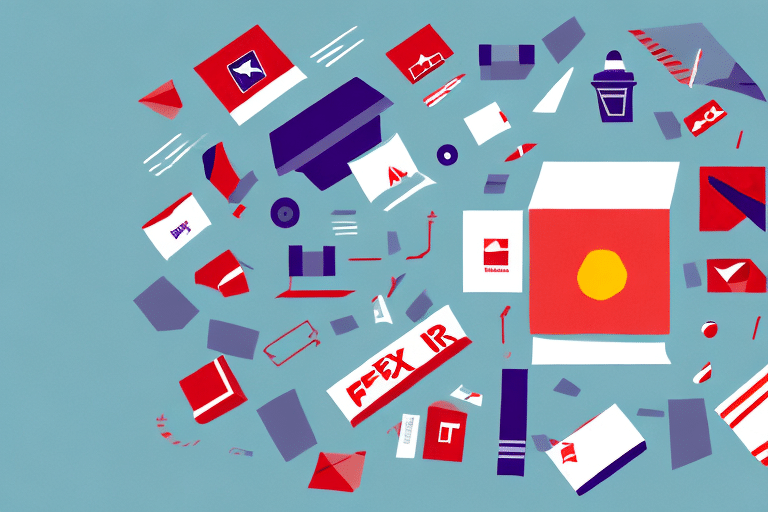If you're an avid user of the UPS Worldship software, you may have encountered the frustrating 'UPS Worldship Server Busy' error message. This error can cause a delay in your shipping process, and it's essential to resolve it as soon as possible. In this article, we'll take you through everything you need to know about this error, from its common causes to the advanced solutions that will help you fix it.
Understanding the 'UPS Worldship Server Busy' Error
The 'UPS Worldship Server Busy' error message usually appears when the Worldship software cannot establish a connection with the server. It indicates that there are too many requests in the queue, which causes a backlog and slows down the software's response time. When the server is busy, the software cannot access the information needed to complete shipping tasks, thereby causing the error message to appear.
To resolve this issue, you can try restarting the Worldship software and checking your internet connection. If the problem persists, you may need to contact UPS technical support for further assistance. It is also important to note that this error message can sometimes be caused by issues with the UPS server itself, in which case you will need to wait for the server to become available again.
Common Causes of the 'UPS Worldship Server Busy' Error
The 'UPS Worldship Server Busy' error can occur due to several reasons. One of the most common is a slow internet connection. If the connection is slow or weak, the software will take longer to communicate with the server, resulting in the error message. Another common cause is too many requests in the queue, which means that the server is overloaded with requests, leading to a delay in the response time. Other reasons include software bugs, outdated software, and server glitches.
It is important to note that the 'UPS Worldship Server Busy' error can also occur if there is an issue with the UPS Worldship software installation. If the software is not installed correctly or if there are missing files, it can cause the error message to appear. It is recommended to check the installation and ensure that all necessary files are present. Additionally, if the error persists, contacting UPS customer support can provide further assistance in resolving the issue.
How to Troubleshoot the 'UPS Worldship Server Busy' Error
To troubleshoot the 'UPS Worldship Server Busy' error, start by checking your internet connection. Ensure that your internet connection is stable and fast enough to support the software. If the internet connection is the issue, restart your router or modem and try again. Additionally, check whether there are any software updates available. Installing the latest updates ensures that the software is running smoothly and resolving any known bugs.
If the issue persists, try clearing your browser's cache and cookies. This can help to remove any temporary files that may be causing the error. You can also try disabling any browser extensions or add-ons that may be interfering with the software.
If none of these solutions work, it may be necessary to contact UPS technical support for further assistance. They can provide more advanced troubleshooting steps and help to resolve any underlying issues with the software or your system.
Quick Fixes for the 'UPS Worldship Server Busy' Error
If you're in a hurry and need a quick fix, there are a few things you can try. Firstly, restart the Worldship software and check if the error message is gone. Secondly, try closing any extraneous programs or windows running on your computer to free up system resources. Lastly, clear your browser history, cache, and cookies to delete any temporary files that could be slowing down the software's performance.
However, if none of these quick fixes work, it may be necessary to investigate further. Check your internet connection to ensure it is stable and strong enough to support the software. You can also try updating the software to the latest version or contacting UPS customer support for assistance. Remember to always save any important data before making any changes to the software or your computer.
Advanced Solutions for the 'UPS Worldship Server Busy' Error
If the quick fixes don't resolve the error, you may need to try some advanced solutions. Start by increasing the time-out interval for the Worldship software. To do this, go to the 'Connections' tab and increase the 'Time-out interval' to 120 seconds. This gives the software more time to connect with the server. If this doesn't work, try resetting the Worldship software settings to default. Lastly, you may need to reinstall the Worldship software entirely.
Another advanced solution to try is to check your network settings. Make sure that your computer is connected to the internet and that there are no issues with your network connection. You can also try disabling any firewalls or antivirus software temporarily to see if they are causing the error.
If none of these solutions work, you may need to contact UPS technical support for further assistance. They can help you troubleshoot the issue and provide additional solutions to resolve the 'UPS Worldship Server Busy' error.
Updating Your UPS Worldship Software to Avoid the Error
One of the most effective ways to avoid the 'UPS Worldship Server Busy' error is to update your software regularly. When you keep your software up to date, you are less likely to encounter errors and bugs. Additionally, ensure that your computer has enough RAM and processing power to run the software smoothly.
Another important factor to consider when updating your UPS Worldship software is to check for compatibility with your operating system. Make sure that the version of the software you are updating to is compatible with your computer's operating system. This will help to prevent any conflicts or issues that may arise during the installation process.
Tips for Preventing the 'UPS Worldship Server Busy' Error from Occurring
Here are some tips to help you prevent the 'UPS Worldship Server Busy' error from occurring:
- Close any programs or windows that you don't need open while using the Worldship software.
- Ensure that your computer has enough processing power and RAM to run the software efficiently.
- Use a stable internet connection with a fast upload and download speed.
- Regularly update your Worldship software to ensure it is secure and bug-free.
However, if you still encounter the 'UPS Worldship Server Busy' error, there are a few additional steps you can take to resolve the issue. Firstly, try restarting your computer and then launching the Worldship software again. This can often clear any temporary glitches that may be causing the error.
If restarting your computer doesn't work, you can try clearing your browser cache and cookies. This can help to free up space on your computer and improve the performance of the Worldship software.
Contacting UPS Support for Assistance with the 'UPS Worldship Server Busy' Error
If you've tried all the troubleshooting steps and the error persists, it's time to contact UPS Support for assistance. Go to the UPS support website and reach out to their technical support team. They will be able to provide you with additional guidance and may even escalate the issue if necessary.
When contacting UPS Support, be sure to have your account information and any error messages or codes ready to provide to the support team. This will help them diagnose the issue more quickly and accurately.
Additionally, if you are experiencing the 'UPS Worldship Server Busy' error frequently, it may be worth considering upgrading your hardware or internet connection to ensure that your system can handle the demands of the UPS Worldship software.
Common Questions and Answers about the 'UPS Worldship Server Busy' Error
Here are some common questions and answers about the 'UPS Worldship Server Busy' error:
- Q: Does the 'UPS Worldship Server Busy' error occur on all operating systems?
- A: Yes, the error can occur on all operating systems.
- Q: Is there a way to prevent the 'UPS Worldship Server Busy' error from occurring?
- A: Yes, ensure that your internet connection is stable and fast, and update your Worldship software regularly.
- Q: Can the error occur if the server is down?
- A: Yes, if the server is down, the Worldship software will not be able to establish a connection, and the error message will appear.
With the above information, you can troubleshoot and fix the 'UPS Worldship Server Busy' error quickly and efficiently. By keeping your software up to date, maintaining a stable internet connection, and using the tips outlined in this article, you can avoid future occurrences of the error.
However, if you have followed all the steps and the error still persists, you can try restarting your computer and modem/router. This can help refresh the connection and resolve any temporary issues that may be causing the error.
It is also important to note that the 'UPS Worldship Server Busy' error can sometimes be caused by high traffic on the UPS server. In such cases, the error may resolve on its own after some time. If the error persists for an extended period, you can contact UPS customer support for further assistance.