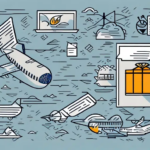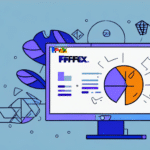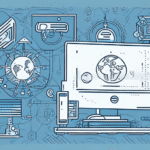Fixing UPS WorldShip Shared Files: A Comprehensive Guide for Businesses
If your business relies on UPS WorldShip to manage shipping operations, maintaining a smooth and efficient system is paramount. One of the most common challenges users face with UPS WorldShip involves shared files. These files are crucial for ensuring data accuracy and consistency across multiple machines. When shared files malfunction, the repercussions can range from incorrect shipping information to data loss or corruption. This article delves into effective strategies to resolve UPS WorldShip shared file issues, ensuring your business operations remain uninterrupted.
Understanding the Importance of Shared Files in UPS WorldShip
Shared files in UPS WorldShip are essential for maintaining data consistency across multiple systems. They facilitate the sharing of critical information such as address books, shipment history, and other vital data across all machines within your network. This centralized approach ensures that every user has access to up-to-date information, enhancing efficiency and accuracy in your shipping processes.
**Benefits of Using Shared Files:**
- Time Efficiency: Shared files eliminate the need to input data manually on each machine, saving valuable time, especially for businesses with extensive computer networks.
- Reduced Errors: By centralizing data entry, the risk of errors like incorrect shipping labels or addresses diminishes, ensuring greater accuracy in your shipping operations.
- Enhanced Collaboration: Teams can collaborate more effectively with shared access to essential shipping data.
Statistical Insights
According to a study by Inbound Logistics, businesses that utilize centralized shipping data systems experience a 30% reduction in shipping errors and a 20% increase in operational efficiency.
Common Issues with Shared Files in UPS WorldShip and Their Causes
Shared files can encounter various issues that disrupt business operations. Understanding these common problems and their root causes is the first step toward effective troubleshooting.
1. Syncing Problems
Shared files may fail to sync correctly across multiple machines, leading to inconsistencies in data.
2. Error Messages
Users might encounter error messages when accessing shared files, hindering their ability to use certain features of UPS WorldShip.
3. Corrupted or Lost Files
Shared files can become corrupted or even lost due to software glitches, network issues, or user errors.
Root Causes
- Network Connectivity: Unstable or weak network connections can disrupt the syncing process.
- Software Bugs: Bugs within UPS WorldShip can lead to unexpected shared file issues.
- User Errors: Accidental deletion or improper handling of shared files by users can cause significant problems.
Identifying the Specific Issue with Your UPS WorldShip Shared Files
Accurate identification of the issue is crucial for effective resolution. Here are steps to pinpoint the exact problem:
Analyze Error Messages
Carefully review any error messages that appear when accessing shared files. These messages often contain clues about the underlying issue.
Review Recent Changes
Consider any recent changes to your network or system, such as software updates, network outages, or new hardware installations, which might contribute to the problem.
Examine WorldShip Logs
Check the WorldShip logs for any error messages or warnings related to shared files. These logs can provide detailed insights into what’s going wrong.
Check for Software Conflicts
Ensure that there are no conflicts with other software applications that might be accessing the same files or resources simultaneously.
Use Diagnostic Tools
Utilize system diagnostic tools to identify any underlying issues affecting your system’s performance that could impact UPS WorldShip.
Troubleshooting Tips for Fixing UPS WorldShip Shared File Errors
Once the issue is identified, follow these troubleshooting steps to resolve shared file errors in UPS WorldShip:
1. Verify Network Connection
Ensure all computers are connected to the same stable network and can communicate effectively. Use network diagnostic tools to check for connectivity issues.
2. Reinstall UPS WorldShip
Reinstalling the software can often fix shared file issues. Remember to back up critical data before proceeding with a reinstallation.
3. Repair or Reinstall Shared Files
If specific shared files are causing errors, try repairing or reinstalling those files through the WorldShip interface.
4. Check User Permissions
Ensure that all users have the appropriate permissions to access and modify shared files. Incorrect permissions can prevent proper syncing and access.
5. Update UPS WorldShip
Keeping UPS WorldShip updated to the latest version can resolve existing bugs and improve overall performance. Check for updates regularly.
6. Clear Cache and Temporary Files
Clearing cache and temporary files can fix corrupted data issues that impede the syncing process. This ensures that shared files sync correctly.
7. Contact UPS WorldShip Support
If troubleshooting steps do not resolve the issue, reach out to UPS WorldShip customer support for specialized assistance.
Step-by-Step Guide to Resolving Your UPS WorldShip Shared File Problems
Follow this step-by-step guide to systematically address and resolve shared file issues in UPS WorldShip:
Step 1: Identify the Issue
Determine the specific problem by analyzing error messages, reviewing recent changes, and examining WorldShip logs.
Step 2: Backup Your Data
Before making any changes, back up all critical shared files to prevent data loss during the troubleshooting process.
Step 3: Apply Common Fixes
Implement the troubleshooting tips outlined above, such as verifying network connections and reinstalling the software.
Step 4: Seek Professional Assistance
If the issue persists, contact UPS WorldShip customer support for expert guidance and support.
Step 5: Document the Resolution
Record the steps taken to resolve the issue to aid in troubleshooting similar problems in the future.
Step 6: Implement Preventative Measures
Adopt strategies to prevent future issues, such as regular data backups, software updates, and employee training.
Best Practices for Preventing Future Issues with UPS WorldShip Shared Files
Preventing shared file issues is more efficient than resolving them post-occurrence. Adhere to these best practices to maintain smooth operations:
Regularly Backup Your Data
Frequent backups ensure that you can quickly restore data in case of file corruption or loss, minimizing downtime.
Keep UPS WorldShip Updated
Regularly updating UPS WorldShip ensures you benefit from the latest features and bug fixes, enhancing system stability.
Conduct Network Maintenance
Regularly inspect and maintain your network infrastructure to prevent connectivity issues that can affect shared file syncing.
Train Employees on Proper Usage
Ensure that all employees are knowledgeable about using UPS WorldShip and handling shared files correctly to avoid user-induced errors.
Implement Access Controls
Restrict access to shared files based on roles and responsibilities to prevent unauthorized modifications and accidental deletions.
Utilizing Customer Support for Assistance with UPS WorldShip Shared File Problems
When internal troubleshooting fails to resolve shared file issues, reaching out to UPS WorldShip customer support is essential. Here’s how to effectively engage with support:
Prepare Relevant Information
Gather all pertinent details, including error messages, system configurations, and steps already taken to troubleshoot the issue. This information will expedite the support process.
Understand Shared Files Mechanism
Having a basic understanding of how shared files operate within UPS WorldShip helps in communicating the issue clearly and comprehending the solutions provided.
Leverage Official Resources
Utilize official UPS WorldShip documentation and knowledge bases to supplement the assistance received from customer support.
Conclusion: Ensuring the Smooth Operation of Your Business with Proper Management of UPS WorldShip Shared Files
Managing shared files in UPS WorldShip is critical for maintaining the efficiency and accuracy of your shipping operations. By understanding the importance of shared files, recognizing common issues, and implementing effective troubleshooting and preventative strategies, you can ensure that your business operations remain seamless. Don’t hesitate to seek professional assistance when needed and continuously adopt best practices to prevent future complications.