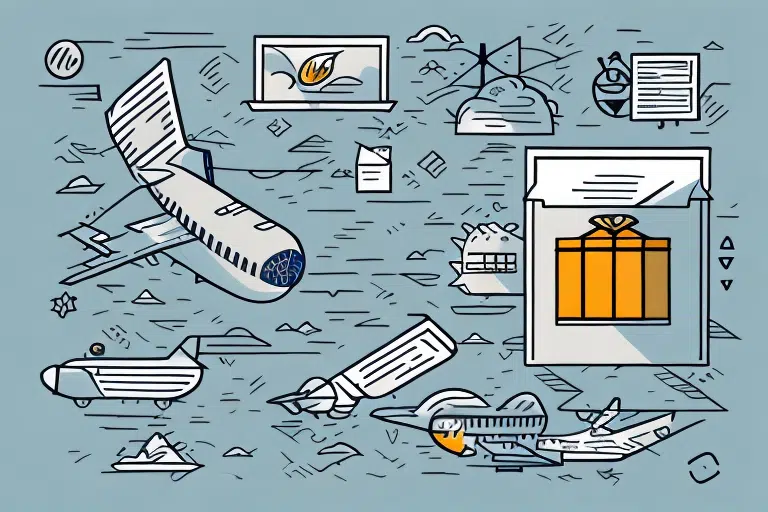How to Fix UPS WorldShip Shared Files Sales1
UPS WorldShip is a widely used shipping software that helps businesses manage their shipping and logistics operations efficiently. One common issue that users encounter with UPS WorldShip revolves around shared files, particularly Sales1. This error can lead to shipping delays and adversely affect business operations. In this article, we will explore the common causes of UPS WorldShip shared file Sales1 errors and provide a comprehensive, step-by-step guide on troubleshooting and resolving these issues.
Understanding the Common Causes of UPS WorldShip Shared Files Sales1 Errors
The Sales1 shared file error in UPS WorldShip can arise from multiple factors. Primarily, corrupted or damaged files are a common culprit. Additionally, network connectivity issues or improper file permissions can contribute to this error. Using outdated versions of UPS WorldShip or having corrupt installation files also increases the likelihood of encountering Sales1 errors. Recognizing these common causes is essential for identifying the root of the problem and implementing an effective solution.
Another frequent cause of Sales1 shared file errors is software conflicts. This might happen due to incompatible applications running on the same system or conflicting settings between programs. Insufficient system resources, such as limited disk space or inadequate RAM, can also trigger these errors. Ensuring that your computer meets the minimum system requirements for UPS WorldShip and that there are no conflicting software or settings is crucial for preventing Sales1 errors.
User error is another significant factor that can lead to Sales1 shared file errors. Incorrect data entry or misconfiguration of settings within UPS WorldShip can cause the software to malfunction. Proper training and education on using UPS WorldShip can help minimize user errors and reduce the occurrence of Sales1 errors.
Step-by-Step Guide on Troubleshooting UPS WorldShip Shared Files Sales1 Problems
If you are experiencing Sales1 shared file issues in UPS WorldShip, follow these troubleshooting steps:
- Close WorldShip completely to ensure that no instances are running in the background.
- Navigate to the shared files folder. The default location is usually
C:\UPS\WSTDDB\ShipSALES1. - Delete the Sales1 file.
- Restart WorldShip, which will prompt the creation of a new Sales1 file.
- Update WorldShip to the latest version to ensure that any bugs or issues are addressed in the most recent release.
If the issue persists after following these steps, the problem may lie with the network connection. Verify that all network cables are properly connected and that network settings are correctly configured.
Should the network connection not be the issue, the problem might be related to your computer's hardware. Ensure that your computer meets the minimum system requirements for running UPS WorldShip. If necessary, consider upgrading your hardware or using a different computer to operate the software.
Tips for Optimizing the Performance of UPS WorldShip Shared Files Sales1
To enhance the performance of shared files in UPS WorldShip, consider implementing the following tips:
- Ensure that your system meets the minimum requirements for UPS WorldShip, including processor speed, memory, and disk space.
- Regularly clean up your system to remove unnecessary data or files that consume hard drive space.
- Maintain a stable and robust network connection.
- Disable unnecessary software or applications running in the background, as they can interfere with the performance of UPS WorldShip.
Additionally, always keep your UPS WorldShip software up to date. Software updates often include bug fixes and performance enhancements that can improve program speed and reliability.
Regularly backing up your data is also critical. Backup prevents data loss and improves WorldShip's performance by reducing the amount of data processed during each use.
The Importance of Regularly Maintaining UPS WorldShip Shared Files Sales1
Regular maintenance of UPS WorldShip and its shared files, including Sales1, is vital for optimal functionality. Maintenance helps identify and resolve issues before they escalate into significant problems. A comprehensive maintenance schedule might include system clean-up, checking for software updates, and performing periodic system checks.
Regular maintenance enhances the overall performance of your system, ensuring faster and more efficient operation, which in turn saves time and boosts productivity. Additionally, consistent maintenance can prolong the lifespan of your system, decreasing the need for expensive repairs or replacements.
Maintaining the security of UPS WorldShip shared files is another vital aspect of regular maintenance. Regular checks can identify and mitigate security vulnerabilities, such as outdated software or weak passwords, thereby preventing data breaches and protecting sensitive information.
How to Back Up and Restore UPS WorldShip Shared Files Sales1
Backing up your UPS WorldShip data is crucial for recovering lost or corrupted information. To back up your shared files, follow these steps:
- Close WorldShip.
- Copy the entire shared files folder and paste it into a backup location, such as an external hard drive.
- To restore your data, copy the backup folder and paste it back into the original location.
It is recommended to perform regular backups to ensure that you always have a recent copy of important data. Consider scheduling automatic backups to run at specific intervals, such as daily or weekly, to streamline the process.
In addition to backing up your shared files, also back up your WorldShip database. You can do this using the built-in backup feature in WorldShip: go to the "Tools" menu, select "Backup/Restore Data," and follow the prompts to create a database backup.
Common Mistakes to Avoid When Fixing UPS WorldShip Shared Files Sales1 Issues
When resolving shared file issues, it's essential to avoid certain common mistakes that could exacerbate the problem. These include altering file permissions, deleting files other than the Sales1 file, and neglecting to keep a backup of the original data. Always follow troubleshooting steps accurately and thoroughly.
Another frequent mistake is failing to check for software updates. Regularly updating UPS WorldShip ensures that the software runs smoothly and efficiently, preventing compatibility issues and further complications with shared files. If the issue persists or if you are uncertain about the steps to take, it is advisable to seek professional assistance.
Top Tools for Diagnosing UPS WorldShip Shared Files Sales1 Problems
Several tools can assist in diagnosing and troubleshooting UPS WorldShip shared file errors like Sales1. Tools such as the UPS WorldShip Diagnostics Tool and Windows Event Viewer provide valuable information about errors, aiding in identifying the root cause of the problem.
The UPS WorldShip Support Utility is another useful tool that can help identify and resolve issues related to the WorldShip database, network connectivity, and other common problems that may cause Sales1 errors.
Keeping your UPS WorldShip software updated with the latest patches and updates is also essential. Up-to-date software prevents errors and ensures that your system operates smoothly. You can check for updates within the WorldShip software or by visiting the official UPS website.
Expert Advice on Fixing Complex UPS WorldShip Shared Files Sales1 Errors
If you're facing complex shared file errors in UPS WorldShip, seeking expert advice is advisable. Contacting the UPS customer support team or consulting an IT professional can help diagnose and resolve these intricate issues effectively.
One common cause of shared file errors in UPS WorldShip is outdated software. Regularly updating your UPS WorldShip software ensures proper functionality and helps avoid potential errors. Additionally, checking for any conflicts with other software programs on your computer can assist in resolving shared file errors.
Another solution for fixing complex shared file errors in UPS WorldShip is performing a clean installation of the software. This involves completely uninstalling the current version of UPS WorldShip and then installing the latest version. This process can resolve underlying issues causing the shared file errors.
Best Practices for Preventing Future UPS WorldShip Shared Files Sales1 Issues
Preventing future shared file issues in UPS WorldShip is preferable to fixing them. Implement the following best practices to minimize the occurrence of Sales1 errors:
- Regularly update UPS WorldShip to the latest version.
- Back up your data consistently.
- Maintain your system regularly, including cleaning up files and data.
- Ensure that your network connection is stable and robust.
Moreover, consider additional steps to prevent shared file issues in UPS WorldShip:
- Train employees on proper data management and security protocols.
- Restrict access to shared files to only those who need it.
- Regularly monitor your system for unusual activity or unauthorized access.
- Implement additional security measures, such as two-factor authentication or encryption.
It's also important to have a contingency plan in place in case a shared file issue arises. This plan should include steps for identifying and containing the issue, notifying affected parties, and implementing measures to prevent recurrence.
Conclusion
In conclusion, shared file issues like Sales1 in UPS WorldShip can disrupt business operations and cause shipping delays. By understanding the common causes of these issues, following appropriate troubleshooting steps, and maintaining your system effectively, you can prevent these problems and ensure smooth business operations.
It's important to recognize that shared file issues can also lead to data loss and security breaches. Regularly backing up your data and implementing robust security measures will protect your business data's safety and integrity.