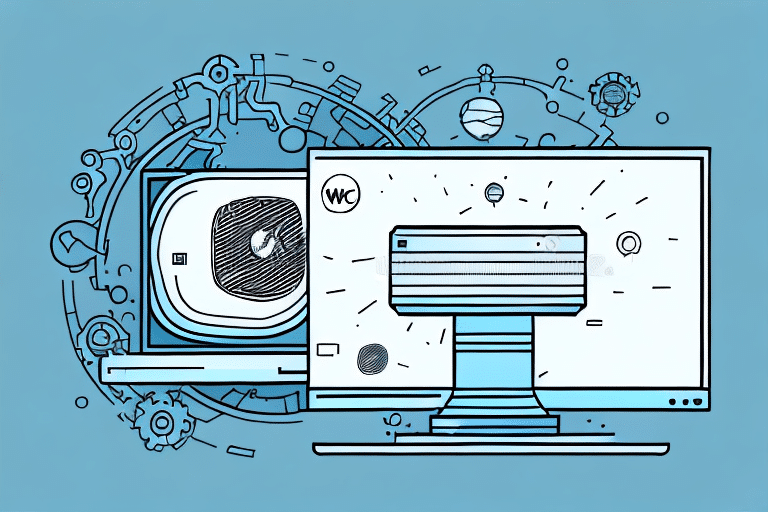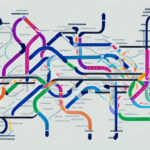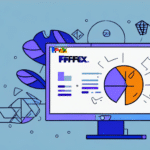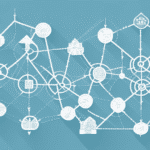How Windows Updates Can Affect UPS WorldShip Performance
For businesses that depend heavily on UPS WorldShip for shipping and logistics, ensuring the software operates smoothly is crucial. However, recent Windows updates have introduced compatibility issues, causing disruptions that hinder order processing and overall efficiency. This article delves into the significance of UPS WorldShip, the challenges posed by Windows updates, and provides a comprehensive guide to resolving these issues.
The Importance of UPS WorldShip in Shipping Operations
UPS WorldShip is a vital shipping software that enables businesses to manage their shipping needs seamlessly. It offers functionalities such as creating shipment labels, tracking packages, and printing customs documents, making it indispensable for companies that rely on timely deliveries. Efficient shipping processes directly impact customer satisfaction and business reputation.
Integration with Business Systems
One of the standout features of UPS WorldShip is its ability to integrate with various business systems. By automatically importing order data from e-commerce platforms or inventory management systems, it minimizes manual data entry errors and streamlines operations. This integration enhances productivity and ensures accurate shipment processing.
Impact of Recent Windows Updates on UPS WorldShip
The latest Windows updates have introduced compatibility issues with UPS WorldShip, leading to program freezes, crashes, and other operational disruptions. These glitches have substantial implications for businesses, potentially delaying shipments and affecting customer trust.
Common Issues and Symptoms
- The program freezes or crashes unexpectedly.
- Error messages appear when processing shipments.
- Overall slow performance of the UPS WorldShip application.
- Inability to print labels or packing slips.
- Data loss or corruption within the application.
If you encounter these symptoms, it's likely that your UPS WorldShip is affected by the recent Windows update incompatibility.
Troubleshooting Windows Update Issues with UPS WorldShip
Addressing the compatibility problems between Windows updates and UPS WorldShip requires a systematic approach. Below are detailed steps to troubleshoot and resolve these issues effectively.
Step-by-Step Guide
- Verify System Requirements: Ensure your computer meets the minimum system requirements for UPS WorldShip.
- Update Your Operating System: Check for and install any pending Windows updates to ensure compatibility.
- Reinstall UPS WorldShip: Uninstall the current version of UPS WorldShip, then download and install the latest version from the official UPS website.
- Run as Administrator: Launch UPS WorldShip with administrative privileges to resolve permission-related issues.
- Disable Antivirus Temporarily: Temporarily disable antivirus or firewall software that might interfere with UPS WorldShip’s operation.
- Restore Previous Windows Version: If the issue persists, consider rolling back to a previous version of Windows using the Windows support page.
- Contact Technical Support: If all else fails, reach out to UPS technical support for specialized assistance.
Preventative Measures to Avoid Future Compatibility Issues
Proactive steps can help mitigate compatibility problems between Windows updates and UPS WorldShip, ensuring uninterrupted business operations.
Regular Software Updates and Backups
- Keep UPS WorldShip Updated: Regularly check for and install updates to UPS WorldShip to benefit from the latest features and fixes.
- Backup Data: Implement routine backups of your UPS WorldShip data to prevent loss from unexpected glitches or crashes.
- Test Updates: Before applying major Windows updates, test them in a controlled environment to identify potential issues.
- Maintain Security Software: Ensure your antivirus and firewall software are up to date to protect against vulnerabilities.
When to Seek Professional Assistance
If troubleshooting steps fail to resolve the issues with UPS WorldShip, it may be necessary to consult a professional technician. Experts can provide in-depth diagnostics and tailored solutions, minimizing downtime and restoring your shipping operations efficiently.
Conclusion: Ensuring Smooth Operation of UPS WorldShip Post-Windows Update
While Windows updates are essential for security and performance enhancements, they can sometimes disrupt critical business applications like UPS WorldShip. By following the outlined troubleshooting steps and adopting preventative measures, businesses can navigate these challenges effectively. Always keep your software updated, maintain regular backups, and seek professional help when needed to ensure your shipping operations remain seamless and reliable.