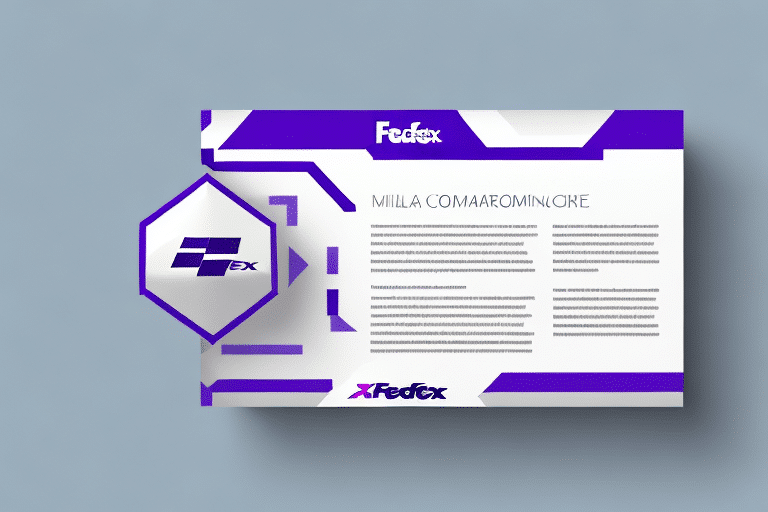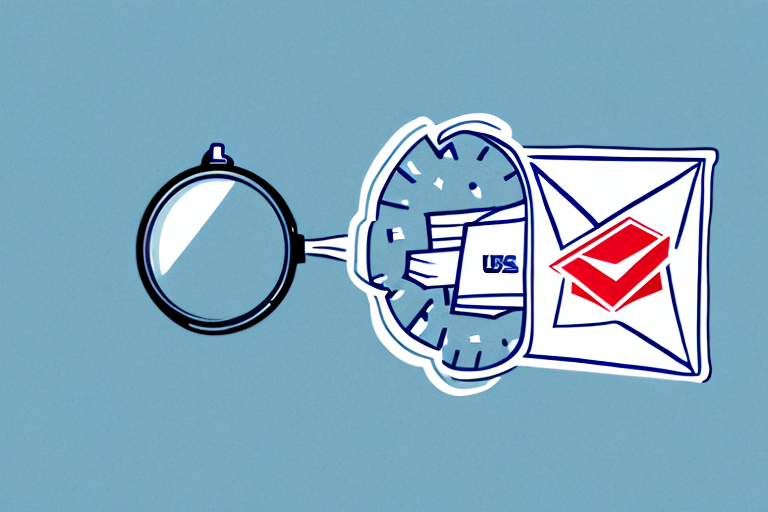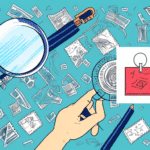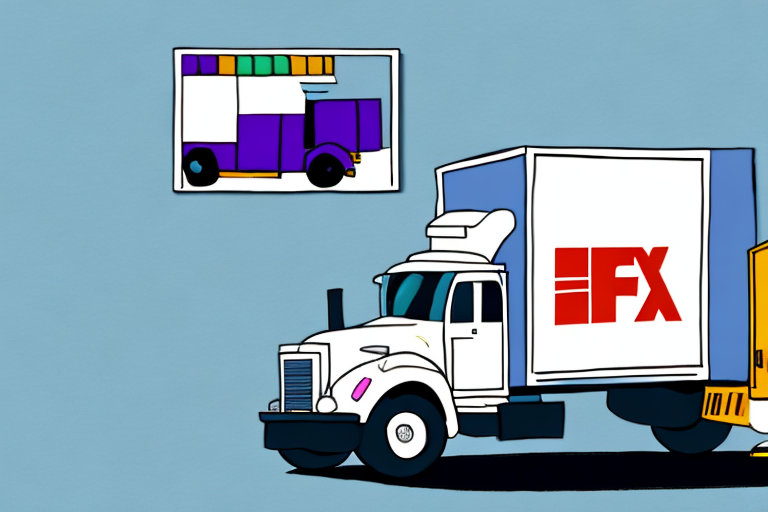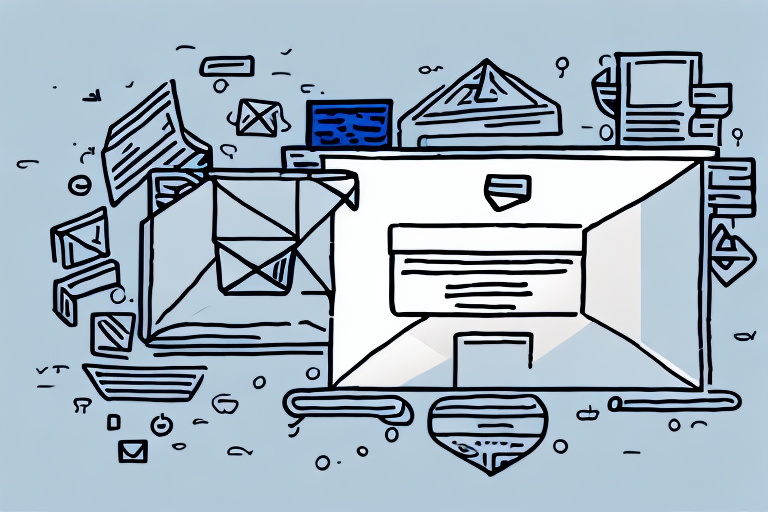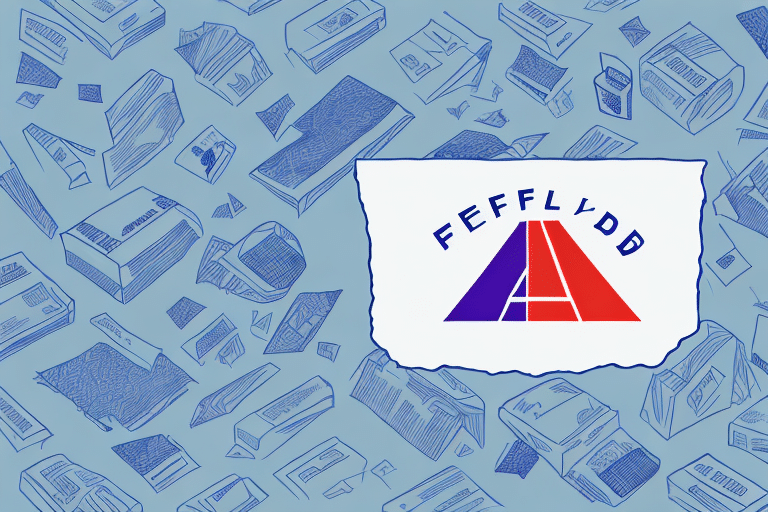How to Format a Label Using FedEx Ship Manager
If you're looking to ship packages using FedEx, FedEx Ship Manager is an essential tool that can streamline your shipping process. Not only does it simplify shipment management, but it also ensures your shipping labels are formatted correctly for efficient delivery. In this comprehensive guide, we'll delve into the nuances of formatting labels with FedEx Ship Manager and provide actionable steps to maximize its features.
Getting Started with FedEx Ship Manager
To begin using FedEx Ship Manager, you first need to register for an account. Once registered, log in to access the dashboard where you can create new shipments seamlessly. By setting up your account, you can save shipment preferences such as package dimensions and shipping options, making future shipments more efficient.
FedEx Ship Manager also allows real-time tracking of your shipments and sends notifications about delivery statuses, ensuring you're always informed about your package's journey.
Understanding the FedEx Ship Manager Dashboard
The FedEx Ship Manager dashboard is your command center for all shipping activities. It provides an overview of all your shipments, allows you to create new shipments, track package statuses, and print shipping labels—all from a single interface.
Additionally, the dashboard offers insightful reports on your shipping history, including metrics like the number of packages shipped, average delivery times, and shipping costs. According to the FedEx Annual Report 2023, understanding these metrics can help businesses optimize their shipping strategies and reduce costs.
Customization is another key feature. You can save frequently used shipping addresses, package dimensions, and shipping options. Moreover, setting up notifications ensures you stay updated on the status of your shipments without constantly checking the dashboard.
Creating a New Shipment in FedEx Ship Manager
To create a new shipment, log in to FedEx Ship Manager and click on the 'New Shipment' button. You'll be prompted to enter details such as the sender and recipient addresses, package weight, and preferred shipping service.
- Sender and Recipient Information: Ensure accuracy to avoid delivery delays.
- Package Weight and Dimensions: Accurate measurements are crucial for correct rate calculations.
- Shipping Service Selection: Choose from options like overnight delivery or ground shipping based on your needs.
After entering all necessary information, review and confirm the details to receive a tracking number, which allows you to monitor your package's progress.
Choosing the Right Label Format for Your Shipment
FedEx Ship Manager offers various label formats tailored to different shipment needs. Selecting the appropriate format depends on factors like package size, the information required on the label, and any special services requested.
For instance:
- Small Packages: Opt for a compact label format for easy readability.
- Large Packages: Choose a format that accommodates detailed information such as weight and dimensions.
- Hazardous Materials: Ensure the label format complies with regulatory requirements for safe handling.
Choosing the correct label format not only facilitates smooth delivery but also ensures compliance with shipping regulations.
Inputting Sender and Recipient Information in FedEx Ship Manager
Accurate input of sender and recipient information is critical for successful deliveries. This includes:
- Full Names and Addresses: Ensure completeness to avoid misdeliveries.
- Additional Details: Include apartment or suite numbers, company names, and special delivery instructions if necessary.
FedEx Ship Manager allows you to save this information for future use, enhancing efficiency by eliminating the need to re-enter details for recurring shipments.
Entering Package Details in FedEx Ship Manager
Providing precise package details is essential for accurate rate calculations and proper handling. Enter the package's weight, dimensions, and specify any special handling instructions.
To ensure accuracy:
- Use a reliable scale to measure weight.
- Measure dimensions with a tape measure or ruler.
- For hazardous materials, comply with all labeling and declaration requirements as outlined by the Federal Aviation Administration (FAA).
Accurate package details prevent unexpected fees and ensure your package is handled correctly during transit.
Selecting Shipping Services and Rates in FedEx Ship Manager
FedEx Ship Manager offers a range of shipping services, each with different rates and delivery times:
- FedEx Express: For overnight or time-definite deliveries.
- FedEx Ground: Cost-effective option for less urgent deliveries.
- FedEx Freight: Suitable for large and heavy shipments.
Shipping rates are calculated based on package weight, dimensions, and destination. For example, according to FedEx Pricing, international shipments may incur additional tariffs and customs fees.
When shipping internationally, ensure you complete the necessary customs documentation. FedEx Ship Manager can generate these forms, simplifying the process and ensuring compliance with international shipping regulations.
Adding Special Services to Your Shipment in FedEx Ship Manager
Enhance your shipping experience by adding special services such as:
- Signature Confirmation: Ensures the recipient signs for the package upon delivery.
- Insurance: Provides coverage for the declared value of the shipment.
- Saturday Delivery: Offers delivery options outside standard business days.
Note that availability of these services may vary based on shipment origin, destination, and package type. Always review the requirements for each service to ensure eligibility and compliance.
Reviewing and Confirming Your Shipment Details in FedEx Ship Manager
Before finalizing your shipment, meticulously review all entered details to ensure accuracy:
- Addresses: Verify sender and recipient information.
- Package Details: Confirm weight and dimensions.
- Shipping Services: Ensure the selected service meets your delivery needs.
Any discrepancies can lead to delivery delays or additional charges. If changes are needed post-confirmation, contact FedEx Customer Support promptly.
Once confirmed, print your shipping label and attach it securely to your package. You can then drop it off at a FedEx location or schedule a pickup for added convenience.
Printing Your FedEx Shipping Label with FedEx Ship Manager
Printing your shipping label is straightforward with FedEx Ship Manager:
- After confirming shipment details, click the 'Print' button.
- Select your preferred label format.
- Ensure your printer is properly set up with adequate ink or toner.
- Click 'Print' to generate the label.
For digital record-keeping, FedEx Ship Manager allows you to save your label as a PDF. This feature is beneficial for emailing labels or maintaining digital archives. Simply select the 'Save as PDF' option during the printing process.
If you encounter printing issues, refer to the FedEx Support Center for troubleshooting assistance.
Troubleshooting Common Issues with Label Formatting in FedEx Ship Manager
Encountering issues with label formatting can be frustrating. Here are common problems and their solutions:
- Incorrect Information: Double-check all entered details for accuracy.
- Printer Compatibility: Ensure your printer settings match the label requirements.
- Label Format Issues: Try selecting a different label format that suits your package size and information needs.
If problems persist, contact FedEx Customer Support for expert assistance.
Tips and Best Practices for Formatting Labels with FedEx Ship Manager
Maximize the efficiency of your shipping process with these best practices:
- Double-Check Information: Always verify sender and recipient details before confirming shipments.
- Choose Appropriate Label Formats: Select a label format that fits your package's size and information requirements.
- Utilize Saved Preferences: Leverage FedEx Ship Manager's ability to save frequent addresses and package details to expedite the shipping process.
- Stay Updated: Regularly review FedEx's shipping policies and rates to stay informed about any changes.
Saving Time with Frequently Used Addresses and Packages in FedEx Ship Manager
For businesses that regularly ship to the same locations or use similar package specifications, saving this information can significantly reduce shipping time:
- Frequently Used Addresses: Save sender and recipient addresses to avoid repetitive data entry.
- Package Profiles: Create and save package profiles with standard dimensions and weights for quick selection.
This feature not only saves time but also minimizes the risk of errors by ensuring consistency across shipments.
Integrating Your E-commerce Platform with FedEx Ship Manager for Seamless Label Formatting
For e-commerce businesses, integrating FedEx Ship Manager with your online platform can enhance operational efficiency:
- Automated Label Generation: Automatically create shipping labels as orders are placed.
- Real-Time Tracking: Provide customers with real-time tracking information directly from your website.
- Inventory Management: Sync shipping data with your inventory system to maintain accurate stock levels.
Integrations with platforms like Shopify and WooCommerce are available, allowing for a seamless workflow between your online store and shipping operations.
Conclusion
Formatting a label using FedEx Ship Manager is a streamlined process that, when mastered, can save you time and reduce shipping errors. By following the steps outlined in this guide—starting from setting up your account to integrating with your e-commerce platform—you can ensure your packages are shipped efficiently and accurately.
Stay informed about the latest features and updates from FedEx to continually optimize your shipping process. For more detailed information, visit the FedEx Ship Manager page.