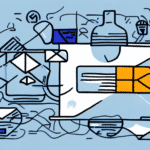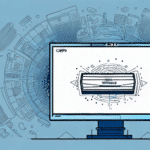How to Generate an Invoice for a Customer Using UPS WorldShip
Invoicing is a crucial aspect of any business, and in today's digital age, having a reliable invoicing platform that streamlines the process is essential. UPS WorldShip is a comprehensive platform that can be used to generate invoices for customers efficiently. This article provides an in-depth guide on how to generate an invoice for a customer using UPS WorldShip, incorporating the latest features and best practices for optimal business performance.
Understanding the Basics of UPS WorldShip
UPS WorldShip is a robust shipping software widely used for printing labels, tracking shipments, and managing shipping operations. Beyond its core shipping functionalities, WorldShip offers comprehensive invoicing capabilities that allow businesses to generate and manage invoices seamlessly. By integrating shipping and invoicing functions within a single platform, WorldShip enhances operational efficiency and reduces the need for multiple software solutions.
Key features of UPS WorldShip include:
- Customizable Labels and Reports: Create custom labels, packing slips, and detailed reports tailored to your business needs.
- Integration with UPS Services: Access services like UPS My Choice directly from WorldShip, enhancing customer service and tracking capabilities.
- Automation Features: Automate repetitive tasks such as invoice generation and email notifications to save time and reduce errors.
According to the UPS official website, WorldShip supports over 250 countries and territories, making it a versatile tool for businesses with international operations.
Setting Up Your Account for Invoicing on UPS WorldShip
Before you can start using UPS WorldShip for invoicing, it's essential to properly set up your account. Follow these steps to configure your account for invoicing:
- Visit the UPS Website: Navigate to www.ups.com and log in to your account.
- Access WorldShip: From the "My UPS" drop-down menu, select "Shipping" and then "WorldShip." Download and install the WorldShip software if you haven't already.
- Configure Invoicing Settings: Open WorldShip, log in with your UPS credentials, and navigate to the "Invoicing" option. Enter your account number and invoice number as prompted.
- Enable Electronic Invoicing: For added convenience, enroll in UPS's UPS Billing Center to receive invoices electronically. This can be done by logging into your account on the UPS website, navigating to the "Billing" tab, and selecting the UPS Billing Center.
Having your account and invoice numbers ready is crucial for a smooth setup process. If you encounter any issues, refer to the UPS Support Center for assistance.
Creating a New Invoice on UPS WorldShip
Generating a new invoice on UPS WorldShip is a straightforward process. Follow these steps to create and send accurate invoices to your customers:
- Open WorldShip: Launch the UPS WorldShip software and log in.
- Navigate to Invoicing: Click on the "Home" tab and select the "Invoicing" option.
- Create a New Invoice: Click the "New" button to start a new invoice. Enter the customer's details, including their name, address, and contact information.
- Add Products or Services: Input the descriptions, quantities, prices, and any applicable taxes or discounts for each product or service being billed.
- Review and Save: Ensure all information is accurate. Save the invoice and choose to print it or send it directly via email to the customer.
Accuracy is paramount when creating invoices. Double-check all entries to avoid discrepancies that could delay payments. Utilizing WorldShip’s built-in validation tools can help maintain accuracy across all invoices.
Customizing Invoices to Meet Your Business Needs
UPS WorldShip offers extensive customization options to tailor your invoices to your business's unique requirements:
- Branding: Add your company logo and customize the color scheme to align with your brand identity.
- Custom Fields: Include additional fields such as purchase order numbers, payment terms, and special instructions to provide more detailed information to your customers.
- Invoice Layout: Choose different layouts and font styles to create professional and visually appealing invoices.
Customizing invoices not only reinforces your brand but also provides clarity and professionalism, which can enhance customer trust and satisfaction.
Adding Products and Services to Your Invoice on UPS WorldShip
Detailed descriptions of products and services are essential for clear communication and accurate billing. Here’s how to effectively add items to your invoice in UPS WorldShip:
- Select "Add Items": Within the invoicing section, click on the "Add Items" button.
- Enter Details: Input the description, quantity, unit price, and applicable tax rate for each product or service.
- Utilize Saved Items: Save frequently used products or services for quick access in future invoices, reducing the time spent on data entry and minimizing errors.
- Apply Taxes and Discounts: Automatically calculate taxes based on predefined rates and apply discounts where necessary to ensure accurate totals.
Maintaining a well-organized list of products and services can streamline the invoicing process and enhance overall efficiency.
Calculating Taxes and Discounts on Your Invoices
Accurate calculation of taxes and discounts is vital for compliance and customer trust. UPS WorldShip simplifies this process with automated features:
- Tax Configuration: Set up tax rates based on your business’s location and applicable laws. WorldShip will automatically calculate taxes for each invoice item.
- Discount Application: Apply discounts either as a percentage or a fixed amount, ensuring that they are accurately reflected in the invoice total.
- Compliance: Stay compliant with changing tax regulations by regularly updating your tax settings within WorldShip.
Automating tax and discount calculations reduces the risk of errors and ensures consistency across all invoices. For more information on tax compliance, refer to the IRS Sales Tax Guide.
Including Shipping Costs in Your Invoicing on UPS WorldShip
Incorporating shipping costs into your invoices provides transparency to your customers and ensures that all expenses are accounted for. Here’s how to include shipping costs in UPS WorldShip invoices:
- Select "Add Items": While creating an invoice, click on the "Add Items" option.
- Choose "Shipping": Select "Shipping" from the list of items.
- Enter Shipping Amount: Input the shipping cost, specifying whether it will be charged to the customer or absorbed by your business.
- Review Total: Ensure that the shipping cost is accurately reflected in the invoice's total amount.
Including shipping costs transparently helps prevent billing disputes and enhances customer trust.
Previewing and Editing Invoices Before Sending to Customers
Before sending invoices to customers, it’s crucial to review and make necessary edits to ensure accuracy and professionalism:
- Real-Time Preview: Use WorldShip’s preview feature to see exactly how the invoice will appear to the customer.
- Edit Details: Make adjustments to product descriptions, quantities, prices, taxes, and discounts as needed.
- Verify Information: Ensure that all customer and business information is correct to avoid confusion and delays in payment.
Taking the time to review invoices can prevent errors that may lead to payment delays or customer dissatisfaction.
Sending Invoices to Customers via Email or Postal Mail
UPS WorldShip offers flexible options for delivering invoices to your customers:
- Email Delivery: Send invoices directly to customers' email addresses with a PDF attachment, allowing for quick and easy receipt.
- Postal Mail: Utilize UPS’s mailing services to send printed invoices to customers, ensuring reliable delivery.
- Automated Sending: Configure WorldShip to automatically send invoices upon creation, streamlining the invoicing process.
Offering multiple delivery options caters to different customer preferences and enhances the overall invoicing experience.
Tracking Invoice Status and Payment History on UPS WorldShip
Monitoring the status of your invoices and tracking payments is essential for effective financial management. UPS WorldShip provides robust tracking capabilities:
- Invoice History: Access a detailed history of all issued invoices, including dates, amounts, and payment statuses.
- Payment Tracking: Easily identify which invoices have been paid and which are outstanding, facilitating timely follow-ups.
- Reporting Tools: Generate comprehensive reports on your invoicing and payment data to analyze financial performance and trends.
Efficient tracking helps maintain healthy cash flow and ensures that your business remains financially stable.
Tips for Streamlining Your Invoicing Process with UPS WorldShip
To maximize the efficiency of your invoicing process using UPS WorldShip, consider implementing the following strategies:
- Use Templates: Create invoice templates for recurring customers to save time and maintain consistency.
- Automate Reminders: Set up automatic reminders for customers with outstanding payments to ensure timely collections.
- Schedule Regular Reports: Generate and review regular financial reports to monitor your business’s invoicing performance.
- Train Your Team: Ensure that all team members are proficient in using WorldShip’s invoicing features to maintain consistency and accuracy.
Implementing these tips can enhance the overall efficiency of your invoicing process, allowing you to focus on other critical aspects of your business.
Troubleshooting Common Issues with Invoicing on UPS WorldShip
While UPS WorldShip is a powerful tool, you may encounter some common issues when generating invoices. Here are solutions to address these challenges:
- Tax Calculation Errors: Ensure that your tax settings are correctly configured based on the latest tax rates and regulations.
- Formatting Issues: Check your invoice templates and formatting settings to resolve any display problems.
- Software Glitches: If you experience unexpected errors, restart the software and ensure it is updated to the latest version. If problems persist, contact the UPS Support Team.
- Data Sync Problems: Verify that your account information is accurately synchronized between UPS WorldShip and your UPS online account.
Regularly updating the software and consulting the WorldShip documentation can help prevent and resolve common invoicing issues.
Benefits of Using UPS as Your Invoicing Platform for Business
Choosing UPS WorldShip as your invoicing platform offers numerous advantages that can significantly enhance your business operations:
- All-in-One Solution: Combine shipping and invoicing functions within a single platform, reducing the need for multiple software tools.
- Efficiency and Accuracy: Automate invoice generation and calculations to save time and minimize errors.
- Customization: Tailor invoices to reflect your brand and meet specific business requirements.
- Comprehensive Tracking: Monitor invoice statuses and payment histories to maintain accurate financial records.
- User-Friendly Interface: Navigate the platform with ease, thanks to its intuitive design and accessible features suitable for businesses of all sizes.
- Scalability: Adapt to the growing needs of your business with WorldShip’s scalable features and integrations.
These benefits contribute to streamlined operations, improved customer satisfaction, and enhanced financial management.
Conclusion: The Importance of Efficient Invoicing in Business Success Using UPS WorldShip
Efficient invoicing is a cornerstone of business success, directly impacting cash flow, customer satisfaction, and overall operational efficiency. Utilizing a reliable invoicing platform like UPS WorldShip offers significant advantages, including automation, customization, and comprehensive tracking capabilities. By streamlining the invoicing process, businesses can reduce errors, save time, and enhance their professional image, ultimately contributing to sustained growth and success. Embracing UPS WorldShip's advanced invoicing features ensures that your business remains competitive and financially sound in today's dynamic market.