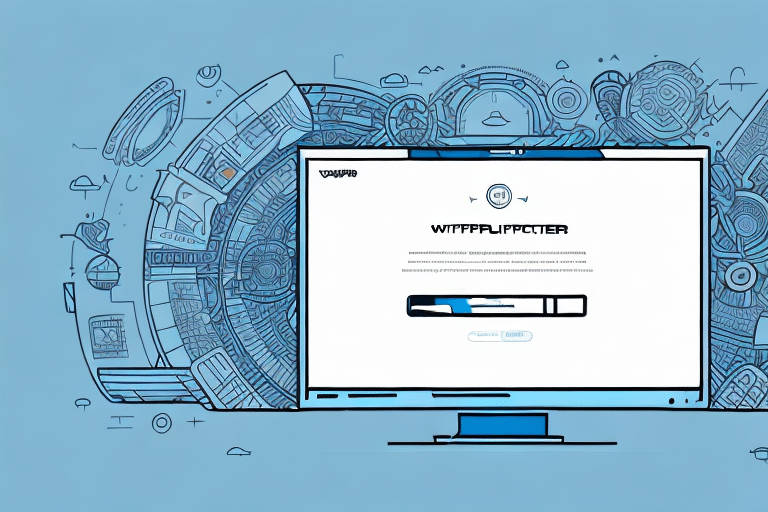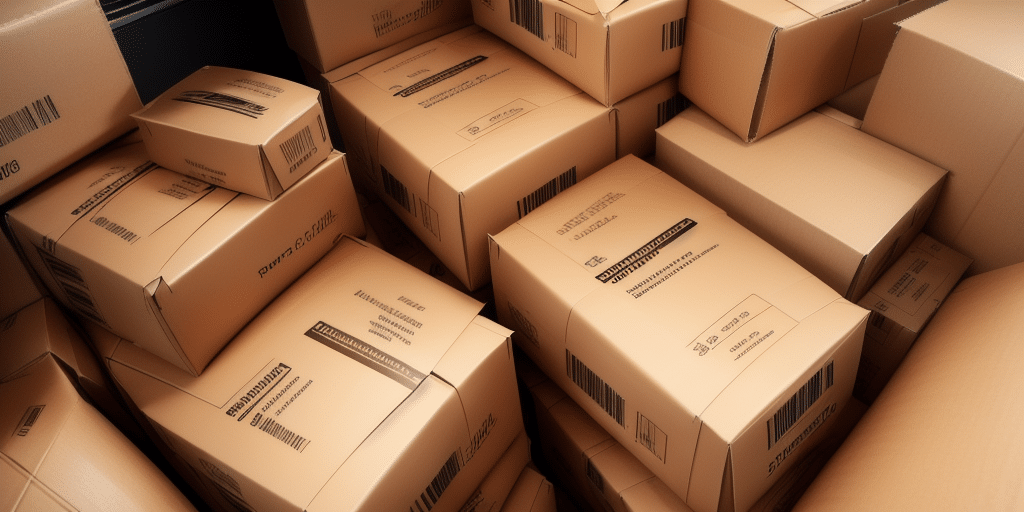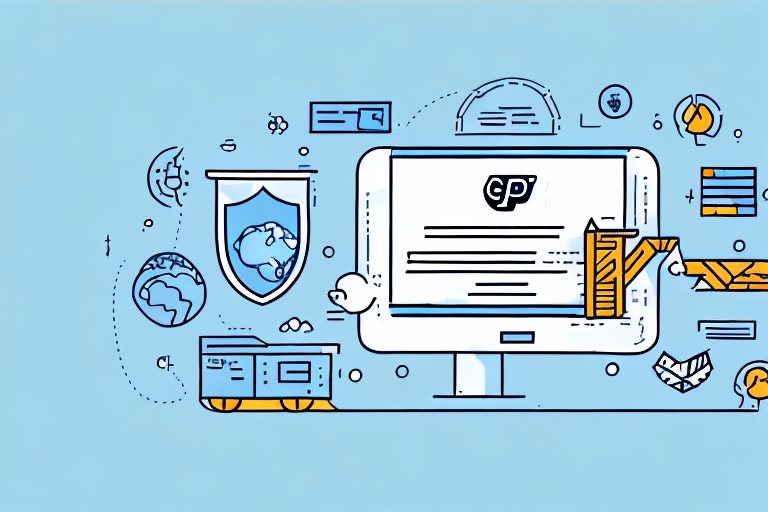How to Get a FedEx Ship Manager Printout
If you are a business owner or a frequent shipper, chances are you have heard of FedEx Ship Manager. This online shipping platform allows users to create and print shipping labels, track packages, and manage shipments all in one place. But what happens when you need a printout of your shipping information? This is where the FedEx Ship Manager Printout comes in. In this article, we will walk you through the process of obtaining a FedEx Ship Manager Printout, from accessing the platform to troubleshooting common issues.
What is FedEx Ship Manager and Why Do You Need a Printout?
FedEx Ship Manager is an online platform that streamlines the shipping process for businesses and individuals. With FedEx Ship Manager, you can create shipping labels, schedule pick-ups, and track your packages all in one place. According to FedEx, thousands of businesses rely on Ship Manager to handle their daily shipping needs efficiently.
However, there may be instances where you need a physical printout of your shipping information. This could be for customs purposes, proof of shipment, or for your own records. Having a physical printout ensures that you have all the necessary information readily available, especially in situations where digital access may be limited.
Moreover, in case of technical difficulties or system outages, a physical printout can serve as a backup to manage your shipments without relying solely on electronic records. This redundancy is crucial for maintaining uninterrupted shipping operations.[1]
Step-by-Step Guide to Accessing FedEx Ship Manager
To get started with obtaining your FedEx Ship Manager Printout, follow these steps:
- Visit the FedEx Ship Manager website.
- Click on "Sign Up" to register for a FedEx account if you don't already have one. If you already have an account, simply log in.
- Once logged in, navigate to the "Create Shipment" button on the main dashboard.
After clicking on the "Create Shipment" button, you will be directed to a page where you can enter the shipment details, including the recipient's address, package weight, and shipping method. You can also select additional services, such as insurance or signature confirmation.
Once you have entered all the necessary information, review the shipment details and make any necessary changes. When you are ready to print the label, click on the "Print" button and select the appropriate printer. Your FedEx Ship Manager Printout will then be generated and ready to attach to your package.
How to Create a Shipment in FedEx Ship Manager
Creating a shipment in FedEx Ship Manager involves the following steps:
- Select the "From" and "To" addresses for your shipment.
- Enter the weight and dimensions of your package.
- Choose your shipping service level and any additional services you require.
- Verify the shipping details and select "Generate Label."
To enhance efficiency, consider creating a shipment template for frequent shipments. This allows you to quickly generate shipments with pre-filled information, such as addresses and service levels.
Additionally, FedEx Ship Manager offers the option to schedule a pickup for your shipment. This can be done during the shipment creation process or by accessing the "Schedule a Pickup" feature separately. Scheduling a pickup saves time and eliminates the need to drop off packages at FedEx locations.
Tips for Printing Your FedEx Ship Manager Printout
When printing your FedEx Ship Manager Printout, keep the following tips in mind to ensure clarity and efficiency:
- Ensure your printer is turned on and connected to your computer.
- Check paper and ink levels to avoid interruptions during printing.
- Use the correct paper size to ensure labels are printed correctly.
- Adjust printer settings for optimal print quality, ensuring the printout is clear and legible.
Additionally, verify the orientation of your printout (portrait or landscape) to ensure that the label appears correctly. If printing multiple labels, consider printing a test page first to check alignment and quality, which can prevent wasting labels and ink.
According to industry standards, maintaining high-quality printouts minimizes shipping errors and ensures that postal services can process your packages without delays.[2]
Troubleshooting Common Issues When Printing a FedEx Ship Manager Printout
If you encounter issues while printing your FedEx Ship Manager Printout, consider the following troubleshooting steps:
- Verify printer settings: Ensure that your printer is configured correctly.
- Set the correct default printer: Make sure the desired printer is selected as the default on your computer.
- Restart your computer: Sometimes, a simple restart can resolve connectivity or software issues.
- Contact FedEx Customer Support: If problems persist, reach out to FedEx Customer Support for assistance.
Additionally, ensure that your internet connection is stable and that your browser is up to date. Outdated browsers can cause compatibility issues with web-based applications like FedEx Ship Manager. For mobile printing, confirm that your device is connected to the same network as your printer and that the printer supports mobile printing.[3]
How to Reprint a FedEx Ship Manager Printout
If you need to reprint a FedEx Ship Manager Printout, follow these steps:
- Log in to your FedEx account.
- Navigate to your shipment history and locate the relevant shipment.
- Select the shipment and click on the "Reprint Label" option.
- Print the new label using your connected printer.
Note that reprinting is typically allowed within 24 hours of the original label creation. After this period, you will need to create a new shipment and generate a new label. If you need to modify shipment details, such as the recipient's address or package weight, you must cancel the original shipment and create a new one with the updated information.
Understanding the Information Included on Your FedEx Ship Manager Printout
The FedEx Ship Manager Printout contains comprehensive information about your shipment, including:
- Shipper and recipient addresses: Ensures accurate delivery and return information.
- Package weight and dimensions: Critical for calculating shipping costs and selecting appropriate service levels.
- Tracking number: Allows you and the recipient to monitor the package's progress.
- Shipping service level: Indicates the speed and type of delivery selected.
Additional details may be included based on the services selected, such as insurance coverage, delivery deadlines, or special handling instructions. Reviewing this information before shipping helps prevent errors and ensures that your package meets all necessary shipping requirements.
Keep your Printout in a safe place until the package is successfully delivered. In case of loss or delay, the information can expedite locating and resolving issues with the shipment. For any modifications post-shipment, reference the Printout to provide accurate information to FedEx support.[4]
How to Use Your FedEx Ship Manager Printout for Customs Clearance
When shipping internationally, your FedEx Ship Manager Printout plays a crucial role in customs clearance. This document includes essential information such as the description and value of your shipment, which customs officials require to process your package.
To ensure a smooth customs clearance process:
- Include a copy of the Printout with your shipment: This provides customs officials with the necessary details to verify and process your package efficiently.
- Ensure accuracy: Double-check the descriptions and values provided to avoid delays or penalties.
- Research destination requirements: Different countries may have varying documentation requirements. Visit the FedEx International Shipping page for specific guidelines.
Remember, the FedEx Ship Manager Printout is just one part of the required documentation for international shipments. Depending on the destination country and the type of goods being shipped, additional documents may be necessary. Failing to provide complete and accurate information can result in customs delays or even confiscation of goods.
If you have questions about the customs clearance process or need assistance, FedEx offers robust customer support and resources. You can contact their customer service team or visit their website for more information on international shipping and customs requirements.[5]
In conclusion, obtaining a FedEx Ship Manager Printout is a straightforward process that provides valuable information and peace of mind for shippers. By following these steps and tips, you can create and print your shipping label and printout with ease, ensuring efficient and reliable shipment management.
It is important to note that the FedEx Ship Manager Printout is not the only document required for customs clearance. Depending on the destination country and the type of goods being shipped, additional documentation may be necessary. It is recommended to research the specific requirements for your shipment to avoid any delays or issues with customs clearance.
Additionally, if you are unsure about the customs clearance process or have any questions about your shipment, FedEx offers customer support and resources to assist you. You can contact their customer service team or visit their website for more information on international shipping and customs clearance.
---
**References:**