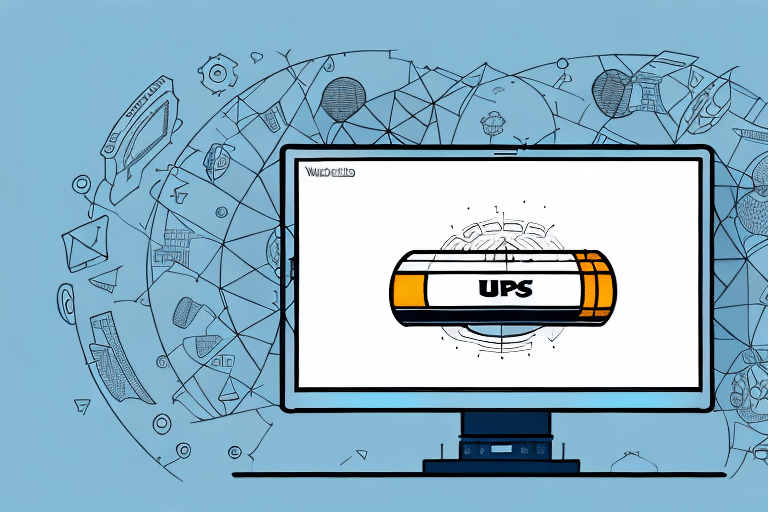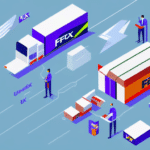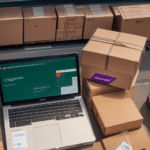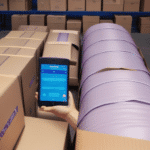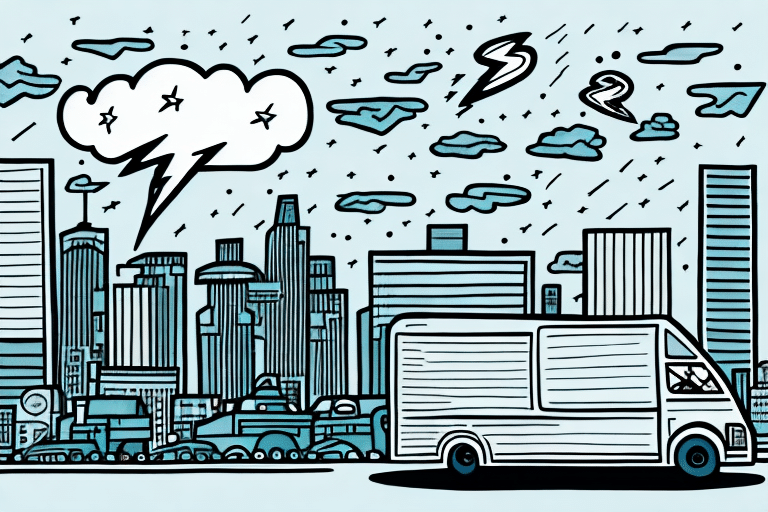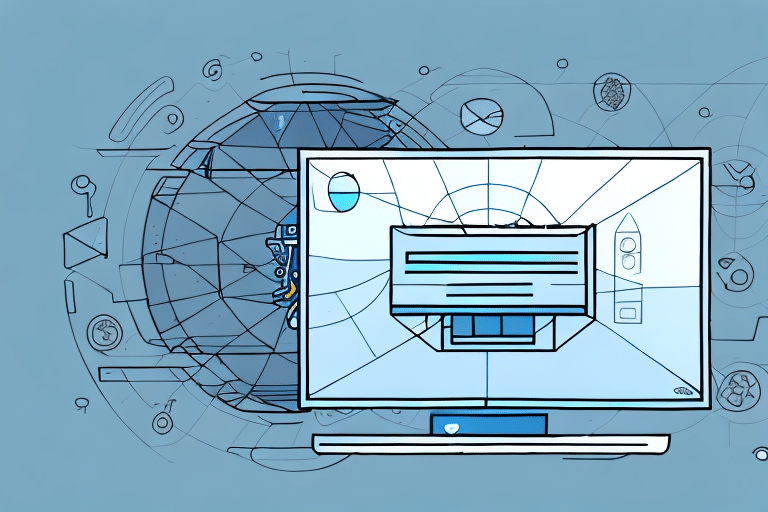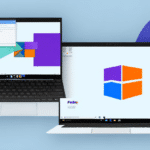Understanding UPS WorldShip Administrator Mode
If you're using UPS WorldShip, you may encounter a situation where the software remains stuck in administrator mode, preventing you from operating it normally. This can be frustrating, especially when urgent use is required. In this comprehensive guide, we explore the reasons behind UPS WorldShip being in administrator mode and provide step-by-step solutions to resolve the issue effectively.
Why UPS WorldShip Might Be Stuck in Administrator Mode
User Account Control Settings
The most likely reason UPS WorldShip is stuck in administrator mode is due to high User Account Control (UAC) settings on your Windows system. UAC is a security feature that helps prevent unauthorized changes to your computer by prompting for permission when tasks requiring administrative privileges are initiated. If UAC is set to high or maximum levels, it can restrict UPS WorldShip from running normally without administrative rights.
For more information on adjusting UAC settings, visit the Microsoft Support page.
Compatibility Issues
Compatibility issues with your operating system can also cause UPS WorldShip to default to administrator mode. If you've recently updated your Windows OS or installed a new version, the software might not be fully compatible, leading to the need for elevated privileges. Ensuring that you have the latest version of UPS WorldShip installed can help mitigate these issues.
Check for compatibility updates on the UPS WorldShip official page.
Antivirus and Security Software Interference
Sometimes, antivirus or other security software can interfere with UPS WorldShip, causing it to run in administrator mode. These programs may mistakenly identify UPS WorldShip's operations as suspicious, thereby restricting its functionality. Temporarily disabling your antivirus software can help determine if it's the source of the problem.
Refer to your antivirus software's documentation for instructions on how to manage application permissions.
Common Issues Causing UPS WorldShip to Require Administrator Mode
Outdated Software
Running an outdated version of UPS WorldShip can lead to compatibility and security issues, making administrator mode necessary for proper operation. Regularly updating the software ensures you have the latest features and security patches.
Corrupted System Files
Corrupted or missing system files within Windows can prevent UPS WorldShip from functioning correctly, necessitating administrator privileges. Running the System File Checker tool can help identify and repair these issues.
Learn how to use the System File Checker on the Microsoft Support site.
Viruses or Malware
Malware infections can alter system settings, including forcing applications to run with administrative privileges. Performing regular malware scans is crucial to maintain system integrity and prevent such issues.
Use reputable antivirus tools like Malwarebytes for effective scanning and removal.
Software Conflicts
Conflicts with other installed software can cause UPS WorldShip to malfunction, requiring administrator access to operate. Identifying and resolving these conflicts by updating or uninstalling conflicting applications can restore normal functionality.
Hardware Problems
Issues with hardware components, such as faulty USB ports or network connections, can prevent UPS WorldShip from communicating effectively with necessary devices. Troubleshooting hardware issues can help alleviate these problems.
Identifying if Your UPS WorldShip is in Administrator Mode
When UPS WorldShip runs in administrator mode, you'll notice the User Account Control (UAC) prompt each time you launch the program. Additionally, the software may not function without providing administrative permissions. Error messages indicating the need for admin privileges are also common indicators.
To verify if UPS WorldShip is running in administrator mode:
- Locate the UPS WorldShip shortcut on your desktop.
- Right-click the icon and select Properties from the context menu.
- In the Properties window, navigate to the Compatibility tab.
- Check if the Run this program as an administrator option is enabled.
If the option is checked, UPS WorldShip is operating in administrator mode.
The Risks of Running UPS WorldShip in Administrator Mode
Security Risks
Running software with administrative privileges can expose your system to security vulnerabilities. Malicious software gaining access through UPS WorldShip could potentially make unauthorized changes to your system or access sensitive data.
Software Functionality Issues
Operating UPS WorldShip in administrator mode might lead to unexpected behavior or conflicts with other applications. The software may not be optimized to run with elevated privileges, potentially causing performance issues or preventing certain features from functioning correctly.
Step-by-Step Guide to Remove UPS WorldShip from Administrator Mode
To disable administrator mode for UPS WorldShip, follow these steps:
- Click the Start button in the bottom-left corner of your screen.
- Type "User Account Control" in the search bar and select Change User Account Control settings from the results.
- Adjust the slider to the second-lowest setting: "Notify me only when apps try to make changes to my computer."
- Click OK to apply the changes.
- Restart your computer to ensure the new settings take effect.
- Launch UPS WorldShip; it should now operate without requiring admin privileges.
**Note:** Disabling administrator mode may affect certain functionalities of UPS WorldShip. If you're in a business environment, consult with your IT department before making these changes.
Changing User Account Control Settings on Your Computer
To modify the UAC settings entirely, follow these steps:
- Click the Start button.
- Enter "User Account Control" in the search bar and select Change User Account Control settings.
- Move the slider to your preferred level, such as "Always notify" or "Never notify."
- Click OK to confirm.
- Restart your computer to apply the changes.
**Caution:** Lowering UAC settings can increase the risk of unauthorized changes and malware infections. It's recommended to find a balance that maintains security without being overly intrusive.
Troubleshooting Tips for Getting UPS WorldShip Out of Administrator Mode
If the initial solutions don't resolve the issue, consider the following troubleshooting steps:
- Reinstall UPS WorldShip: Uninstall the software completely, then download and install the latest version from the official UPS website.
- Update Windows and UPS WorldShip: Ensure both your operating system and UPS WorldShip are updated to their latest versions.
- Disable Conflicting Software: Temporarily disable other applications that might interfere with UPS WorldShip to identify potential conflicts.
- Perform a Malware Scan: Use reputable antivirus software to scan and remove any malware that could be affecting UPS WorldShip.
- Contact UPS Technical Support: Reach out to UPS Support for specialized assistance.
**Note:** If you're using a networked version of UPS WorldShip, you may need to consult your IT department to adjust network permissions or settings.
Additionally, try running UPS WorldShip as an administrator by right-clicking the icon and selecting Run as administrator. This might temporarily resolve access issues.
Ensuring System Security After Disabling Administrator Mode
After removing UPS WorldShip from administrator mode, it's crucial to maintain your system's security:
- Maintain UAC Settings: Keep UAC at least at the second-lowest level to balance security and usability.
- Update Antivirus Software: Regularly update your antivirus programs and perform consistent system scans.
- Install Windows Updates: Enable automatic updates to ensure your system has the latest security patches.
- Use Trusted Software: Only install and run software from reputable sources.
Additionally, adopt strong password practices by using complex combinations of letters, numbers, and symbols, and change them regularly. Be cautious when opening email attachments or clicking on links from unknown senders to prevent malware infections.
Benefits of Running UPS WorldShip Without Administrator Privileges
Operating UPS WorldShip without administrative privileges enhances your system's security by limiting the software's ability to make unauthorized changes. This reduces the risk of malware exploitation and protects sensitive data.
Moreover, running the software without admin rights can improve overall system performance and stability. It prevents potential conflicts with other applications and ensures that UPS WorldShip operates smoothly without unnecessary elevated permissions.
Additionally, limited user access fosters better control over system settings, preventing accidental or intentional modifications that could disrupt operations. This approach also simplifies the installation and updating processes, minimizing downtime and enhancing productivity.
Alternative Shipping Software That Does Not Require Admin Access
If you prefer not to run UPS WorldShip in administrator mode or continue experiencing issues, consider alternative shipping software solutions that do not require elevated privileges:
ShipStation
ShipStation is a cloud-based shipping platform that integrates with various e-commerce platforms like Shopify, Amazon, and eBay. It offers features such as label printing, order tracking, and discounted shipping rates from major carriers, including UPS, FedEx, and USPS.
Ordoro
Ordoro streamlines the order fulfillment process by supporting multiple sales channels, including Amazon, eBay, and Etsy. It offers inventory management, real-time shipping rates, label printing, and advanced features like dropshipping and kitting without requiring administrative access.
Shippo
Shippo provides an easy-to-use interface for managing shipments across various carriers. It includes features like batch label creation, tracking, and discounted shipping rates, making it a versatile alternative to UPS WorldShip.
Conclusion
Resolving UPS WorldShip being stuck in administrator mode involves adjusting User Account Control settings, ensuring software compatibility, and addressing potential software or hardware conflicts. By following the steps outlined in this guide, you can restore normal functionality to UPS WorldShip while maintaining system security.
Always prioritize system security by keeping your software updated, using reliable antivirus programs, and practicing safe browsing habits. If issues persist, don't hesitate to contact UPS Technical Support or explore alternative shipping software options that better suit your operational needs.