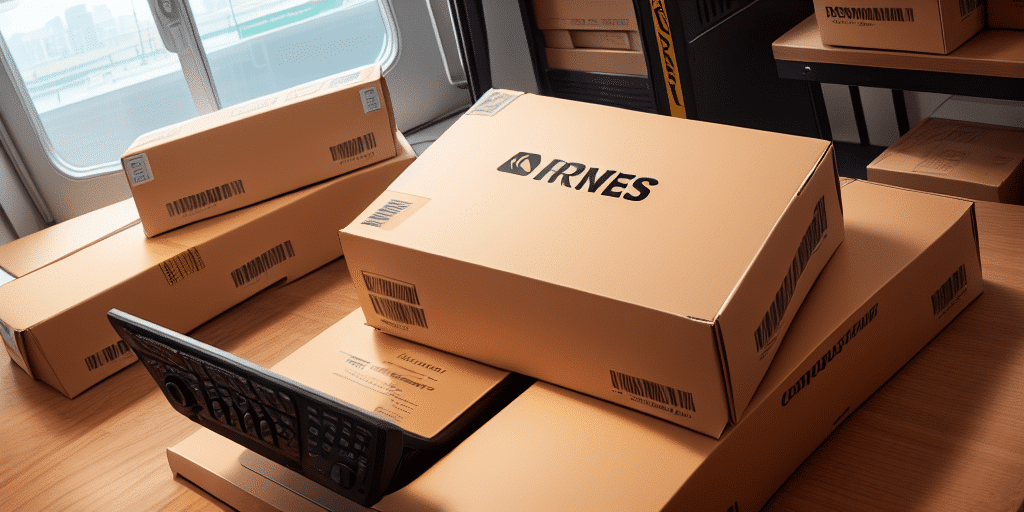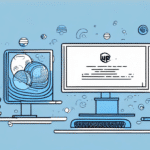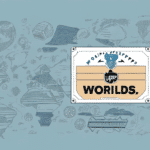How to Give Workstation Access to Commodities Using UPS Worldship
If you're looking for a comprehensive solution to manage your commodities, UPS Worldship is one of the best options available. By granting your workstation access to UPS Worldship, you can streamline your shipping processes, improve efficiency, and save time and money in the long run. In this article, we'll take an in-depth look into UPS Worldship, covering everything from its basics and installation to advanced functionalities and troubleshooting.
Why UPS Worldship is the Best Choice for Managing Commodities
UPS Worldship stands out as a popular choice among businesses for several reasons:
- Comprehensive Management: It offers end-to-end management of commodities, including shipping, tracking, and handling returns, ensuring a seamless experience for both you and your customers.
- Customization: UPS Worldship is highly customizable, adapting to your business needs regardless of size and scale. This flexibility allows integration with existing systems and tailoring features to meet specific operational requirements.
- Cost-Effectiveness: It is a cost-effective solution that can save money by facilitating faster and more accurate shipments, as well as organizing shipping processes efficiently.
- User-Friendly Interface: The intuitive design allows for quick training of staff, reducing the time and cost associated with onboarding new users.
According to a UPS report, businesses using UPS Worldship have seen a reduction in shipping errors by up to 30%, highlighting its efficiency and reliability.
The Benefits of Giving Workstation Access to Commodities
Granting your workstation access to commodities through UPS Worldship offers numerous advantages:
- Real-Time Inventory Monitoring: Maintain optimal stock levels, reduce wastage, and prevent stockouts by monitoring inventories in real-time.
- Improved Shipping Accuracy: Prepopulate shipping documents, avoid data entry errors, and leverage automation to enhance accuracy.
- Efficient Management of Shipping Options: Easily handle different shipping options, rates, and deliveries, saving time and effort.
- Informed Decision-Making: Utilize real-time data on inventory levels and demand to adjust pricing and offer promotions, increasing sales and revenue.
Implementing these benefits can lead to a significant improvement in operational efficiency and customer satisfaction.
Understanding the Basics of UPS Worldship
Before using UPS Worldship, it's essential to understand its fundamental features and tools:
- Desktop Application: UPS Worldship is a desktop application that facilitates shipment management using UPS services, including rate quotes, tracking, shipping labels, and customs forms.
- System Integration: It seamlessly integrates with existing ERP, WMS, or POS systems, offering high flexibility and customization.
- Streamlined Shipping Process: Create shipping labels, schedule pickups, and track packages in real-time, saving valuable time and resources.
- Advanced Features: Set up automated shipping rules based on factors like package weight, destination, and delivery time to optimize shipping methods.
These features make UPS Worldship a robust tool for managing shipping operations efficiently.
How to Install UPS Worldship on Your Workstation
Installing UPS Worldship is a straightforward process that involves the following steps:
- Download the Installer: Visit the official UPS Worldship website to download the installer or request a CD from UPS.
- Choose Language: Select the appropriate language and follow the on-screen prompts to begin the installation.
- Specify Shipping Preferences: During installation, set your default packaging, delivery options, and payment methods.
- Set Up Data and Preferences: After installation, configure your contact information, commodities, and profiles.
Ensure your workstation meets the minimum system requirements before installation to avoid any issues. This includes having a compatible operating system, sufficient processor speed, memory, and adequate hard drive space.
The Different Views and Options in UPS Worldship
UPS Worldship offers a highly customizable user interface with several views and options to suit your needs:
- Shipment View: Access detailed information about each shipment, including status and tracking.
- Reference View: Manage reference data related to shipments, such as customer information and order details.
- History View: Review past shipments and analyze shipping patterns.
Additionally, you can create and save templates for frequently shipped items, set up default shipping options, and customize settings to enhance efficiency.
How to Add and Manage Commodities in UPS Worldship
Adding and managing commodities in UPS Worldship involves the following steps:
- Specify Commodity Code: Assign a unique commodity code to each product to help UPS classify your goods accurately.
- Provide Product Details: Enter a description, value, and weight for each commodity. Include any special instructions or handling requirements, such as fragility or hazardous materials.
- Use UPS TradeAbility: Utilize the UPS TradeAbility tool to find the correct commodity codes, ensuring proper classification and avoiding customs delays.
With accurate commodity information, UPS Worldship can effectively manage and track your shipments, ensuring timely and correct deliveries.
Tips for Efficiently Organizing Your Commodities in UPS Worldship
Effective organization of your commodities can significantly optimize your shipping operations. Here are some best practices:
- Group Similar Commodities: Organize similar items together to streamline management and reduce handling time.
- Use Consistent Naming Conventions: Implement a systematic approach to naming and categorizing commodities for easy retrieval.
- Regularly Update Commodity Data: Keep your commodity information current to prevent errors and inconsistencies.
- Leverage Batch Processing: Update multiple commodities simultaneously to save time and reduce manual effort.
- Utilize Favorites Feature: Save frequently used commodities for quick access and faster processing.
- Implement Dimensional Weight: Accurately calculate shipping costs based on the size and weight of commodities to avoid unexpected fees.
How to Generate Labels and Shipping Documents Using UPS Worldship
Generating labels and shipping documents with UPS Worldship is efficient and automated:
- Select Shipment: Choose the shipment you want to process within the Worldship interface.
- Choose Label Format: Select the desired label format and options based on your shipping needs.
- Print Labels: Use a thermal or laser printer to print labels. UPS Worldship supports various label types and sizes.
- Generate Shipping Documents: Create shipping invoices, packing slips, and customs documents using available templates.
Moreover, UPS Worldship allows real-time tracking of your shipments, enabling you to provide accurate and timely updates to your customers, thereby enhancing their overall experience.
Integration with other business software, such as accounting and inventory management systems, further streamlines your shipping and logistics processes, reducing errors and increasing efficiency.
Customizing Your Labels and Shipping Documents in UPS Worldship
UPS Worldship offers extensive customization options for your labels and shipping documents:
- Label Formats: Choose from various formats like UPS Next Day Air, UPS 2nd Day Air, and UPS Ground to suit different shipping needs.
- Branding: Incorporate your business's logos, brand colors, and other graphic elements into labels and documents to maintain brand consistency.
- Content Customization: Adjust document content, such as shipment status, delivery dates, and address information, to meet customer requirements.
Regularly reviewing and updating your templates ensures that your shipping documents remain accurate and professional, contributing to improved customer satisfaction.
Best Practices for Maintaining and Updating Your Commodities in UPS Worldship
Maintaining and updating your commodity data is crucial for efficient shipping operations. Follow these best practices:
- Regular Reviews: Periodically check and update your commodity data to eliminate errors and ensure consistency.
- Batch Updates: Use the batch processing feature to update multiple commodities simultaneously, saving time and effort.
- Accurate Descriptions and Codes: Ensure that all commodity descriptions and codes are correct and up-to-date to prevent shipping delays and returns.
- Utilize Tracking Features: Monitor the progress of your shipments using UPS Worldship’s tracking capabilities to quickly identify and resolve any issues.
- Centralized Data Management: Keep a centralized record of all commodities and their data for easy access and retrieval.
Troubleshooting Common Issues with UPS Worldship Access to Commodities
While UPS Worldship is a reliable tool, you may encounter some common issues. Here are solutions to address them:
- System Errors: Restart your system or contact UPS support for assistance.
- Worldship Won't Start: Verify that your system meets the minimum requirements and ensure that the software is updated to the latest version.
- Label Printing Issues: Check your printer settings and ensure that the printer is properly connected.
- Commodity Data Errors: Review and correct any inaccuracies in your commodity data to ensure smooth operations.
- Shipment Tracking Issues: Confirm that tracking numbers are correctly entered and valid.
By proactively addressing these issues, you can maintain a smooth and efficient experience when using UPS Worldship to manage your commodities' shipping needs. With its comprehensive functionality, customization options, and reliable support, UPS Worldship is an excellent solution for your business's shipping requirements.