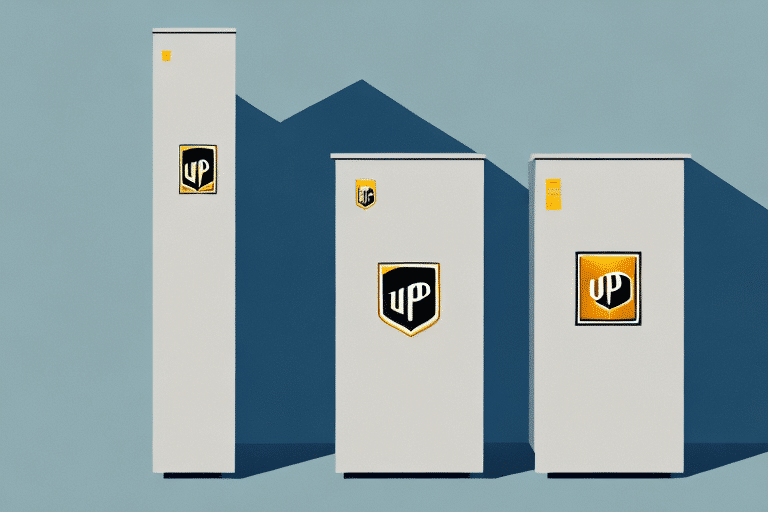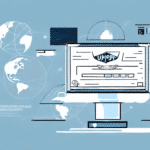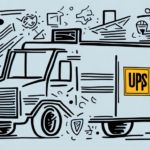Understanding the Importance and Benefits of Grouping Tracking Numbers in UPS WorldShip
Grouping tracking numbers in UPS WorldShip is essential for businesses that ship multiple packages regularly. By managing several packages as a single shipment, you can streamline your shipping process, enhance efficiency, and reduce the likelihood of errors. According to UPS, consolidating shipments can lead to cost savings of up to 15% on shipping expenses and improve delivery times by ensuring all packages arrive simultaneously.
Moreover, grouping tracking numbers simplifies tracking and management. With a single tracking number encompassing all packages, monitoring the status and location of your shipments becomes more straightforward, reducing administrative burdens and enhancing customer satisfaction.
How to Check If Your UPS WorldShip Account Supports Grouping of Tracking Numbers
Before attempting to group tracking numbers, it's important to verify that your UPS WorldShip account has the necessary features enabled. Follow these steps to check:
- Open UPS WorldShip on your computer.
- Navigate to the “Edit” tab and select “Preferences”.
- In the left sidebar, click on “Shipments”.
- Under “Package and Shipment Processing”, look for an option labeled “Group Shipments”.
- Ensure the box next to “Group Shipments” is checked.
- Click “OK” to save any changes.
If the “Group Shipments” option is not visible, your account may not support this feature. In such cases, consider contacting UPS Customer Support for further assistance or to inquire about upgrading your account.
Step-by-Step Guide to Group Two UPS WorldShip Tracking Numbers Together
Once you've confirmed that your UPS WorldShip account supports grouping tracking numbers, follow these steps to group two tracking numbers:
- Open UPS WorldShip.
- Click on the “Ship” tab and select “Shipments” from the drop-down menu.
- Select the two tracking numbers you wish to group by ticking the checkboxes next to each package.
- Right-click on the selected packages and choose “Group Shipments”.
- A dialog box will appear prompting you to enter shipment information. Fill in the necessary details and click “OK”.
- After verifying all information, click “Ship” to finalize the grouped shipment.
Note: Grouping is only possible for packages destined for the same address. If the packages are to different locations, they cannot be grouped under a single tracking number.
Common Issues and Troubleshooting When Grouping Tracking Numbers
While grouping tracking numbers in UPS WorldShip is generally straightforward, you may encounter some common issues:
- Incorrect Shipment Details: Ensure all shipment details are accurate. Double-check recipient addresses, package weights, and dimensions before grouping.
- Unsupported Grouping: If your account lacks the grouping feature, contact UPS Customer Support to explore available options.
- Technical Glitches: Software issues can sometimes prevent grouping. Try restarting UPS WorldShip or updating to the latest version.
If you encounter persistent issues, refer to the UPS Technology Support for additional assistance or consider reaching out to their customer service for personalized support.
Best Practices and Tips for Managing Grouped Packages in UPS WorldShip
To maximize the benefits of grouping tracking numbers, consider the following best practices:
- Plan Ahead: Group packages that are shipping to the same destination in advance to save time and reduce shipping costs.
- Verify Shipment Details: Always double-check addresses and package information to prevent errors.
- Use Consistent Shipping Methods: Ensure all grouped packages use the same shipping method to synchronize delivery times.
- Label Clearly: Clearly label each package with the grouped tracking number to facilitate easier tracking and handling.
- Monitor Shipments: Regularly track your grouped shipments to ensure timely delivery and address any issues promptly.
Implementing these practices can help streamline your shipping operations, reduce costs, and enhance overall efficiency.
Alternative Options for Grouping Multiple Packages in UPS WorldShip
If you find that grouping tracking numbers directly in UPS WorldShip does not meet your needs, consider alternative shipping solutions that offer advanced features:
- ShipStation – A comprehensive shipping software that integrates with UPS, allowing for advanced shipment grouping and automation.
- Shippo – Provides multi-carrier shipping solutions with support for bulk shipping and grouping shipments efficiently.
- Ordoro – Offers shipping and order management features, including batch shipping and shipment grouping.
These third-party shipping software options can enhance your shipping capabilities, providing additional functionalities such as automated label printing, real-time tracking, and detailed reporting.