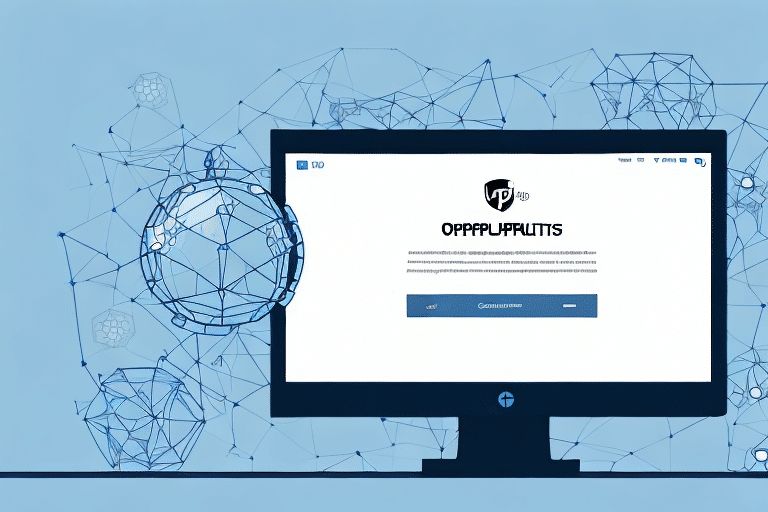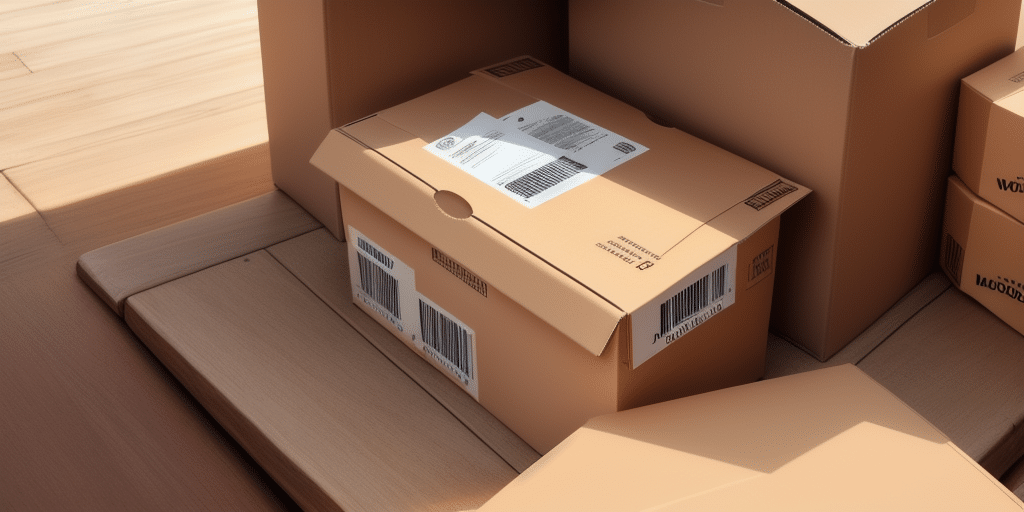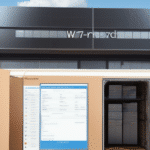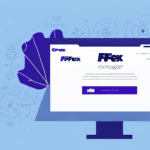Understanding Admin Rights in UPS Worldship
UPS Worldship is a robust shipping software designed to streamline the shipping and tracking of packages. Knowing your access level within the software is crucial, especially if you're managing a team. Admin rights in UPS Worldship empower users to execute tasks efficiently, avoiding unnecessary delays and simplifying complex processes.
The Importance of Admin Rights
Admin rights are essential for effectively managing UPS Worldship. These permissions provide users with extended control over the software, allowing them to:
- Set up and manage user accounts
- Assign roles and adjust permissions
- Customize software settings to fit business needs
- Enforce security measures to protect sensitive data
Without admin rights, users may encounter restrictions that hinder productivity and restrict access to vital features.
Customization and Efficiency
Admins can tailor UPS Worldship to align with specific business requirements, such as:
- Adjusting shipping rates and carrier preferences
- Modifying label formats
- Implementing automated workflows
These customizations enhance the efficiency and accuracy of shipping processes, contributing to cost savings and improved customer satisfaction.
Security and Data Protection
Admin users play a pivotal role in maintaining the security of UPS Worldship by:
- Setting up and enforcing password policies
- Restricting access to sensitive information
- Monitoring user activity to prevent unauthorized access
These measures ensure that both the software and the data it manages remain secure against potential threats.
Managing User Roles
UPS Worldship utilizes a hierarchy of user roles to maintain system integrity and security. Understanding these roles is key to effective software management:
- Administrator: Full control over the system, including user management and configuration settings.
- Basic User: Limited access, restricted to specific tasks assigned by an administrator.
- Shipper: Focused on shipping-related functions.
- Viewer: Read-only access for monitoring purposes.
Each role comes with distinct permissions, ensuring that users have appropriate access based on their responsibilities.
Assigning Roles
Proper role assignment is crucial for maintaining system security and operational efficiency. Administrators should:
- Assess the specific needs of each user
- Assign roles that match their job responsibilities
- Regularly review and update roles as necessary
Requesting and Troubleshooting Admin Access
How to Check Your User Role
To verify your current user role in UPS Worldship:
- Log in to UPS Worldship with your credentials.
- Click on the Help menu in the main toolbar.
- Select About UPS Worldship.
- Locate the User Level under the Configuration section.
If your role does not align with your job requirements, you may need to request an upgrade.
Requesting Admin Access
If additional access is necessary, follow these steps to request admin rights:
- Log in to UPS Worldship with your user ID and password.
- Navigate to the Help menu and select About UPS Worldship.
- Click on Contact Information.
- Follow the prompts to reach out to the current UPS Worldship administrator.
- Submit a formal request for admin access, detailing your reasons and required permissions.
Approval from a supervisor or IT department may be necessary before access is granted.
Troubleshooting Admin Access Issues
Encountering problems with admin access? Try these solutions:
- Verify your current user level in the About UPS Worldship section.
- If you lack admin rights, contact the UPS Worldship administrator to request necessary changes.
- Ensure your software is updated to the latest version to avoid compatibility issues.
- If issues persist, reach out to the UPS Customer Service Center for further assistance.
Benefits of Admin Rights
Having admin rights in UPS Worldship offers numerous advantages, including:
- Creating custom reports to analyze shipping performance
- Setting up automation rules for data mapping and importing
- Designing custom labels with business logos and barcodes
- Managing user accounts and roles efficiently
- Accessing and managing shipment history for better tracking and analysis
These benefits not only enhance operational efficiency but also contribute to better decision-making and cost management.
Best Practices for Managing User Permissions
To ensure a secure and efficient UPS Worldship environment, implement the following best practices:
- Grant Admin Rights Sparingly: Only users who absolutely need admin access should be granted these privileges.
- Create Role-Based Permissions: Align user roles with their specific job responsibilities.
- Provide Comprehensive Training: Ensure all users understand their permissions and how to use the software effectively.
- Limit Access to Sensitive Data: Only users who require access to sensitive information for their tasks should be granted such access.
- Regularly Update Software: Install the latest software patches and updates to maintain security and functionality.
Maintaining a Secure UPS Worldship Environment
Security is paramount in managing shipping operations. To maintain a secure environment in UPS Worldship:
- Regularly Audit User Roles: Periodically review and adjust user permissions to ensure they remain appropriate.
- Enforce Strong Password Policies: Require complex passwords and consider implementing multi-factor authentication.
- Encrypt Sensitive Data: Protect critical information from unauthorized access through encryption.
- Restrict Access to Critical Features: Ensure only authorized users can access and modify sensitive sections of the software.
- Stay Updated: Promptly apply software updates and patches to address security vulnerabilities.
Training and Integrating Tools
Training New Users
Effective training ensures that new users understand their roles and how to utilize UPS Worldship efficiently:
- Begin with basic navigation and software functionalities.
- Provide guided sessions on role-specific features and permissions.
- Develop comprehensive tutorials and manuals for advanced tasks.
- Offer ongoing support and training opportunities to enhance user proficiency.
Integrating Third-Party Tools
Admin access facilitates the integration of third-party applications, enabling functionalities like automatic tax calculations and enhanced data management. Admins can:
- Configure and customize integrations to meet business needs.
- Ensure compatibility and seamless operation between UPS Worldship and other software.
- Monitor and manage integrated tools for optimal performance.
Future Developments in Admin Rights
UPS Worldship continues to evolve, introducing new features and enhancing existing ones. Future developments may include:
- Increased automation capabilities to streamline shipping processes further
- Enhanced data analytics and reporting tools for better decision-making
- Improved integration options with emerging third-party applications
- Advanced security features to safeguard against evolving threats
Staying informed about these developments and adapting accordingly will ensure that businesses continue to leverage UPS Worldship effectively.