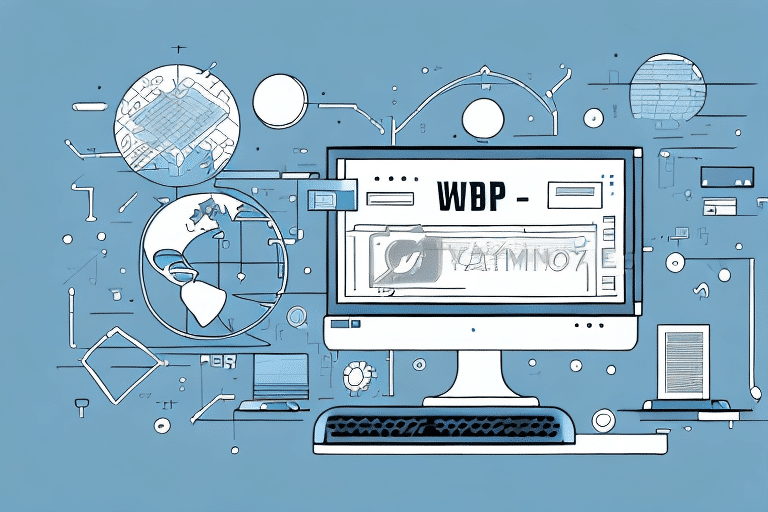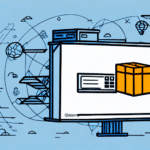How to Import a Database from an Old UPS Worldship System
Migrating your database from an old UPS Worldship system is a critical task that requires meticulous planning and execution. This comprehensive guide will walk you through each step of the process, providing expert advice on troubleshooting and optimizing your newly imported database to ensure data integrity and future scalability.
Understanding the Importance of Database Migration
Database migration involves transferring data from one system to another, a crucial step when upgrading or changing your shipping and logistics software. For businesses using the UPS Worldship system, migrating your database can:
- Retain historical data for trend analysis and forecasting
- Enhance system performance and efficiency
- Enable integration with newer technologies and software solutions
Successful migration ensures that your operations remain seamless and that your data remains secure and accessible.
The Challenges of Migrating from the UPS Worldship System
Dealing with Proprietary Data Formats
UPS Worldship exports data in a proprietary .dat file format, which may not be directly compatible with other systems. Converting these files into a universally accepted format is essential for a smooth migration.
Staff Retraining and Adaptation
Transitioning to a new system often requires retraining staff accustomed to the UPS Worldship interface. Providing comprehensive training and support minimizes errors and ensures a smooth transition.
Best Practices for Migrating Your Database
Comprehensive Planning
Start by identifying the data to migrate and ensuring its cleanliness. A detailed plan includes setting timelines, defining roles, and establishing backup procedures to prevent data loss.
Data Backup
Always create a complete backup of your existing database. This precaution safeguards against potential data loss during the migration process.
Testing in a Non-Production Environment
Before executing the migration on your live system, perform tests in a staging environment. This helps identify and resolve issues without impacting daily operations.
Choosing the Right Import Tool
Compatibility and Features
Select an import tool that is compatible with your new system and supports the required data formats. Look for features such as advanced mapping options, data validation, and error handling.
Cost vs. Benefits
Evaluate the cost of the import tool against its benefits. Tools with robust features and reliable support may offer better long-term value despite higher upfront costs.
Security Measures
Ensure the tool provides robust security features, including data encryption and secure transfer protocols, to protect sensitive information during migration.
Step-by-Step Guide to Importing Your Database
1. Export Data from UPS Worldship
Use the UPS Worldship export function to generate .dat files for each data module, such as customer, order, and shipping data.
2. Convert and Clean Data
Utilize a reliable import tool to convert the .dat files into a compatible format. Clean the data by removing duplicates and verifying accuracy to prevent inconsistencies.
3. Map Data Fields
Match the data fields from the exported files to the corresponding fields in your new system, ensuring all necessary information is accurately mapped.
4. Import Data into the New System
Execute the import process in a controlled environment, monitoring for any errors or issues that arise during the transfer.
5. Verify and Test
After importing, rigorously test the data to confirm its integrity and functionality within the new system.
Post-Migration Steps and Ensuring Data Integrity
Data Validation and Reconciliation
Conduct thorough data validation to ensure all information has been accurately transferred. Reconcile the imported data with the original source to identify and rectify discrepancies.
Implement Backup and Recovery Procedures
Establish robust backup and recovery protocols to protect your data against future losses or corruption.
Update Access Controls
Review and update user access permissions to maintain data security and compliance with organizational policies.
Future-Proofing Your Database
Maintain Flexible Data Structures
Design your database schema to be adaptable, allowing for easy modifications and integration with future technologies.
Regular Audits and Optimization
Perform regular audits and optimize your database to ensure it remains efficient and capable of handling growing data volumes.
Expert Advice on Troubleshooting and Optimization
Continuous Monitoring
Implement monitoring tools to track system performance and promptly identify potential issues before they escalate.
Stay Updated with Industry Best Practices
Keep abreast of the latest advancements and best practices in database management to enhance performance and security.
Consult with Database Experts
Engage with IT professionals and database experts to gain insights and solutions tailored to your specific migration and optimization needs.