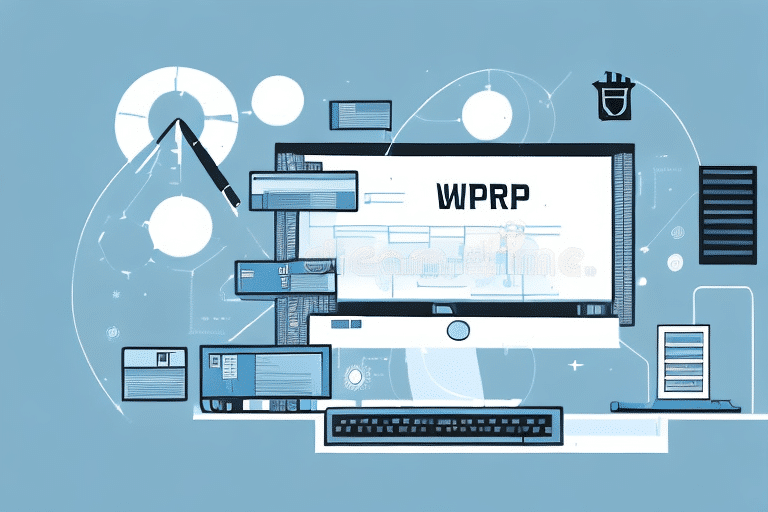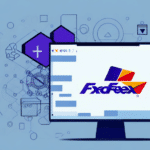Introduction to Importing Databases into UPS Worldship
UPS Worldship is a comprehensive shipping software designed to automate shipping processes, reduce errors, and increase operational efficiency. For businesses managing extensive customer information, orders, or shipping data, importing this information directly into UPS Worldship can significantly streamline operations and minimize manual data entry tasks.
Integrating your existing database with UPS Worldship not only saves time but also enhances the accuracy of shipping operations, ensuring timely and error-free deliveries. This is especially beneficial for businesses handling a large volume of orders or those with complex shipping requirements.
Preparing and Backing Up Your Database
Ensuring Data Format Compatibility
Before initiating the import process, it is crucial to ensure that your database is in a format compatible with UPS Worldship. The software supports importing from CSV files, Excel spreadsheets, Access databases, and ODBC-compliant databases. Verify that your data is exported or saved in one of these formats to facilitate a smooth import process.
Organizing and Cleaning Your Data
Proper organization and cleaning of your data are essential to prevent errors during the import process. This involves:
- Removing any duplicate entries to avoid redundancy in UPS Worldship.
- Ensuring that all necessary fields (such as customer names, addresses, order numbers, and shipping details) are present and accurately filled.
- Updating any outdated or incorrect information to maintain data integrity.
Implementing these steps ensures that the data import process is efficient and that the imported data is reliable for shipping operations.
Creating a Backup of Your Existing Database
Prior to any data import, it's imperative to create a complete backup of your existing database. This safeguard allows you to restore your data to its original state should any issues arise during the import process.
Use built-in backup tools provided by your database management system or employ reputable third-party backup software. Store your backup files securely, preferably in multiple locations such as external hard drives or trusted cloud storage services, to protect against data loss or corruption.
Exporting and Formatting Data for Import
Exporting Data to a CSV File
The initial step in the import process is exporting your database into a CSV (Comma-Separated Values) file. CSV files are widely supported and provide a straightforward format for data importation.
When exporting, ensure that all relevant data fields are included, such as customer names, shipping addresses, order numbers, and shipping details. Use the export functionality within your database software to accurately create the CSV file.
Formatting Your CSV File
The structure and format of your CSV file must align with UPS Worldship’s requirements. This includes the order of columns, data types, and specific formatting standards. For instance, dates should follow a consistent format (e.g., MM/DD/YYYY), and numerical fields should not contain text.
Refer to the official UPS Worldship documentation for detailed guidelines on the required CSV format to ensure compatibility and prevent import errors.
Importing Data into UPS Worldship
Mapping Fields in the CSV File
Before importing the CSV file, you must map the fields in your file to the corresponding fields in UPS Worldship. This mapping ensures that each piece of data is correctly placed within the software, preventing data misalignment and errors.
During the mapping process, align each column in your CSV file with the appropriate UPS Worldship field. If your CSV file includes fields not natively supported by UPS Worldship, consider creating custom fields within the software to accommodate this data.
Using the Import Wizard
UPS Worldship provides an Import Wizard that guides you through the import process step-by-step. Follow the wizard's prompts to select your CSV file, specify import settings, and initiate the data import.
Tips for Successful Import:
- Ensure that the delimiter used in your CSV file matches the one specified in the wizard (commonly commas).
- Select the correct data type being imported (e.g., addresses, orders).
- Monitor the import progress and anticipate any potential delays based on the data size.
Once the import is complete, review the imported data within UPS Worldship to confirm accuracy and completeness.
Verifying and Updating Imported Data
After the import process, it's essential to verify that all data has been accurately imported into UPS Worldship. This verification helps ensure that customer details, order information, and shipping data are correct and complete.
Key Verification Steps:
- Review a sample set of customer records to check for accuracy in addresses and contact information.
- Ensure that order numbers and shipping details are correctly aligned with the respective customers.
- Check for any duplicate entries or missing data fields that could impact shipping operations.
Address any discrepancies by updating or correcting the imported data within UPS Worldship. Maintaining accurate and up-to-date data is crucial for efficient shipping operations and superior customer service.
Troubleshooting Common Import Issues and Best Practices
Common Import Issues
During the import process, you may encounter several common issues:
- Incorrect Field Mapping: Data may appear in the wrong fields if mapping is not done accurately. Review and adjust mappings as needed.
- Formatting Errors: Inconsistent or incorrect data formats can cause import failures. Ensure adherence to UPS Worldship's formatting guidelines.
- Duplicate Records: Duplicate entries can clutter your database and disrupt operations. Eliminate duplicates before import.
- Incompatible Data Types: Mismatched data types (e.g., text in a numerical field) can impede the import process. Validate data types prior to import.
If persistent issues arise, consult the UPS Worldship support resources or reach out to UPS customer support for further assistance.
Best Practices for Successful Import
To enhance the likelihood of a successful data import, follow these best practices:
- Create Comprehensive Backups: Always back up your existing database before initiating the import to prevent data loss.
- Validate Data Formats: Confirm that your data is in the correct format and structure as specified by UPS Worldship.
- Accurate Field Mapping: Carefully map each field to ensure data is correctly imported into corresponding UPS Worldship fields.
- Conduct a Test Import: Perform a trial import with a small dataset to identify and resolve any potential issues before importing the entire database.
- Regularly Update Your Data: Keep your database updated with accurate and current information to maintain data integrity and operational efficiency.
Benefits of a Successfully Imported Database in UPS Worldship
Successfully importing your database into UPS Worldship offers numerous benefits that can significantly enhance your shipping operations:
- Reduced Data Entry Errors: Automating data import minimizes manual entry, decreasing the likelihood of errors and ensuring data accuracy.
- Increased Efficiency: Streamlined data management accelerates order processing and reduces the time required for shipping tasks.
- Enhanced Customer Service: Accurate customer data allows for prompt and effective response to inquiries and issues, improving overall customer satisfaction.
- Cost Savings: Fewer errors and increased efficiency lead to reduced operational costs and lower return rates.
- Scalability: Automation enables your business to handle higher order volumes effortlessly, supporting growth and expansion.
According to a report by Forbes, businesses that automate their shipping processes can reduce errors by up to 30%, leading to significant improvements in overall operational efficiency.
Additionally, integrating data analytics tools with UPS Worldship can provide insights into shipping performance, enabling continuous optimization of your logistics processes.
Common Mistakes to Avoid During Database Import into UPS Worldship
To ensure a seamless import process, avoid these common mistakes:
- Skipping Data Backup: Omitting the backup step can result in data loss if complications arise during import.
- Overlooking Data Format Requirements: Importing data in an incompatible format can lead to errors and incomplete data transfer.
- Poor Field Mapping: Inaccurate mapping can cause data misplacement, affecting the accuracy of shipping information.
- Neglecting Data Verification: Failing to verify imported data can result in unnoticed inaccuracies that impact shipping operations.
- Importing Duplicate Records: Introducing duplicate data can create confusion and inefficiency in order processing.
By being mindful of these pitfalls and adhering to best practices, you can successfully import your database into UPS Worldship and fully leverage the software's capabilities to optimize your shipping processes.
Conclusion
Successfully importing your database into UPS Worldship is a critical step in automating and optimizing your shipping operations. By preparing your data meticulously, following best practices, and utilizing the robust features of UPS Worldship, you can achieve greater efficiency, accuracy, and customer satisfaction in your logistics processes. Implement these strategies to streamline your shipping workflow and support your business's growth.