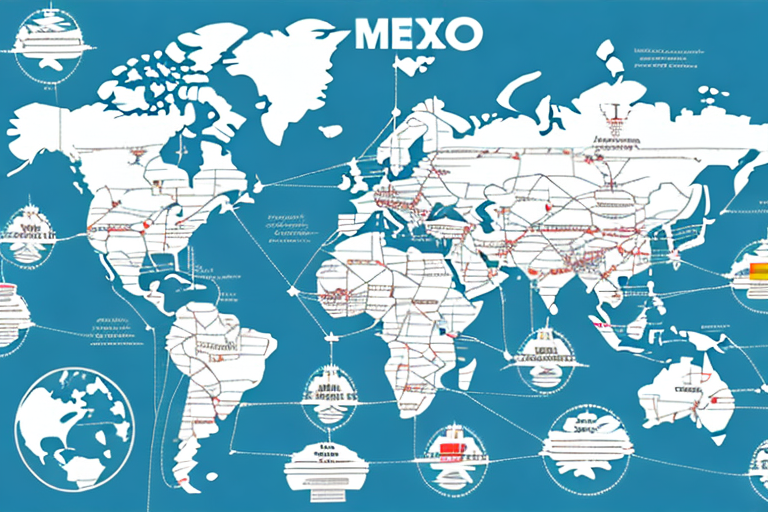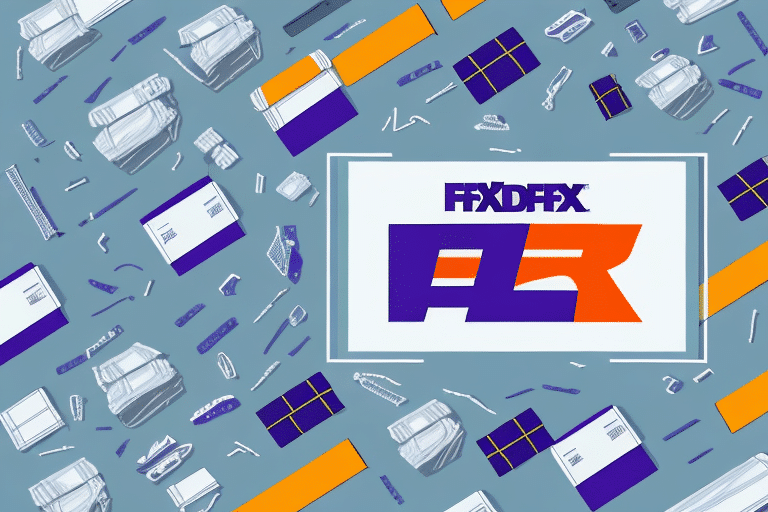Optimizing Your Shipping Process with FedEx Ship Manager Software
For business owners and shippers handling a large volume of addresses, importing them into FedEx Ship Manager Software can significantly streamline operations. This powerful tool allows you to manage shipping labels, customs documentation, and tracking information all in one centralized platform. In this comprehensive guide, we will walk you through the process of importing addresses from Excel into FedEx Ship Manager Software step-by-step, explore the benefits of address imports, and provide solutions to common issues you may encounter.
Why Use FedEx Ship Manager Software for Shipping?
FedEx Ship Manager Software is designed to optimize your shipping processes by reducing both time and costs associated with shipping products. Key features include:
- Label Management: Create, print, and track shipping labels efficiently.
- Customs Documentation: Manage all necessary customs paperwork seamlessly.
- Real-Time Tracking: Access up-to-date tracking information for all your shipments.
- Pickup Scheduling: Schedule multiple package pickups at once, saving time and effort.
- Discounts: Take advantage of FedEx's customer discounts through the software.
According to the FedEx official website, leveraging this software can enhance the efficiency of your shipping operations, allowing you to focus more on growing your business.
Benefits of Importing Addresses into FedEx Ship Manager Software
Importing addresses into FedEx Ship Manager Software offers numerous advantages:
- Time Efficiency: Automate the import process from Excel, eliminating the need for manual data entry.
- Accuracy: Reduce errors by verifying addresses in Excel before importing.
- Centralization: Consolidate all shipping information in one location for easier management and tracking.
- Reusability: Save frequently used addresses for quick access and reuse, minimizing repetitive tasks.
- Address Validation: Automatically validate and correct addresses to ensure shipments reach the correct destinations.
By utilizing the address import feature, businesses can enhance their shipping efficiency and reduce the likelihood of delivery errors, ultimately improving customer satisfaction.
Step-by-Step Guide to Importing Addresses from Excel
- Launch FedEx Ship Manager Software: Open the application and navigate to the "Address Book" tab.
- Initiate Import Process: Select "Import/Export Addresses" and choose "Import Addresses."
- Select Your Excel File: Click "Browse" to locate and select the Excel document containing your addresses.
- Map the Fields: Choose the sheet with your addresses and map each column to the corresponding fields in FedEx Ship Manager Software. Ensure all required fields are correctly matched.
- Verify the Data: Click "Next" to review the information being imported, ensuring accuracy.
- Complete the Import: Click "Finish" to finalize the import process.
Ensure your Excel document is formatted correctly by following these guidelines:
- The first row should contain column headers matching the fields in FedEx Ship Manager Software.
- Save your document in CSV (Comma Separated Values) format for compatibility.
Organizing Your Address List in Excel for Seamless Importation
Properly organizing your address list in Excel is crucial for a successful import. Follow these best practices:
- Structured Columns: Separate each piece of information into individual columns—company name, address, city, state, ZIP code, etc.
- Consistent Formatting: Use uniform abbreviations and formats (e.g., "CA" for California) to prevent errors during import.
- Remove Duplicates: Clean your list by eliminating duplicate or incorrect entries.
Additionally, leverage Excel's data validation features to ensure data accuracy. This helps in identifying and correcting errors before importing the list into the software.
Common Errors and Troubleshooting Tips When Importing Addresses
When importing addresses into FedEx Ship Manager Software, you may encounter several common errors:
- Missing Required Fields: Ensure all mandatory fields, such as company or recipient names, are filled.
- Incorrect Field Mapping: Double-check that each Excel column is correctly mapped to the corresponding software field.
- Duplicate Entries: Remove any duplicate addresses to prevent import errors.
- Special Characters: Avoid using special characters or symbols in address fields, as they can disrupt the import process.
If you receive formatting error messages, verify that your file is in the correct CSV format and that all required fields are properly mapped. For persistent issues, consult the FedEx Customer Support for assistance.
Efficiently Managing Your Address Book in FedEx Ship Manager Software
To effectively manage your address book within the software, consider the following strategies:
- Regular Updates: Periodically update your address book to ensure accuracy and remove outdated entries.
- Utilize Search and Sort Functions: Quickly locate specific addresses using the software's search and sorting capabilities.
- Create Groups: Organize similar addresses into groups to expedite the shipping process.
- Import/Export Features: Use the import/export functionality to transfer address data from other programs, minimizing manual entry and errors.
- Customization: Add notes or tags to addresses for easier identification and selection during shipments.
Customizing Address Fields and Label Printing in FedEx Ship Manager Software
FedEx Ship Manager Software allows you to personalize address fields and label printing to better fit your business needs:
- Customize Address Fields:
- Navigate to the "Options" tab and select "Customize Address Information."
- Select the desired fields to include in your address forms.
- Click "Save" to apply the changes.
- Label Printer Settings:
- Under the "Options" tab, select "Label Printer Settings."
- Choose your preferred label format, type, and the number of labels per page.
- Optionally, add your company logo or branding elements to the labels.
Customizing these settings can improve efficiency and ensure that your shipping labels align with your brand’s professional presentation.
Integrating Other Shipping Platforms with FedEx Ship Manager Software for Seamless Operations
For businesses utilizing multiple shipping platforms, integrating them with FedEx Ship Manager Software can enhance efficiency and consolidation of shipping data. Integration benefits include:
- Centralized Data: Manage all shipping information from different platforms in a single location.
- Rate Comparison: Easily compare shipping rates across platforms to select the most cost-effective options.
- Streamlined Operations: Simplify the shipping process by reducing the need to switch between different software tools.
To integrate additional shipping platforms, consult with your FedEx representative or visit the FedEx Integration page for detailed guidance on supported integrations and setup procedures.
By effectively importing and managing your addresses within FedEx Ship Manager Software, you can enhance your shipping operations' efficiency, reduce errors, and provide a better experience for your customers.