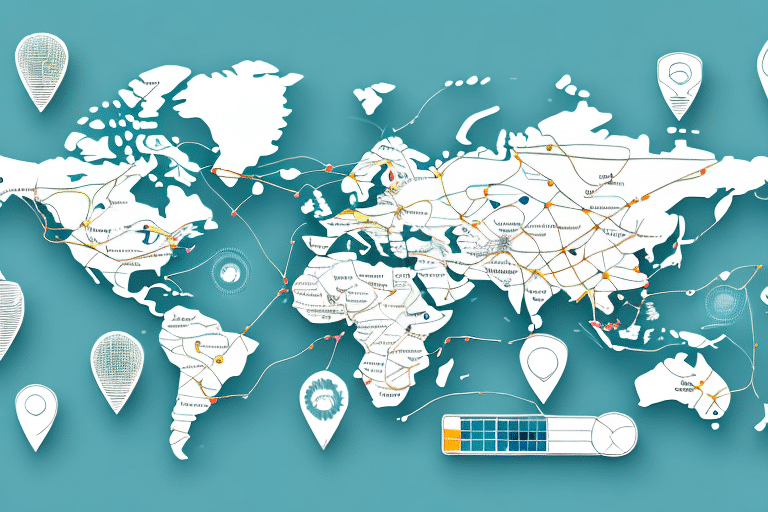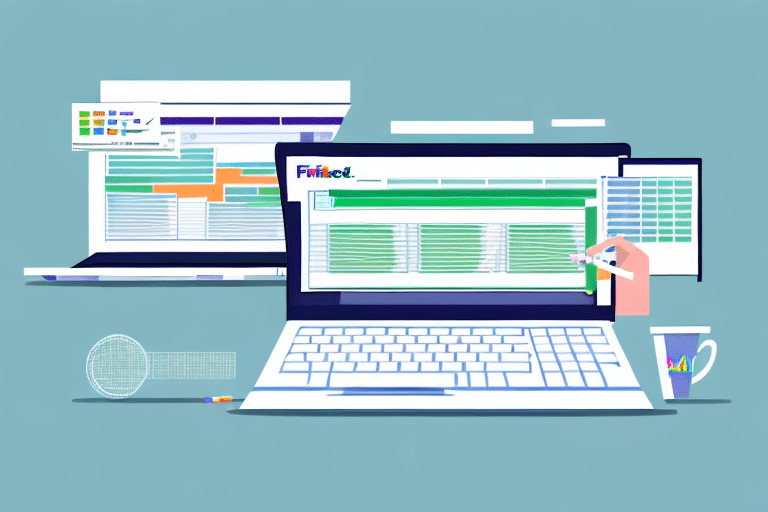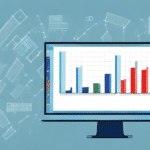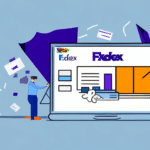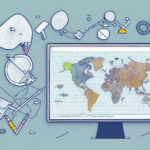How to Import Addresses into UPS WorldShip for Streamlined Shipping
Efficient shipping operations are crucial for businesses looking to minimize errors and save valuable time. Managing your shipping process effectively includes importing addresses into your shipping software. For businesses using UPS WorldShip, this can be seamlessly achieved through the software's address import functionality. This guide provides a comprehensive overview of how to import addresses into UPS WorldShip, highlighting its benefits and best practices.
Benefits of Importing Addresses into UPS WorldShip
Manually entering addresses into UPS WorldShip can be time-consuming and prone to errors. Importing addresses using a properly formatted Excel or CSV file offers several advantages:
- Time Efficiency: Uploading a large number of addresses at once significantly reduces the time spent on data entry.
- Accuracy: Automating the import process minimizes the risk of typographical errors, ensuring that shipments reach the correct destinations.
- Organization: Centralizing all address data in one location simplifies management and tracking of shipments.
- Scalability: Especially beneficial for e-commerce businesses that handle multiple shipments daily.
According to a Statista report, e-commerce sales worldwide are projected to reach $6.54 trillion by 2023, underscoring the importance of efficient shipping processes.
Setting Up Your UPS WorldShip Account
Before importing addresses, ensure you have an active UPS WorldShip account. If you haven't set one up yet, follow these steps:
- Visit the UPS WorldShip website and sign up for an account.
- Download and install the UPS WorldShip software on your computer.
- Complete the initial setup by entering your UPS account details and configuring your shipping preferences.
Ensure your address data is in one of the supported formats: CSV, TXT, or XLS. If your data isn't in these formats, use spreadsheet software like Microsoft Excel or Google Sheets to convert it.
Preparing and Formatting Your Address Data
Properly preparing your address data is pivotal for a successful import. Follow these steps to ensure your data is accurate and well-formatted:
Data Organization
- Organize your data into clear columns, each representing a specific type of information such as Name, Address, City, State, and ZIP Code.
- Ensure consistency in formatting, such as using uppercase letters for all entries to maintain uniformity.
- Remove any duplicate entries to prevent redundancy and potential errors.
Data Cleaning
- Verify all addresses for accuracy using tools like USPS Address Verification.
- Correct any spelling mistakes or incomplete information.
- Ensure sensitive information is handled securely, adhering to data protection regulations like GDPR.
Understanding the Data Mapping Process
Data mapping is the process of aligning your address data columns with the corresponding fields in UPS WorldShip. Proper mapping ensures that each piece of information is correctly imported.
Steps for Data Mapping
- Open UPS WorldShip and navigate to the address import section.
- Select the file format of your address data (CSV, TXT, XLS).
- Map each column from your file to the appropriate UPS WorldShip field. For example, map the "Name" column to the "Ship To Name" field.
- Review the mappings to ensure accuracy before proceeding.
It's advisable to perform a test import with a small dataset to verify that the mappings are correct and to identify any potential issues early on.
Troubleshooting Common Import Issues
Despite careful preparation, you might encounter challenges during the import process. Here are common issues and how to address them:
Formatting Errors
If the import fails, check that your file adheres to the required format. Ensure that headers match UPS WorldShip's specifications and that there are no extra spaces or invalid characters.
Duplicate Entries
Duplicate addresses can cause confusion and delivery delays. Use data cleaning tools or spreadsheet functions to identify and remove duplicates before importing.
Incomplete Data
Missing essential information like ZIP codes or state names can hinder the import process. Ensure all mandatory fields are completed.
For further assistance, refer to the UPS WorldShip Support Center.
Maximizing Efficiency and Accuracy in Address Imports
To ensure a smooth and error-free import process, consider the following best practices:
- Regular Updates: Keep your address database current by regularly updating and importing new addresses.
- Backup Data: Always maintain backups of your original data to prevent loss in case of import errors.
- Use Templates: Save frequently used address formats as templates within UPS WorldShip for quicker future imports.
- Automate Processes: Utilize UPS WorldShip's automation features to schedule regular imports and reduce manual intervention.
Implementing these strategies can significantly enhance the efficiency and reliability of your shipping operations.
Advanced Features of UPS WorldShip's Address Import Functionality
UPS WorldShip offers advanced features that cater to businesses with complex shipping needs:
- Batch Imports: Import multiple shipments simultaneously, saving time for bulk shipping operations.
- Custom Packaging: Specify unique packaging details for different shipments to ensure optimal handling.
- Service Level Selection: Choose specific carrier services for each shipment based on urgency and cost-effectiveness.
- Integration with Other Systems: Seamlessly integrate UPS WorldShip with inventory and order management systems for streamlined operations.
Leveraging these advanced features can provide a competitive edge by enhancing the scalability and flexibility of your shipping processes.
Conclusion
Importing addresses into UPS WorldShip is a strategic process that can lead to significant time savings and reduced errors in your shipping operations. By organizing and formatting your data correctly, understanding the data mapping process, and utilizing UPS WorldShip's advanced features, businesses can optimize their shipping workflows effectively.
Staying updated with the latest features and best practices ensures that your shipping process remains efficient and reliable, ultimately contributing to better customer satisfaction and business growth.