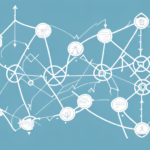Importing Addresses into UPS WorldShip 2018: A Comprehensive Guide
In today’s fast-paced business environment, efficient shipping is paramount. UPS WorldShip 2018 offers businesses a robust solution to manage their shipping processes effectively, saving valuable time and resources. A key feature of UPS WorldShip 2018 is the ability to import addresses, streamlining operations and minimizing errors. This guide provides a detailed, step-by-step approach to importing addresses into UPS WorldShip 2018, highlighting its benefits and best practices.
The Importance of Address Importing in UPS WorldShip 2018
Address importing is a critical component of the shipping workflow. By automating the entry of shipping addresses, businesses can:
- Save Time: Automate repetitive tasks, allowing staff to focus on more strategic activities.
- Reduce Errors: Minimize human errors that can lead to delivery delays or additional costs.
- Enhance Consistency: Ensure uniformity in address formatting, improving delivery accuracy.
- Manage High Volumes: Efficiently handle large batches of shipments, ideal for businesses with significant shipping demands.
According to a Statista report, UPS handles over 5 million packages daily, underscoring the importance of efficient address management systems.
Preparing and Exporting Your Address Data
Data Formatting and Cleanup
Before importing addresses into UPS WorldShip 2018, ensure your data is clean and correctly formatted:
- Remove Duplicates: Eliminate any repeated entries to prevent redundant shipments.
- Correct Misspellings: Ensure all data fields are free from typos and errors.
- Standardize Formats: Use consistent formats for addresses, including abbreviations and punctuation.
Exporting from Source Systems
UPS WorldShip 2018 supports various file formats such as CSV, TXT, and XLS. When exporting your address data from your source system:
- Map Fields Accurately: Align your source data fields with the corresponding UPS WorldShip 2018 fields.
- Include Necessary Details: Ensure all essential information, such as apartment or suite numbers, is included to facilitate accurate deliveries.
For more on data formatting standards, refer to the USPS Address Information Standards.
Configuring UPS WorldShip 2018 for Address Importing
Enabling the Address Import Feature
To begin importing addresses:
- Open UPS WorldShip 2018 and navigate to the Configuration Menu.
- Enable the Address Import feature.
- Set up the import location by specifying the directory where your address files are stored.
Customizing Field Mapping
Customization ensures that only the necessary data is imported:
- Select specific fields you wish to import, tailoring the process to your business needs.
- Adjust field mappings to align with any unique data structures your business may use.
Ensuring correct field mapping is crucial for the accuracy of your shipping operations.
Testing and Troubleshooting Address Imports
Testing the Import Process
Before proceeding with live shipments, perform a test import:
- Create a sample set of addresses and import them into UPS WorldShip 2018.
- Verify the accuracy of the imported data by creating a test shipment.
- Check that shipping rates and options are correctly applied.
Troubleshooting Common Errors
Common issues during import may include:
- Duplicate Records: Ensure your import file contains unique addresses to prevent redundancy.
- Incorrect Formatting: Double-check that all data conforms to the required formats.
- Field Mapping Errors: Revisit your field mappings to ensure they align correctly with UPS WorldShip 2018.
Utilize UPS WorldShip’s detailed error messages to identify and resolve these issues efficiently.
Best Practices for Maintaining and Updating Imported Addresses
Regular Data Maintenance
To maintain data integrity:
- Periodically review and remove duplicate or outdated addresses.
- Update any changes in address information promptly.
Standardization and Validation
Ensure consistency across all address entries:
- Use standardized abbreviations and formatting.
- Implement address validation tools to verify the accuracy of entries.
Address validation tools can significantly reduce the number of undeliverable packages, saving time and costs.
Advanced Features and Integration with UPS WorldShip 2018
Customized Mapping for Unique Address Fields
Businesses with specific address requirements can customize field mappings:
- Access the Address Book Editor and select Custom Address Mapping.
- Map your unique fields to the corresponding UPS WorldShip
Integration with Other Systems
Enhance operational efficiency by integrating UPS WorldShip 2018 with other business systems:
- Inventory Management: Seamlessly connect inventory data to streamline shipping processes.
- Order Processing Software: Integrate to automate the flow of order and shipping information.
Integration facilitates real-time updates and minimizes the need for manual data entry, reducing errors.
Future Trends in Address Management for UPS WorldShip Users
The landscape of address management is evolving with technological advancements. Key trends include:
- Increased Automation: Enhanced automation capabilities to further reduce manual interventions.
- Advanced Address Verification: Improved verification technologies to ensure greater accuracy.
- Real-Time Data Updates: Systems that support real-time updates to address databases, ensuring the most current information is always available.
Staying abreast of these trends will help businesses maintain a competitive edge and optimize their shipping operations.
Conclusion
Importing addresses into UPS WorldShip 2018 is a foundational step for businesses aiming to streamline their shipping processes and enhance operational efficiency. By following the comprehensive steps outlined in this guide, businesses can ensure accurate and efficient address management, leading to improved delivery times and heightened customer satisfaction. Embracing best practices and staying informed about future trends will further bolster shipping operations, positioning businesses for sustained success.