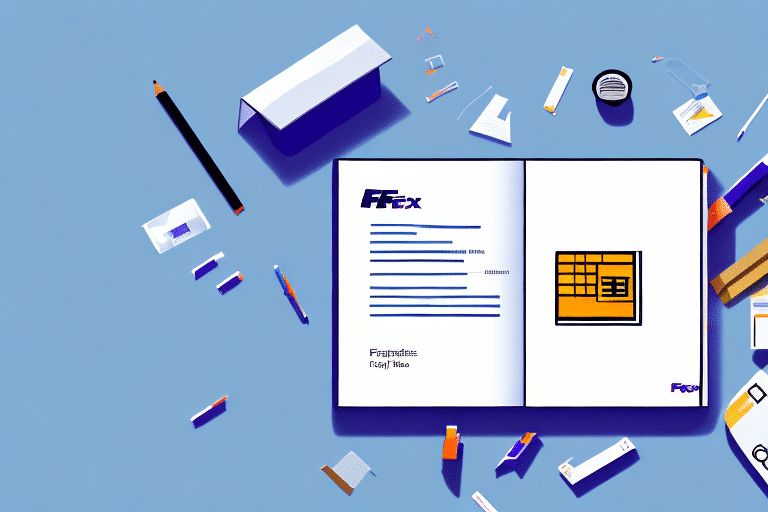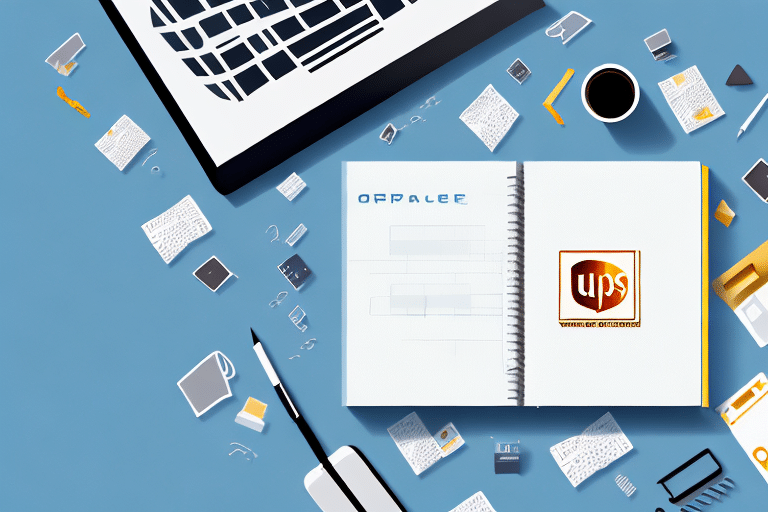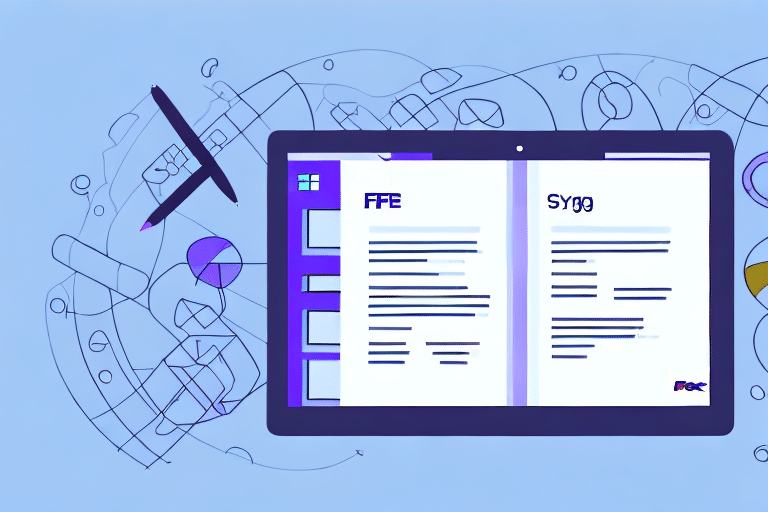How to Import an Address Book into FedEx Ship Manager
Are you tired of repeatedly entering the same addresses in FedEx Ship Manager? Importing your address book can significantly streamline your shipping process, saving time and reducing errors. This guide provides a detailed, step-by-step process to help you efficiently import your address book into FedEx Ship Manager.
Benefits of Importing an Address Book into FedEx Ship Manager
Importing an address book offers numerous advantages for both individual users and businesses:
- Time Efficiency: Automates the entry of recipient addresses, allowing you to focus on other critical tasks.
- Reduced Errors: Minimizes the risk of shipping to incorrect addresses by ensuring consistency and accuracy.
- Improved Organization: Centralizes address information, making it easier to manage and access frequently used addresses.
- Enhanced Customer Satisfaction: Speeds up the shipping process, leading to faster delivery times and improved customer experiences.
According to a Statista report, businesses that utilize address management systems experience up to a 25% reduction in shipping errors, highlighting the importance of accurate address data.
Preparing Your Address Book for Import
Choosing the Right File Format
FedEx Ship Manager supports the following file formats for address book imports:
- CSV (Comma-Separated Values): Ideal for compatibility with spreadsheet programs like Microsoft Excel and Google Sheets.
- XLS/XLSX (Excel): Suitable for more complex address lists requiring multiple sheets or advanced formatting.
- TXT (Plain Text): Best for straightforward address lists without the need for additional formatting.
Ensure your address book is saved in one of these formats to facilitate a smooth import process.
Organizing Your Address Data
Proper organization of your address data is crucial for a successful import. Follow these guidelines:
- Consistent Formatting: Use a uniform format for all address entries, such as standardizing street abbreviations (e.g., "St." vs. "Street").
- Complete Information: Make sure each address entry includes all necessary fields: recipient name, company (if applicable), street address, city, state, ZIP code, and contact number.
- Remove Duplicates: Eliminate any duplicate entries to maintain a clean and efficient address book.
- Verify Accuracy: Double-check each address for accuracy to prevent shipping errors and delays.
Step-by-Step Guide to Importing Your Address Book
- Log into Your FedEx Account: Visit the FedEx Ship Manager portal and sign in with your FedEx credentials.
- Navigate to the Address Book: From the top navigation menu, select "Address Book."
- Select Import Addresses: Click on the "Import Addresses" option, usually located on the right-hand side of the address book interface.
- Upload Your Address File: Click "Choose File" or "Browse" to locate and select your prepared address book file (CSV, XLS, or TXT).
- Specify File Format: Indicate the format of your uploaded file (CSV, XLS, or TXT) to ensure proper data parsing.
- Map Your Fields: Align the columns in your file with the corresponding fields in FedEx Ship Manager by using the provided drop-down menus.
- Review Imported Data: Preview the imported addresses to ensure they have been correctly mapped and entered.
- Finalize the Import: Once satisfied with the preview, confirm the import to add the addresses to your Ship Manager address book.
Note: The maximum file size for imports is 10MB. If your address book exceeds this limit, consider splitting it into smaller files and importing them separately.
Common Errors and Troubleshooting
Avoiding Common Import Errors
To prevent issues during the import process, be aware of these common errors:
- Incorrect File Format: Ensure your address book is saved in CSV, XLS, or TXT formats. Other formats may not be supported.
- Field Mapping Errors: Properly map each column in your file to the corresponding FedEx Ship Manager fields to avoid data misalignment.
- Incomplete Data: Missing essential address information can lead to unsuccessful imports or shipping errors. Ensure all required fields are filled.
- Duplicate Entries: Remove any duplicate addresses before importing to maintain a clean and efficient address book.
- Special Characters in File Names: Avoid using special characters (e.g., #, %, &) in your file name, as they can interfere with the import process.
Troubleshooting Import Issues
If you encounter problems during the import process, try the following troubleshooting steps:
- Verify File Format and Extension: Confirm that your file is in a supported format and has the correct file extension (e.g., .csv, .xls, .xlsx, .txt).
- Check Data Consistency: Ensure that all address entries follow a consistent format and contain the required information.
- Re-map Fields Correctly: If the data does not align properly, revisit the field mapping step to realign the columns correctly.
- Split Large Files: For address books larger than 10MB, divide the file into smaller segments and import them separately.
- Update Software: Ensure that your FedEx Ship Manager software is up to date to avoid compatibility issues.
- Contact FedEx Support: If issues persist, reach out to FedEx Customer Support for personalized assistance.
Maintaining and Optimizing Your Address Book
Regular maintenance of your address book ensures ongoing efficiency and accuracy in your shipping operations. Follow these best practices:
- Regular Updates: Periodically review and update your address book to reflect changes such as relocations, new contacts, or updated company information.
- Consistent Formatting: Maintain a uniform format for all address entries to streamline the shipping process and reduce errors.
- Backup Your Data: Regularly export and save copies of your address book as a backup to prevent data loss in case of system failures.
- Utilize Address Verification Tools: Implement address verification services to ensure that each address is accurate and deliverable.
By adhering to these practices, you can maintain a high-quality address book that supports efficient and error-free shipping operations.
Advanced Features and Integration
Integrating with Other Shipping Systems
If your business utilizes multiple shipping platforms or enterprise resource planning (ERP) systems, integrating your FedEx Ship Manager address book can enhance overall operational efficiency. Integration allows for:
- Data Consistency: Ensure that address information is consistent across all platforms, reducing the risk of discrepancies.
- Reduced Manual Entry: Minimize the need for manual data entry by synchronizing addresses across systems, saving time and reducing errors.
- Streamlined Workflows: Centralize address management, making it easier to manage and access address data across different departments or platforms.
Consult with your software providers or IT professionals to determine the best integration method, such as API connections or third-party integration tools, to seamlessly connect FedEx Ship Manager with your other systems.
Advanced Management Features
FedEx Ship Manager offers several advanced features to help you manage your imported address book effectively:
- Grouping Addresses: Organize addresses into groups based on criteria such as region, customer type, or shipping frequency to simplify address selection during shipment creation.
- Address Verification: Utilize built-in address verification tools to validate the accuracy of your address entries and prevent delivery issues.
- Custom Fields and Notes: Add custom fields or notes to each address entry to include specific instructions or additional information relevant to your shipping processes.
- Default Shipping Options: Set default shipping preferences for each address, such as preferred shipping method, packaging type, or service level, to expedite the shipping process.
Leveraging these advanced features can further enhance the efficiency and accuracy of your shipping operations, providing a more streamlined and effective shipping experience.
Conclusion
Importing an address book into FedEx Ship Manager is a strategic move for businesses aiming to optimize their shipping processes. By minimizing manual data entry, reducing errors, and enhancing organizational efficiency, an imported address book can lead to significant time and cost savings. Follow the steps outlined in this guide to successfully import and maintain your address book, and explore the advanced features of FedEx Ship Manager to elevate your shipping operations to the next level.