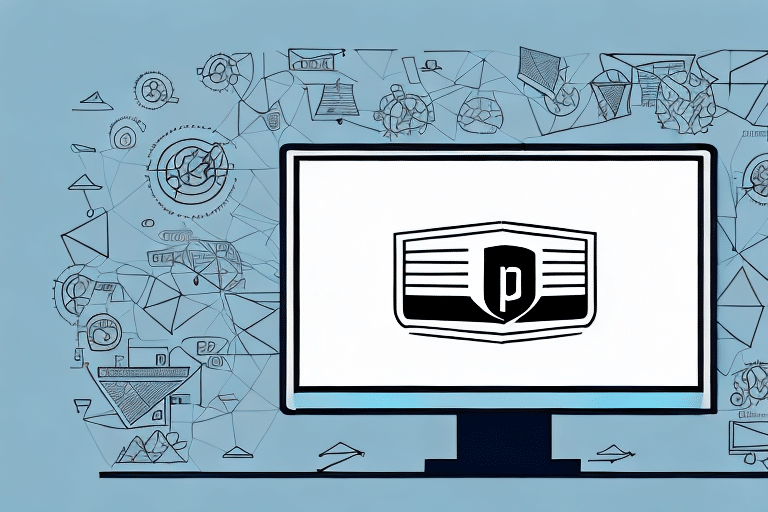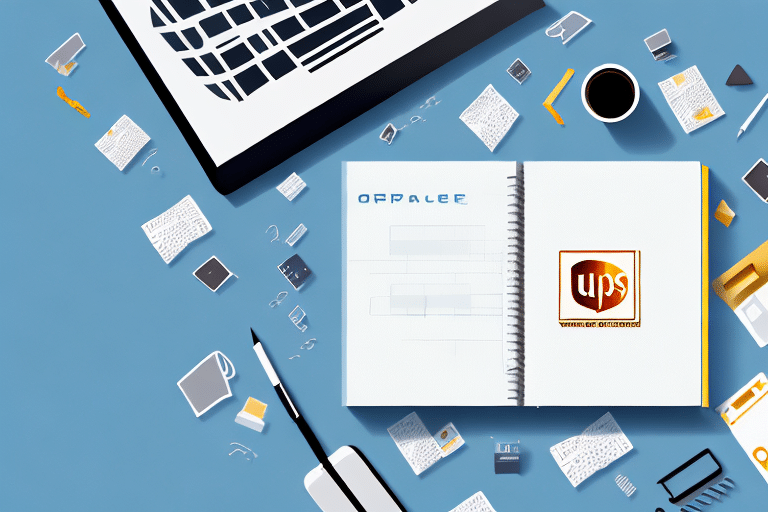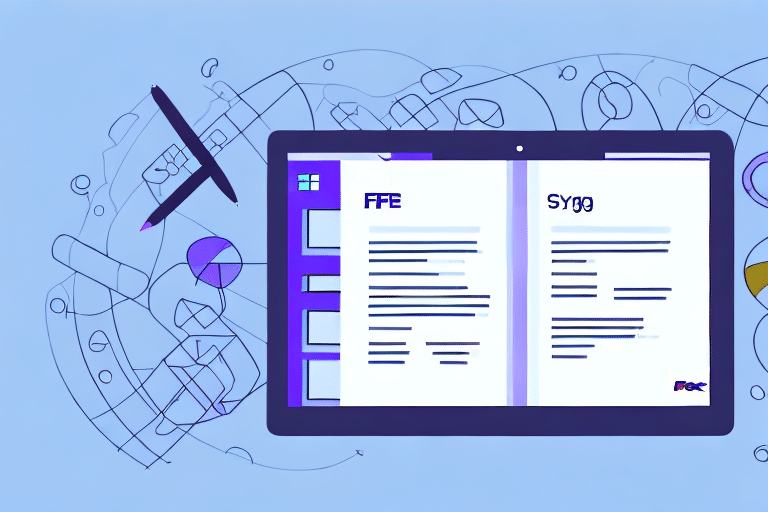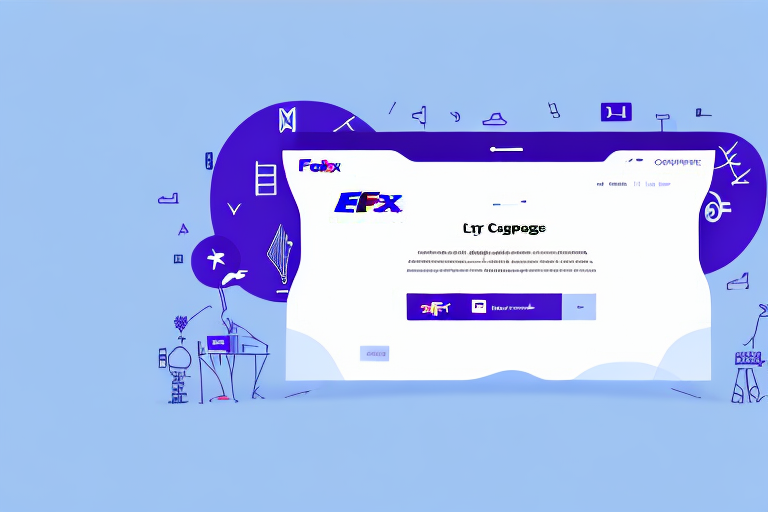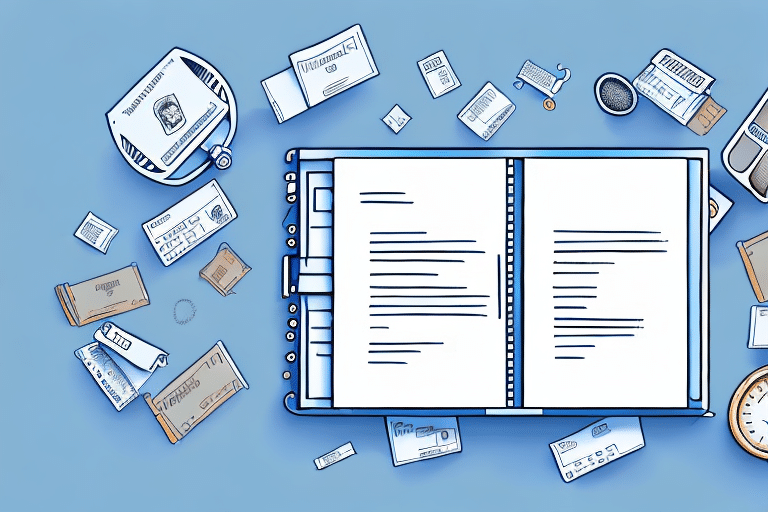If you run a business that involves shipping products to customers, you know how important it is to ensure that all packages are delivered to the correct address. With UPS WorldShip, you can streamline the process of managing your shipments, and one of the ways to do this is by importing your address book. In this comprehensive guide, we’ll show you how to import your address book to UPS WorldShip.
Why You Should Import Your Address Book to UPS WorldShip
First things first: why should you bother importing your address book to UPS WorldShip? The answer is simple – it saves time and reduces errors. When you import your customers’ addresses into UPS WorldShip, you won’t have to manually type in their shipping information every time you create a new shipment. This minimizes the risk of human error and saves you valuable time that you can use to grow your business.
Additionally, importing your address book to UPS WorldShip allows you to easily access and manage all of your shipping information in one place. You can quickly search for and retrieve customer addresses, view shipping history, and track packages all within the UPS WorldShip platform. This level of organization and efficiency can help streamline your shipping process and improve customer satisfaction.
Understanding the Benefits of UPS WorldShip
Before we get started on the process of importing your address book to UPS WorldShip, let’s quickly talk about the benefits of using this shipping software. With UPS WorldShip, you can:
- Automate your shipping process
- Track your packages in real-time
- Create shipping labels and packing slips with ease
- Access tools and reports to help you manage your shipping more efficiently
By importing your address book, you can take advantage of all these benefits and more.
One of the key benefits of UPS WorldShip is its ability to integrate with other business systems. This means that you can easily import and export data between UPS WorldShip and your other software applications, such as your accounting or inventory management system. This integration can save you time and reduce errors by eliminating the need for manual data entry.
Another benefit of UPS WorldShip is its flexibility. You can customize the software to meet your specific shipping needs, such as setting up default shipping options or creating custom reports. This flexibility allows you to streamline your shipping process and make it more efficient.
What You Need Before Importing Your Address Book to UPS WorldShip
Before you start importing your address book to UPS WorldShip, there are a few things you need to have in place:
- A UPS account number
- A valid UPS.com user ID and password
- An address book file in an acceptable format (CSV, XLS, or XLSX)
If you don’t already have a UPS account, you can sign up for one on the UPS website.
Additionally, it is important to ensure that the information in your address book file is accurate and up-to-date. This includes the recipient's full name, complete address, and any necessary delivery instructions. It is also recommended to include any relevant reference numbers or order information to help streamline the shipping process.
Step-by-Step Guide on How to Create an Address Book in UPS WorldShip
Now that you have everything you need, it’s time to start importing your address book to UPS WorldShip. Follow these steps:
- Log in to your UPS WorldShip account.
- Select the My UPS tab and choose Import/Export under the Manage Shipments section.
- Click the Add Files button and select your address book file.
- Map the fields in your address book file to the UPS WorldShip fields using the column mapping tool.
- Save your field mapping settings and click Import to start the import process.
- Once the import is complete, you can preview your address book in the Address Book Editor.
And that’s it! You’ve successfully imported your address book to UPS WorldShip.
It’s important to note that you can also manually add addresses to your address book in UPS WorldShip. To do this, simply click on the Address Book Editor and select the Add button. From there, you can enter the necessary information for each address and save it to your address book. This can be useful if you have a small number of addresses to add or if you need to add addresses one at a time.
Tips for Formatting Your Address Book for Importation
If you want to avoid errors during the import process, it’s important to format your address book correctly. Here are some tips:
- Make sure your address book file is saved in a supported format (CSV, XLS, or XLSX).
- Use the correct column names for each field (e.g. “First Name” instead of “FName”).
- Ensure that each column contains the appropriate data type (e.g. date fields are formatted correctly).
- Check for blank or misspelled fields – these can cause errors during the import process.
Another important tip is to remove any duplicate entries in your address book. This can be done by sorting your data by name or email address and then deleting any duplicates that appear. This will ensure that your imported address book is clean and free of any unnecessary entries.
It’s also a good idea to review your address book for any outdated or irrelevant information. This can include old phone numbers, email addresses, or physical addresses. By removing this information before importing, you can ensure that your address book is up-to-date and accurate.
How to Export Your Address Book from Your Current System for Importation
If you’re currently using another system to manage your customer addresses, you may need to export your address book to a compatible format before you can import it to UPS WorldShip. Here’s how to do it:
- Log in to your current system and navigate to the address book section.
- Select the option to export your address book, and choose the format that UPS WorldShip supports (CSV, XLS, or XLSX).
- Save the file to your computer.
It's important to note that not all address book formats are compatible with UPS WorldShip. If you're unsure which format to choose, check with UPS customer support or consult the WorldShip user guide for more information. Additionally, make sure to review your exported address book for accuracy and completeness before importing it into WorldShip to avoid any errors or delays in your shipping process.
Uploading Your Address Book to UPS WorldShip: A Comprehensive Guide
We’ve already covered the basic steps for importing your address book to UPS WorldShip, but here’s a more detailed guide:
- Log in to your UPS WorldShip account.
- From the Home tab, select the Address Book Editor.
- Click Import/Export in the toolbar at the top of the screen.
- Select the Add Files button and choose your address book file.
- Map the fields in your address book file to the UPS WorldShip fields using the column mapping tool.
- Preview your address book in the Address Book Editor. If you notice any errors, you can correct them before proceeding.
- Click Import to start the import process.
- Once the import is complete, your address book will be ready to use.
It is important to note that the address book file must be in a specific format for it to be imported successfully. The recommended format is a CSV (Comma Separated Values) file, which can be easily created using spreadsheet software such as Microsoft Excel or Google Sheets. Make sure that the file contains all the necessary fields, such as name, address, and phone number, and that the data is organized correctly. If the file is not in the correct format, you may encounter errors during the import process.
Common Errors and How to Fix Them When Importing an Address Book to UPS WorldShip
Even if you follow all the formatting tips we provided, you may still encounter errors when importing your address book to UPS WorldShip. Here are some of the most common errors, and how to fix them:
- Invalid ZIP code or postal code – make sure the data in this field is formatted correctly.
- Missing or incomplete address – double-check that all required fields are present and filled out correctly.
- Duplicate records – if you accidentally imported the same record twice, delete the duplicate.
- Invalid characters – UPS WorldShip may reject data that contains certain characters, such as accents.
Another common error that you may encounter when importing an address book to UPS WorldShip is a mismatch between the country code and the address format. Make sure that the country code matches the address format for the country you are shipping to.
If you are still experiencing errors after checking for the above issues, try exporting your address book to a CSV file and then importing it into UPS WorldShip. This can sometimes resolve formatting issues that may be causing errors.
Best Practices for Managing Your Address Book in UPS WorldShip
Now that you’ve imported your address book to UPS WorldShip, it’s important to keep it organized and up-to-date. Here are some best practices:
- Regularly update your address book with new customers and addresses.
- Ensure that all fields are filled out accurately and completely.
- Check for duplicates and delete them.
- Create groups or tags to help you sort your addresses based on location, customer type, or any other relevant criteria.
By following these best practices, you’ll be able to make the most of your UPS WorldShip address book and streamline your shipping process. Congratulations on successfully importing your address book!
Another important best practice for managing your address book in UPS WorldShip is to regularly review and update any outdated or incorrect information. This includes checking for changes in customer addresses, phone numbers, and email addresses. Keeping this information up-to-date will help ensure that your shipments are delivered to the correct address and that your customers can be easily contacted if needed.