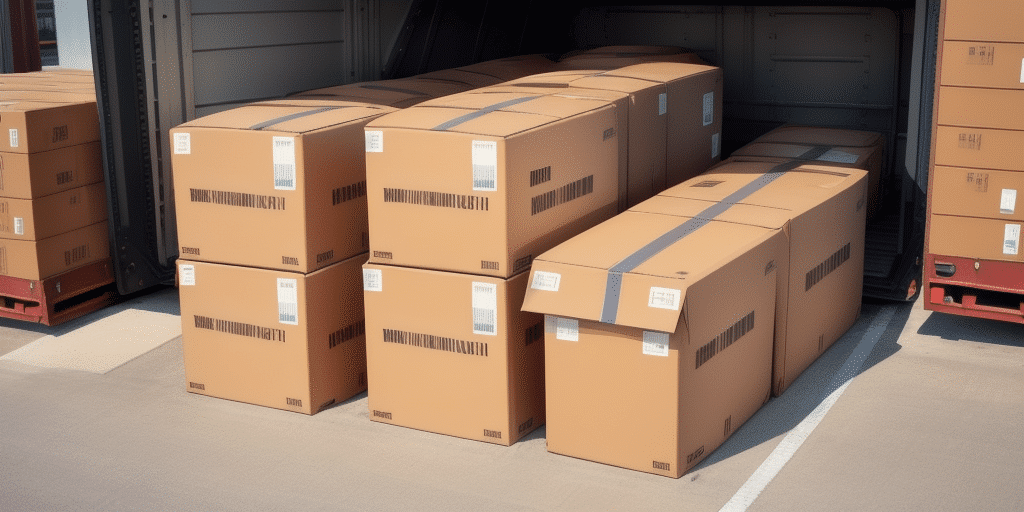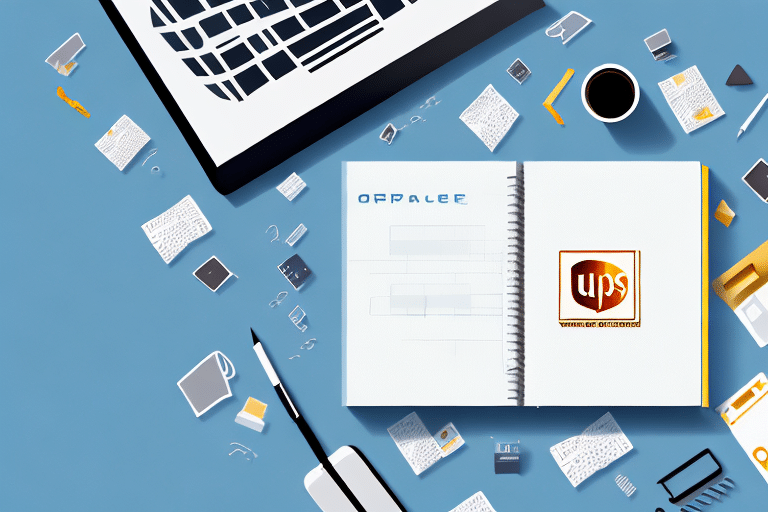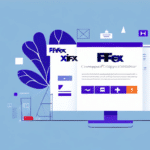How to Import Addresses in UPS WorldShip
Optimizing your shipping process is essential for efficiency and accuracy. One effective way to achieve this is by importing your addresses into UPS WorldShip. This process saves time, reduces data entry errors, and enhances your overall shipping management. In this guide, we'll provide a comprehensive, step-by-step approach to importing addresses into UPS WorldShip, explore the benefits, offer formatting tips, highlight common pitfalls, and share best practices for managing your imported addresses.
Step-by-Step Guide to Importing Addresses in UPS WorldShip
Importing addresses into UPS WorldShip streamlines your shipping operations. Follow these steps to successfully import your address data:
- Launch UPS WorldShip: Open the UPS WorldShip software on your computer.
- Access the Import/Export Wizard: Navigate to the left-hand menu and click on the Import/Export Wizard.
- Select Import Addresses: Choose the "Import Addresses" option and click Next.
- Choose Your File: Browse your computer to locate the file containing the addresses you wish to import. Ensure the file is in CSV, plain text, or Microsoft Excel format.
- Map the Fields: Align the fields in your address file with the corresponding fields in the WorldShip address book. You can drag and drop the fields or use the "Map Fields" button for assistance.
- Verify Mapping: Confirm that all fields are correctly mapped and click Next.
- Review and Import: Examine the summary screen for accuracy and click Finish to commence the import process.
- Finalize Import: Once the import is complete, your addresses will appear in the WorldShip address book, where you can edit, delete, or add new addresses as necessary.
Benefits of Importing Addresses into UPS WorldShip
Importing addresses offers multiple advantages that enhance your shipping operations:
- Time Efficiency: Automating the import process eliminates the need for manual data entry, saving significant time, especially when dealing with large address volumes.
- Reduced Errors: Automated imports minimize the risk of typos and data entry mistakes, ensuring higher accuracy in your address records.
- Enhanced Shipping Accuracy: Including additional details such as package weight and dimensions during import ensures shipments are correctly classified and billed, preventing unexpected fees and delivery delays.
- Improved Shipment Management: Centralizing your address data allows for better tracking and management of shipments, providing greater visibility and control over your shipping processes.
Best Practices for Importing Addresses in UPS WorldShip
Formatting Your Address File
Proper file formatting is crucial for a successful import. Follow these guidelines to ensure your address file is correctly prepared:
- Use supported file formats such as CSV, plain text, or Excel.
- Include essential columns: first name, last name, and address fields (e.g., street, city, state, zip code).
- Label all columns accurately and ensure no required fields are missing.
- Remove any extraneous formatting or special characters that could cause import errors.
- Separate address components into individual columns to prevent data misplacement.
Avoiding Common Import Errors
To prevent issues during the import process, be mindful of the following common mistakes:
- Incomplete Data: Ensure all required fields are filled out to avoid import failures.
- Incorrect Formatting: Adhere to the correct file format and structure to facilitate smooth importing.
- Duplicate Entries: Clean your address file to remove any duplicate records, which can cause confusion and errors in your address book.
- Field Mapping Issues: Verify that each field in your file correctly maps to the corresponding field in UPS WorldShip.
Troubleshooting Import Issues
If you encounter problems during the import process, consider these troubleshooting tips:
- Double-check your file format and ensure it matches the supported types.
- Review your file for any formatting inconsistencies or special characters that may disrupt the import.
- Confirm that all fields are correctly mapped to prevent data misalignment.
- Consult the UPS Technology Support for additional assistance and resources.
Customizing and Managing Your Address Book
Enhancing Address Information
After importing addresses, enrich your address book by adding supplementary details such as email addresses, phone numbers, and reference or account numbers. This additional information streamlines communication and improves the accuracy of your shipments.
Organizing Addresses into Groups
Create categories or groups within your address book to facilitate easy sorting and filtering. Organizing addresses based on criteria like location or customer type enhances efficiency when selecting addresses for shipments.
Maintaining Address Accuracy
Regularly update and review your address book to ensure all information remains current and accurate. Removing outdated or incorrect addresses helps maintain the integrity of your shipping process.
Saving Time and Streamlining Shipping Operations
Importing addresses into UPS WorldShip not only saves time but also enhances the flexibility of managing your shipping operations:
- Efficient Shipping Process: Quick access to a comprehensive address book expedites the shipping process, reducing delays and improving turnaround times.
- Flexible Management: Easily update and modify addresses to accommodate changes, ensuring your shipping information is always up-to-date.
- Comprehensive Tracking: Centralized address data allows for better tracking of shipping activities, enabling you to monitor shipping volumes, track packages, and analyze costs effectively.
By leveraging these capabilities, businesses can gain valuable insights into their shipping patterns and identify opportunities for cost savings and process improvements.
Conclusion
Importing addresses into UPS WorldShip is a strategic move that enhances your shipping efficiency, accuracy, and management. By following the step-by-step guide and adhering to best practices, you can seamlessly integrate your address data into UPS WorldShip, leading to significant time savings and reduced errors.
Moreover, the ability to customize and manage your address book empowers you to maintain up-to-date shipping information, streamline operations, and provide better service to your customers. Embracing these practices will not only optimize your shipping process but also contribute to improved overall business performance.