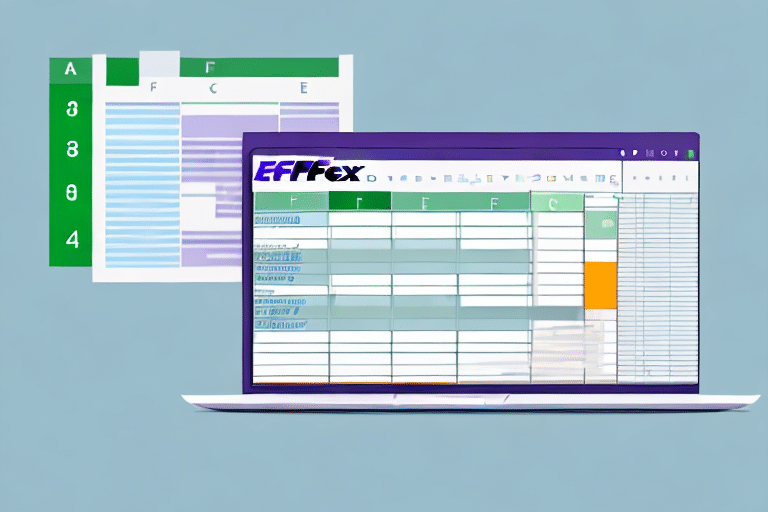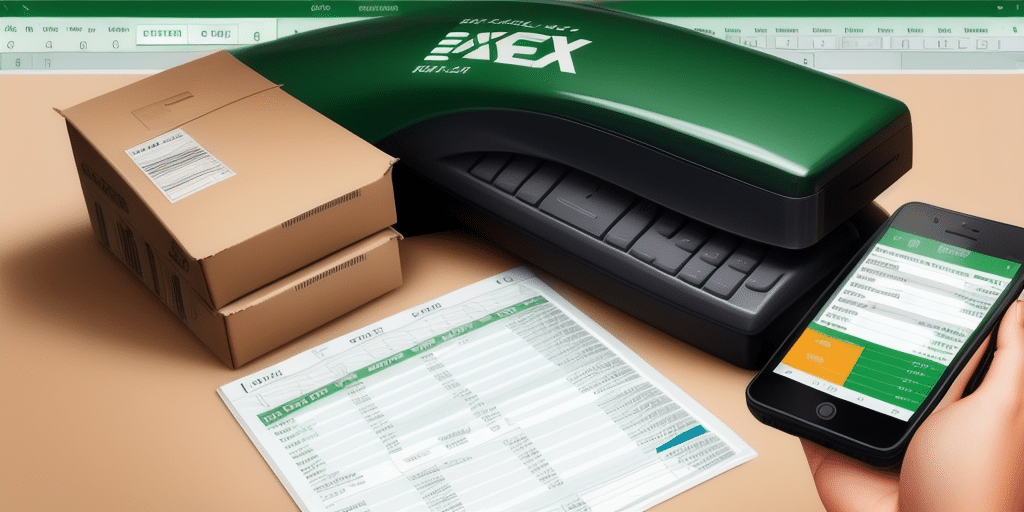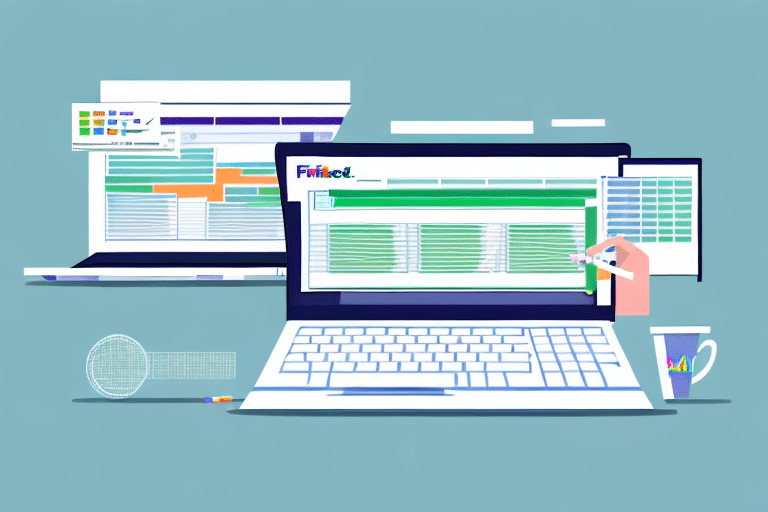Streamlining Your Shipping Process with FedEx Ship Manager and Excel Integration
FedEx Ship Manager is a comprehensive tool designed to enhance the efficiency and manageability of your shipping operations. One of its standout features is the ability to import Excel spreadsheets containing shipping data. This integration not only simplifies the shipping process but also ensures accuracy and scalability for businesses of all sizes. In this article, we explore the importance of importing Excel spreadsheets into FedEx Ship Manager, delve into the benefits, address common challenges and troubleshooting methods, and provide a detailed guide to optimizing your shipping workflow.
Benefits of Importing Excel Spreadsheets into FedEx Ship Manager
Integrating Excel spreadsheets with FedEx Ship Manager offers numerous advantages that can significantly improve your shipping operations:
- Time Efficiency: Automate Data Entry - Importing data from Excel eliminates the need for manual entry, reducing the time spent on inputting shipping information.
- Accuracy and Error Reduction: Minimize Typos - Automated imports reduce the risk of human errors such as typos and incorrect data entries.
- Data Organization and Tracking: Enhanced Data Management - Easily sort, filter, and manage large volumes of shipping data, facilitating better tracking and analysis.
- Scalability: Handle High Volumes - Efficiently manage and track large numbers of shipments, making it suitable for businesses with high shipping volumes.
- Customized Reporting: Generate Insightful Reports - Include specific fields such as recipient details and package metrics to create detailed reports and analyze shipping trends.
According to a FedEx report, businesses that utilize automated shipping solutions experience a significant reduction in shipping errors and processing time, leading to increased customer satisfaction and operational efficiency.
Common Issues and Troubleshooting When Importing Excel Spreadsheets
While the benefits are substantial, importing Excel spreadsheets into FedEx Ship Manager can present certain challenges. Addressing these common issues ensures a smooth and efficient import process:
File Formatting Errors
Incorrectly formatted or corrupted files may fail to upload. Ensure that your Excel files are saved in the supported formats (.xls or .xlsx) and adhere to the required structure.
Invalid Data Fields
Data mismatches, such as invalid or unrecognized fields, can cause import failures. Verify that all necessary fields are correctly labeled and match FedEx’s specifications.
Duplicate Entries
Duplicate records can lead to confusion and errors in shipping. Use Excel’s "Find and Replace" or "Remove Duplicates" feature to clean your data before importing.
Special Characters and Formatting
Special characters or inconsistent formatting within your spreadsheet can cause import issues. Stick to standard characters and consistent data formats to prevent errors.
For detailed troubleshooting steps, refer to the FedEx Ship Manager help center.
Optimizing Your Excel Spreadsheet for FedEx Ship Manager
Understanding Required Fields
Ensure your spreadsheet includes all necessary fields such as recipient name, address, package weight, and dimensions. Refer to the FedEx Ship Manager Import Guide for a comprehensive list of required fields.
Consistent Data Formatting
Maintain consistency in data entry formats. For example, use the same unit of measurement throughout the spreadsheet and ensure dates are in the required format (e.g., MM/DD/YYYY).
Template Creation
Create a standardized template for your shipping data to streamline future imports. This ensures consistency and reduces the likelihood of errors during the import process.
Step-by-Step Guide to Importing Your Excel Spreadsheet
- Prepare Your Spreadsheet: Verify that your Excel file is correctly formatted and free of errors. Use the template you’ve created to ensure consistency.
- Access FedEx Ship Manager: Log in to your FedEx Ship Manager account and navigate to the "Ship" menu.
- Select "Import Shipments": From the dropdown, choose the "Import Shipments" option.
- Choose File Format: Select "Excel" as your import option and upload the Excel file.
- Map Fields: Align the fields in your spreadsheet with those in FedEx Ship Manager to ensure accurate data transfer.
- Review and Import: Double-check your import settings and click "Import" to upload your shipping data.
For large volume imports, consider using the batch import feature to streamline the process. Detailed instructions can be found in the FedEx Batch Import documentation.
Troubleshooting Import Issues
If you encounter problems during the import process, try the following troubleshooting steps:
- Check File Format: Ensure that your file is in .xls or .xlsx format.
- Validate Data Fields: Confirm that all required fields are present and correctly labeled.
- Remove Duplicates: Clean your spreadsheet of any duplicate entries.
- Simplify Formatting: Remove any special characters or complex formatting from your data.
- Consult Support: If issues persist, refer to the FedEx technical support for assistance.
Best Practices for Managing Imported Shipping Data
To maintain efficiency and accuracy in your shipping operations, adhere to these best practices when importing Excel spreadsheets into FedEx Ship Manager:
- Regularly Update Your Data: Keep your shipping data current to ensure accurate shipments and reporting.
- Use Standard Templates: Implement standardized templates to maintain consistency across imports.
- Conduct Regular Audits: Periodically review your shipping data for inaccuracies or inconsistencies.
- Backup Your Data: Always keep a backup of your spreadsheets to prevent data loss.
By following these best practices, you can optimize your use of FedEx Ship Manager and ensure a seamless shipping process.
Advanced Features and Enhancements with Imported Data
Leveraging imported data in FedEx Ship Manager unlocks advanced functionalities that can elevate your shipping operations:
Advanced Reporting
Generate detailed reports analyzing various shipping metrics such as volume, destination trends, and delivery times. These insights can aid in strategic decision-making and operational improvements.
Automated Label Printing
Configure FedEx Ship Manager to automatically generate and print shipping labels based on specific criteria, saving time and reducing manual effort.
Custom Shipping Labels
Create labels that include customized information like order numbers or customer details, enhancing package tracking and customer satisfaction.
Real-Time Tracking
Utilize FedEx’s real-time tracking capabilities to monitor the status of your shipments, ensuring timely deliveries and proactive management of any issues that arise.
Implementing these advanced features can significantly enhance your shipping efficiency and effectiveness, providing a competitive edge in your logistics operations.
Conclusion
Importing Excel spreadsheets into FedEx Ship Manager is a powerful way to streamline your shipping process, reduce errors, and enhance data management. By understanding the benefits, addressing common issues, optimizing your data format, and following best practices, you can fully leverage the capabilities of FedEx Ship Manager. Additionally, utilizing advanced features such as detailed reporting and automated processes can further improve your shipping operations, leading to increased efficiency and customer satisfaction.
Stay updated with the latest FedEx Ship Manager features and continuously refine your data management strategies to maximize the potential of your shipping processes.