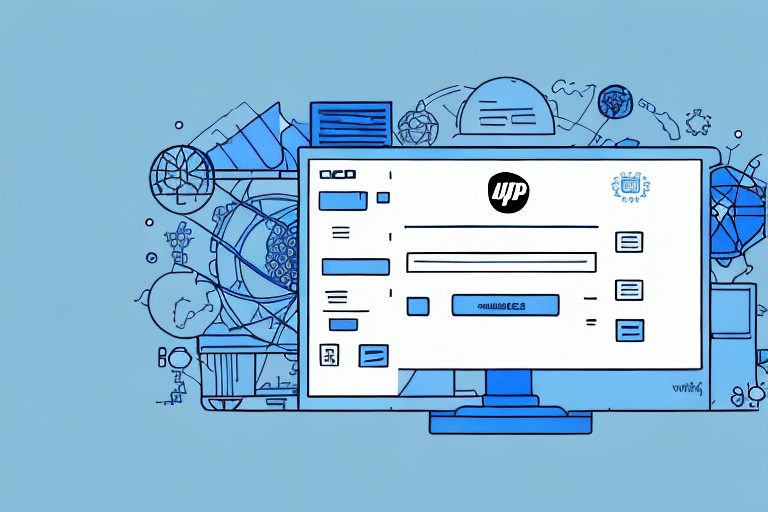Importing and Printing with UPS Worldship: A Comprehensive Guide
As a business owner, shipping products efficiently is crucial to your operations and customer satisfaction. Selecting reliable shipping software can streamline your processes, reduce errors, and save time. UPS Worldship is one of the leading shipping software solutions in the industry. This guide provides an in-depth analysis of how to import and print with UPS Worldship, ensuring you maximize its features for your business needs.
Why Choose UPS Worldship for Shipping and Printing
Seamless Data Importation
UPS Worldship allows you to import shipment data directly into the system, minimizing manual data entry and reducing the potential for errors. This feature enhances efficiency, especially for businesses handling large volumes of shipments.
User-Friendly Interface
The software boasts an intuitive interface that is easy to navigate, making it accessible for users with varying levels of technical expertise. This ensures that your team can quickly adapt and utilize the software effectively.
Integration Capabilities
UPS Worldship integrates smoothly with other business systems such as inventory management, accounting, and e-commerce platforms. This integration creates a comprehensive solution that streamlines your entire shipping and printing process. For more details on integration benefits, refer to Capterra's Shipping Software Comparison.
Getting Started: Downloading and Installing UPS Worldship
System Requirements
Before downloading, ensure your computer meets the minimum system requirements: at least 2GB of RAM, a 2.0 GHz processor or higher, and a stable internet connection. These specifications are essential for the software to function optimally.
Installation Process
Visit the UPS Worldship download page to obtain the software. Follow the provided installation instructions, ensuring you have all necessary business and shipment information ready.
Setting Up Your UPS Worldship Account
Account Configuration
After installation, set up your UPS Worldship account by entering essential business details such as shipping locations and billing information. Customize your shipping preferences, including label formats and shipping options, to align with your business needs.
User Management and Permissions
UPS Worldship allows you to create multiple user accounts with specific permissions. This feature ensures that only authorized personnel can access certain functionalities, enhancing security and workflow management.
Integration with Business Systems
Take advantage of UPS Worldship's ability to integrate with your existing business systems. This includes linking with accounting software and e-commerce platforms to streamline operations and reduce the risk of data discrepancies.
Navigating the UPS Worldship Interface
Dashboard Overview
The UPS Worldship dashboard provides a comprehensive view of your shipping activities, including shipment tracking and account management. Familiarize yourself with the dashboard to efficiently monitor and manage your shipments.
Customizing Shipping Preferences
Set default shipping options such as package weight and dimensions. Save frequently used addresses and products to expedite the shipment creation process.
Importing and Managing Shipment Data
Data Import Methods
You can import shipment data into UPS Worldship by manually entering information, uploading Excel spreadsheets, or integrating with your e-commerce platform. Ensure your data adheres to UPS's formatting guidelines to avoid import errors.
Customizing Shipment Information
After importing, customize shipment details by adding special instructions, verifying information, and selecting preferred shipping options. Save these customizations as templates for future use to enhance efficiency.
Printing Labels and Invoices
Label and Invoice Formats
UPS Worldship offers various label and invoice formats that can be customized with your business logo and branding. Accuracy is crucial, so double-check all details before printing.
Template Saving and Automation
Save label and invoice templates to speed up the printing process for recurring shipments. Utilize automation features to streamline printing tasks and reduce manual effort.
Managing Shipping Manifests and Reports
Generating Reports
Use UPS Worldship to generate detailed reports on shipment history, billing, and package tracking. Customized reports help you gain valuable insights into your shipping operations.
Shipping Manifest Management
Maintain accurate shipping manifests to ensure all packages are accounted for and on track for delivery. Customized manifests can help you manage and track shipments effectively.
Troubleshooting and Support
Common Issues and Solutions
Users may encounter issues such as connectivity problems, printing errors, or data import/export challenges. Ensure your internet connection is stable and your printer settings are correct. For persistent issues, refer to UPS Worldship's support center for assistance.
Customer Support Options
UPS offers robust customer support, including online resources, help centers, and direct contact options. Utilize these resources to resolve any software-related problems promptly.
Enhancing Efficiency: Tips and Tricks
Utilizing Templates and Batch Shipping
Create templates for frequent shipments and use batch shipping for processing multiple packages simultaneously. These practices save time and reduce repetitive tasks.
Leveraging Reporting Features
Regularly review shipping reports to identify patterns and areas for improvement. Use these insights to optimize your shipping strategies and enhance overall efficiency.
Integration with E-Commerce Platforms
Integrate UPS Worldship with your e-commerce platforms to automate order processing and shipping tasks. This integration ensures seamless operations and improves order fulfillment speed.
Comparing UPS Worldship with Alternative Shipping Software
Alternative Solutions
While UPS Worldship is a robust option, consider alternatives like ShipStation, ShipWorks, and Easyship. Each offers unique features that may better suit specific business needs.
Feature Comparison
- ShipStation: Cloud-based with strong integrations for online retailers.
- ShipWorks: Desktop-based, ideal for high-volume shipping with customizable automation rules.
- Easyship: Provides access to multiple carriers and automated customs documentation.
Cost-Benefit Analysis of UPS Worldship
Assessing Costs
Evaluate the pricing structure of UPS Worldship, considering factors like subscription fees, additional feature costs, and potential savings from increased efficiency.
Evaluating Benefits
Benefits include reduced manual data entry, enhanced shipping accuracy, and improved integration with other business systems. Compare these advantages against the costs to determine if UPS Worldship offers a favorable ROI for your business.
Conclusion
Implementing UPS Worldship for your importing and printing needs can significantly streamline your shipping processes, enhance accuracy, and improve overall efficiency. By following this guide and leveraging the software's comprehensive features, you can optimize your shipping operations and provide a better experience for your customers.