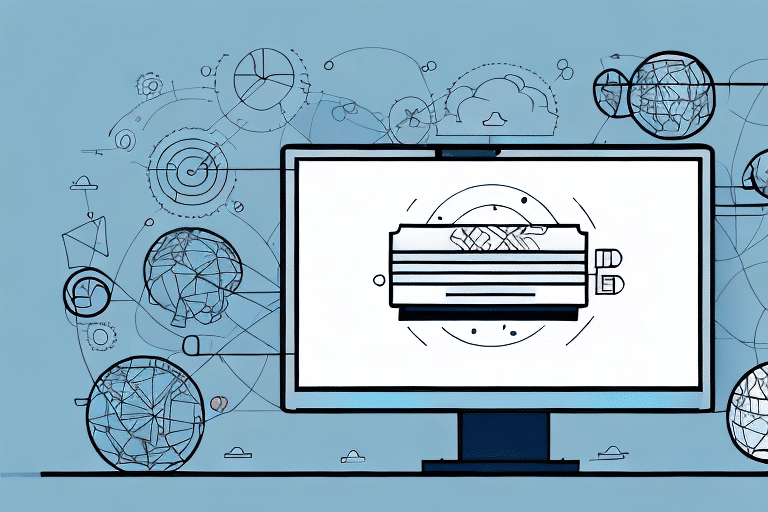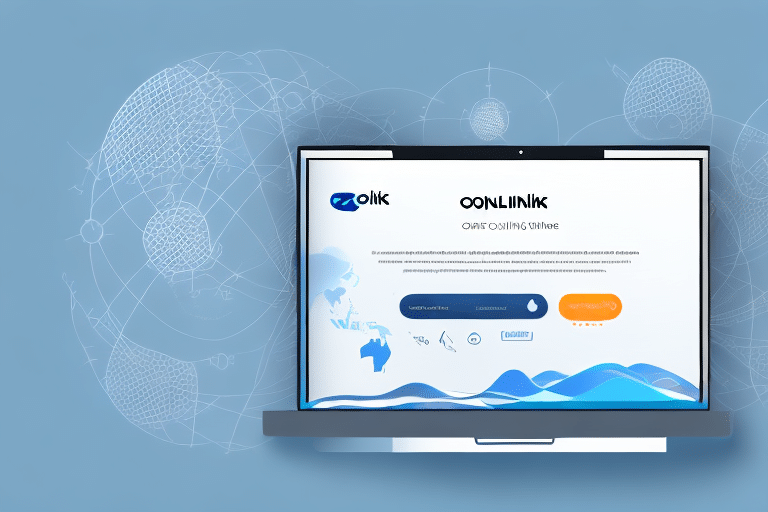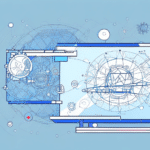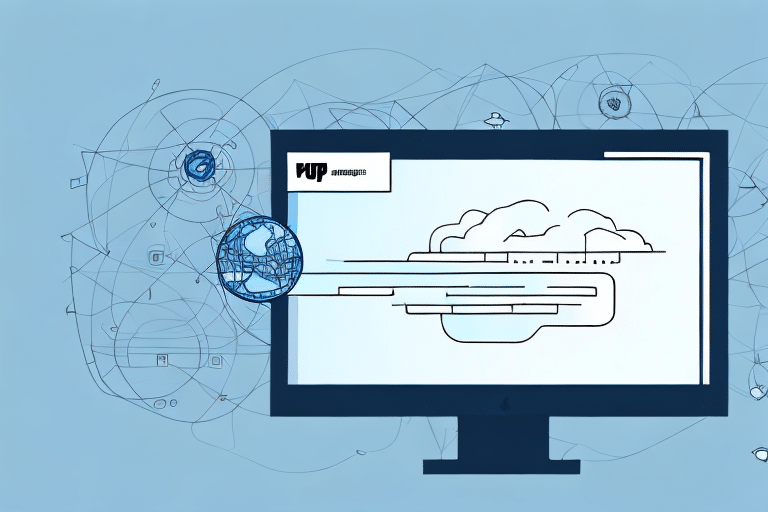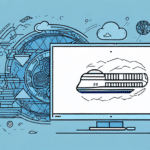Introduction to Batch File Import in Ozlink UPS Worldship
Ozlink UPS Worldship is a robust solution designed to optimize shipping operations for businesses of all sizes. A standout feature of this software is the ability to import batch files, which streamlines the process of entering large volumes of shipping data efficiently. This article delves into the intricacies of batch file import, offering an in-depth analysis, best practices, and actionable tips to enhance your shipping workflows.
Understanding the Concept and Benefits of Batch File Import
What is Batch File Import?
Batch file import involves consolidating multiple shipping records into a single file, allowing seamless integration into Worldship. This method significantly reduces repetitive data entry tasks, making it ideal for businesses that handle high shipping volumes regularly.
Advantages of Batch File Import
- Efficiency: Processes large datasets swiftly, saving valuable time.
- Accuracy: Minimizes human errors associated with manual data entry.
- Scalability: Easily handles increasing shipping demands as your business grows.
- Centralized Management: Facilitates comprehensive tracking and management of shipments.
Preparing and Creating Batch Files
Preparing Your Data
Before importing, ensure your data is meticulously formatted. The import file should be in a tab-delimited or CSV format, with each record on a separate line. Align the data fields in your file with those in Worldship to enable accurate mapping.
Key considerations include:
- Correct ordering of data fields as per Worldship’s requirements.
- Verification of address accuracy and shipping information.
- Regular data audits to maintain up-to-date and precise information.
Creating the Batch File
Utilize spreadsheet applications like Microsoft Excel or Google Sheets, or text editors such as Notepad, to craft your batch file. Ensure the file is saved in the appropriate format (CSV or tab-delimited) and includes a header row that clearly labels each data field.
Best practices for creating batch files:
- Consistently format dates and addresses to match Worldship’s specifications.
- Include all mandatory fields to prevent import errors.
- Test the batch file with a small dataset to validate the import process.
Configuring and Automating Imports
Configuring Worldship for Batch Import
To facilitate batch imports, configure Worldship by setting up an import map. This map links the fields in your batch file to the corresponding fields in Worldship. Navigate to the Import/Export Manager in Worldship, create a new map, and follow the prompts to ensure accurate field mapping.
Automating the Import Process
For businesses that require regular imports, automation can be a game-changer. Set up scheduled imports using Windows Task Scheduler to automatically process batch files at predetermined intervals. This reduces manual intervention and ensures timely data updates.
Benefits of automation:
- Consistent and timely data imports.
- Reduced risk of human error.
- Enhanced operational efficiency.
Troubleshooting and Optimization
Common Import Issues
While batch importing, you may encounter issues such as:
- Data Mismatches: Inconsistent field mappings can lead to import failures.
- Formatting Errors: Incorrect file formatting may prevent successful imports.
- Missing Data: Omissions in required fields can disrupt the import process.
To resolve these, meticulously review your batch file for errors, ensure proper formatting, and verify that all necessary fields are included.
Optimizing the Import Process
Enhance your import workflow by:
- Regularly updating your import maps to reflect any changes in data structure.
- Implementing validation checks before importing data.
- Utilizing error logs to identify and address recurring issues promptly.
Comparing Import Methods
While batch file import is highly effective for handling large volumes of data, it's essential to consider other methods available in Worldship:
- Manual Data Entry: Suitable for small-scale operations but prone to errors and time-consuming.
- Online Import: Facilitates real-time data entry via online forms but may lack the scalability of batch imports.
- API Integration: Allows seamless data exchange between systems but requires technical expertise to implement.
Batch file import remains the preferred method for businesses seeking a balance between efficiency and accuracy.
Ensuring Data Accuracy and Integrity
Best Practices for Data Management
Maintain high data quality by:
- Conducting regular data audits to identify and rectify inaccuracies.
- Implementing validation rules to enforce data consistency.
- Training staff on accurate data entry and import procedures.
Integrating Other Systems
Batch file import can facilitate integration with other business systems, such as inventory management or CRM platforms. Export data from these systems in the compatible format and import it into Worldship to maintain synchronized operations.
Conclusion
Batch file import is an indispensable feature of Ozlink UPS Worldship, offering substantial benefits in efficiency, accuracy, and scalability for shipping operations. By adhering to best practices, meticulously preparing your data, and leveraging automation, businesses can optimize their shipping workflows and maintain a competitive edge in the market. Continual review and optimization of your import processes will ensure sustained operational excellence and data integrity.