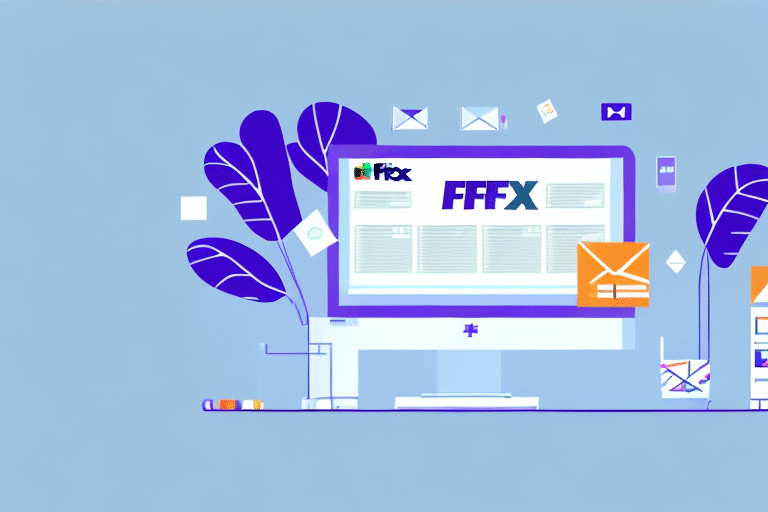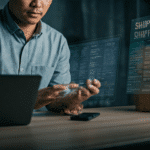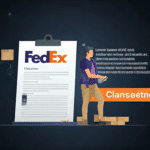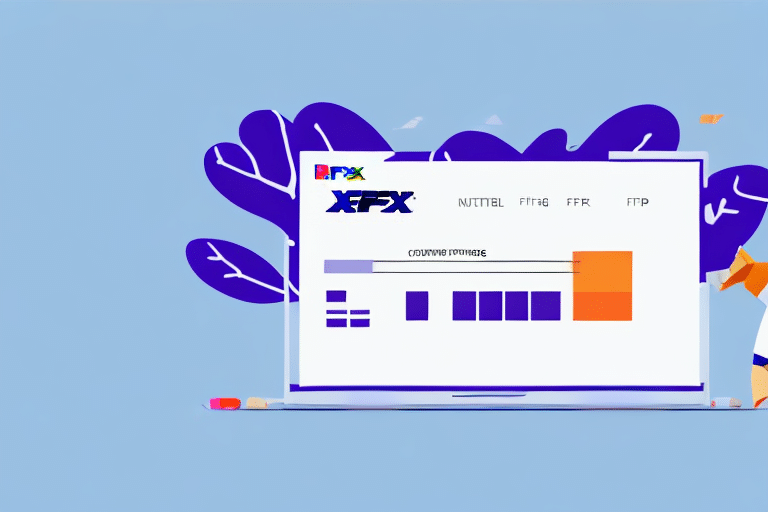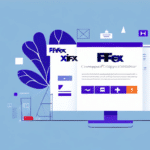Streamline Your Shipping: How to Import CSV Files into FedEx Ship Manager
Managing shipments efficiently is crucial for businesses that handle large volumes of packages. Importing CSV files into FedEx Ship Manager can significantly streamline your shipping process, saving time and reducing errors. This comprehensive guide covers everything you need to know about importing CSV files into FedEx Ship Manager, from understanding CSV files to troubleshooting common issues.
Understanding CSV Files
CSV, or Comma Separated Values, is a widely used file format for storing tabular data. Each line in a CSV file corresponds to a row in a table, and each value is separated by a comma, representing table columns.
In the context of FedEx Ship Manager, CSV files store shipping profiles, including important details such as:
- Shipper and recipient information
- Package weight and dimensions
- Shipping service types
CSV files are compatible with numerous applications like Microsoft Excel and Google Sheets, making data manipulation and analysis straightforward. For optimal compatibility, especially with special characters, it’s recommended to use UTF-8 encoding when creating or editing CSV files.
Overview of FedEx Ship Manager
FedEx Ship Manager is an advanced shipping software designed to simplify and enhance the shipping experience for businesses of all sizes. Key features include:
- Creating and managing shipping labels
- Scheduling pickups
- Real-time shipment tracking
- Saving frequently used shipping information for quick access
For businesses with complex shipping needs, FedEx Ship Manager offers advanced options like custom shipping labels, multiple user accounts, and integration with other business software systems.
Benefits of Importing CSV Files into FedEx Ship Manager
Importing CSV files into FedEx Ship Manager offers numerous advantages:
- Time Efficiency: Upload multiple shipping profiles simultaneously, eliminating the need for manual data entry.
- Accuracy: Reduces the risk of errors associated with manual input, such as typos or incorrect addresses.
- Cost Savings: Leverages bulk shipping discounts, which can significantly lower shipping costs for large volumes.
- Data Consistency: Maintains a uniform format for all shipping information, facilitating easier tracking and management.
According to a Statista report, efficient shipping processes can reduce overall operational costs by up to 20%, underscoring the importance of optimized shipping management.
Creating and Preparing Your CSV File
Steps to Create a CSV File
Before importing, ensure your CSV file is correctly formatted:
- Column Headers: The first row should contain headers that exactly match the field names in FedEx Ship Manager.
- Shipment Data: Each subsequent row should include accurate shipment details, such as recipient name, address, package weight, dimensions, and selected shipping service.
Tools for Creating CSV Files
While you can manually create CSV files using spreadsheet programs like Microsoft Excel or Google Sheets, third-party software can automate this process, especially for large datasets. Tools like Skrapp or Zapier can help generate CSV files efficiently, minimizing the risk of errors.
Importing CSV Files into FedEx Ship Manager
Once your CSV file is prepared, follow these steps to import it into FedEx Ship Manager:
- Log in to your FedEx Ship Manager account.
- Navigate to the Import/Export section.
- Select the Import option and upload your CSV file.
- Ensure that the column headers in your CSV match the required fields in FedEx Ship Manager.
- Review the data for accuracy and completeness.
- Confirm the import to upload all shipping profiles.
Step-by-Step Guide on Importing CSV Files
- Verify Necessary Information: Ensure your CSV file includes all required shipment details, such as recipient name, address, package weight, dimensions, and chosen shipping service.
- Automate with Third-Party Software: Consider using automation tools to generate and upload CSV files, saving time and reducing the likelihood of errors.
Troubleshooting and Best Practices
Troubleshooting Common Import Issues
If you encounter issues while importing CSV files, consider the following solutions:
- Software Updates: Ensure you are using the latest version of FedEx Ship Manager, as updates may address existing bugs or compatibility issues.
- File Format: Double-check that your CSV file is correctly formatted and that all required fields are present and accurately filled.
- Customer Support: If problems persist, contact FedEx Customer Support for assistance.
Best Practices for Successful Imports
Adhering to best practices can ensure a smooth import process:
- Batch Processing: For large datasets, break your CSV files into smaller batches. This approach can prevent system overloads and make it easier to identify and fix errors.
- Data Validation: Regularly validate your data to ensure accuracy and consistency, reducing the risk of import failures.
- Backup Data: Always keep a backup of your CSV files before importing, allowing you to recover data in case of errors during the import process.
Limitations and Restrictions
While importing CSV files into FedEx Ship Manager offers significant benefits, it’s important to be aware of certain limitations:
- Required Fields: All necessary fields, such as recipient name, address, package weight, dimensions, and shipping service type, must be included. Missing or incorrect fields will cause the import to fail.
- File Size Limitations: Extremely large CSV files may not be supported by FedEx Ship Manager, necessitating the use of smaller, manageable batches.
- Data Accuracy: The effectiveness of the import process is contingent upon the accuracy of the data in the CSV file. Inaccurate data can lead to shipping errors and delays.
Conclusion
Importing CSV files into FedEx Ship Manager is a powerful way to enhance your shipping operations, offering time savings, increased accuracy, and potential cost reductions. By understanding the fundamentals of CSV files, following best practices for file preparation and import, and being aware of common issues and limitations, you can optimize your shipping workflow effectively.
For more detailed information, refer to the official FedEx Ship Manager documentation or consult with FedEx Customer Support.