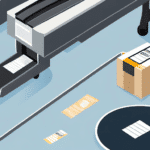How to Import Data into UPS WorldShip
Streamlining your shipping operations is crucial for maintaining efficiency and reducing costs. Importing data into UPS WorldShip offers a robust solution to manage your shipping processes effectively. This guide provides an in-depth analysis of the benefits, preparation steps, best practices, and tools essential for optimizing data imports into UPS WorldShip.
Understanding the Benefits of Importing Data into UPS WorldShip
Importing data directly into UPS WorldShip offers several advantages that enhance the efficiency of your shipping operations:
- Time Efficiency: Automating data imports eliminates the need for manual entry, significantly reducing the time spent on administrative tasks.
- Error Reduction: Automated imports minimize human errors, ensuring that shipping information is accurate and reliable.
- Data Centralization: Consolidating all shipping data in one place allows for easier management and retrieval of information.
- Enhanced Reporting: Access to comprehensive data enables the generation of detailed reports and analysis of shipping trends, leading to informed decision-making.
According to a Statista report, businesses that automate their shipping processes can reduce shipping errors by up to 50%, highlighting the significant impact of data import automation.
Preparing Your Data for Importing into UPS WorldShip
Data Formatting and Organization
Before importing data into UPS WorldShip, ensure that your data is correctly formatted. Typically, this involves organizing your information into a spreadsheet with clearly labeled columns. Common fields include recipient names, addresses, package dimensions, weights, and handling instructions.
Data Validation
Thoroughly review your data for any inconsistencies or errors such as missing information, duplicate entries, or incorrect formatting. Tools like Microsoft Excel offer functionalities to clean and validate data, which can help prevent errors during the import process.
Testing the Import
Before executing a full-scale import, conduct a test run with a small subset of your data. This helps identify and rectify potential issues, ensuring a smoother import process for your entire dataset.
Creating and Mapping Data Files in UPS WorldShip
Exporting Data Files
Once your data is prepared, export it as a CSV or TXT file, which are compatible with UPS WorldShip. Ensure that all necessary fields required by UPS WorldShip are included in your data file.
Field Mapping
During the import process, map each field in your data file to the corresponding field in UPS WorldShip. Accurate mapping is crucial for the correct interpretation of your data by the software.
Utilizing the Preview Feature
Use the "Preview" feature in UPS WorldShip to review how your data will be mapped before finalizing the import. This step helps in identifying and correcting any mapping errors, ensuring data integrity.
Troubleshooting and Best Practices for Importing Data into UPS WorldShip
Common Import Issues
Even with meticulous preparation, you might encounter issues such as:
- Missing Data: Ensure all required fields are populated to prevent import failures.
- Formatting Errors: Verify that the data format matches UPS WorldShip's requirements.
- File Compatibility: Confirm that your file is in a supported format (CSV, TXT, XML).
Best Practices
- Regular Data Audits: Periodically review your data for accuracy and completeness.
- Maintain Backups: Always keep backups of your data files to prevent data loss.
- Staff Training: Ensure that your team is well-trained in data management and import procedures.
Integrating UPS WorldShip with Your Business Systems
Seamless integration between UPS WorldShip and your existing business systems can further enhance efficiency:
Automation Through APIs
Utilize the UPS Developer Kit to integrate WorldShip with your inventory, order management, or ERP systems. This automation facilitates real-time data exchange and reduces manual interventions.
Consulting with Professionals
Consider consulting with a software developer or UPS support to tailor the integration to your specific business needs, ensuring a smooth and effective implementation.
Utilizing Tools and Resources for Optimizing UPS WorldShip Data Imports
UPS Import Control Tool
The UPS Import Control Tool assists in managing and tracking import shipments. It ensures compliance with shipping regulations and provides real-time visibility into your shipments.
Third-Party Software Solutions
Explore third-party software solutions designed to enhance data management and integration with UPS WorldShip. Tools like Example Tool offer advanced functionalities for data manipulation and automation.
Educational Resources
Leverage UPS’s comprehensive user manuals and technical support resources to stay updated on best practices and troubleshooting techniques. The UPS Help Center is a valuable resource for resolving common issues and learning about new features.
Best Practices for Managing Imported Data in UPS WorldShip
Effective management of your imported data ensures long-term efficiency and accuracy in your shipping operations:
Regular Data Reviews
Schedule periodic reviews of your imported data to identify and correct any discrepancies or outdated information.
Data Backup and Security
Implement regular data backups and robust security measures to protect your shipping data from loss or unauthorized access.
Continuous Training
Provide ongoing training for your team to keep them updated on the latest UPS WorldShip features and data management best practices.
Conclusion
Importing data into UPS WorldShip is a strategic move that can significantly enhance your shipping operations by saving time, reducing errors, and providing deeper insights into your shipping activities. By following the outlined steps and best practices, and leveraging the right tools and resources, you can maximize the efficiency and accuracy of your data imports, ultimately driving better business outcomes.