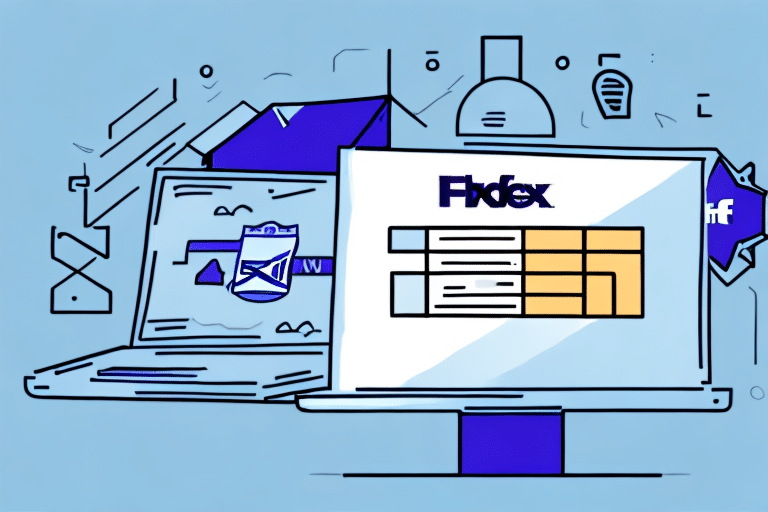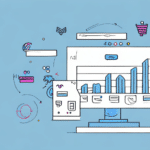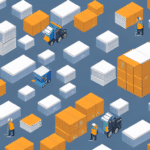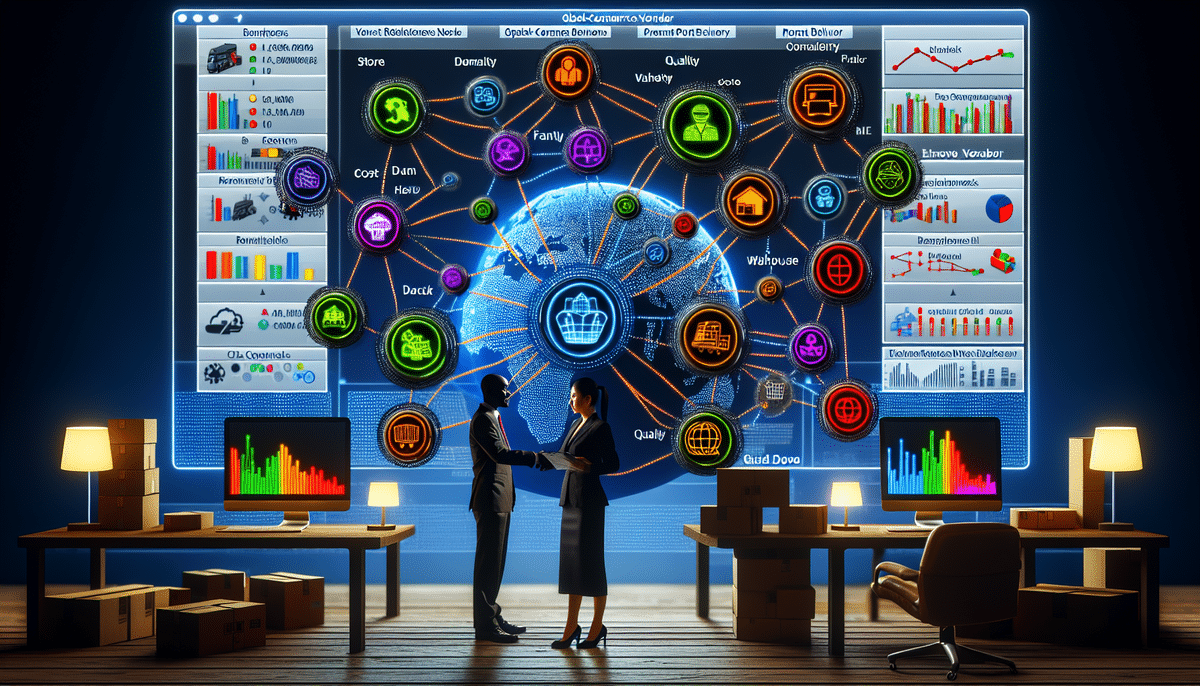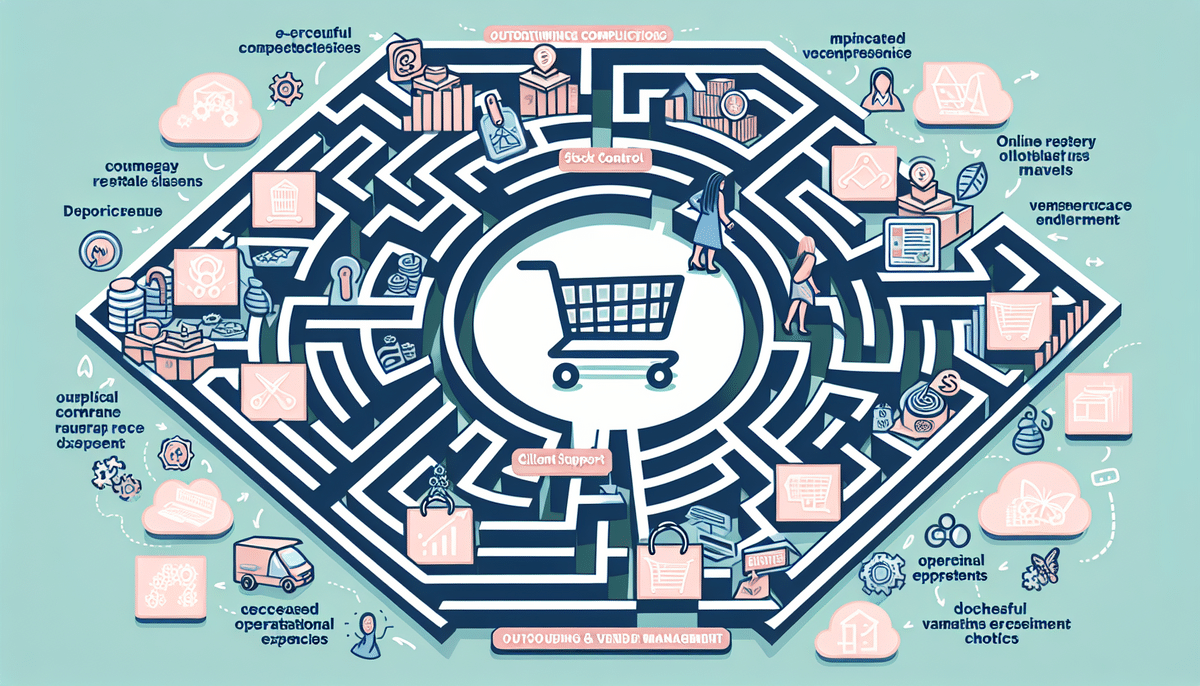Introduction
As a business owner or e-commerce vendor, managing and organizing shipping addresses can be a tedious and time-consuming task. FedEx Ship Manager offers an efficient solution by simplifying the shipping process through a user-friendly interface for managing and printing shipping labels. However, handling a large number of addresses individually can become inconvenient. Importing multiple addresses into FedEx Ship Manager can significantly streamline your workflow, saving time and reducing errors.
The Importance of Importing Multiple Addresses in FedEx Ship Manager
Importing multiple addresses into FedEx Ship Manager is essential for businesses that handle numerous shipments. This feature eliminates the need for manual data entry, saving considerable time and effort while minimizing human error. Once imported, these addresses can be reused for future shipments, ensuring consistency and accuracy. Additionally, the built-in address book feature allows for easy management and updating of addresses, making the shipping process more efficient.
Importing multiple addresses also enhances your ability to manage and track shipments to various locations, whether they are offices, warehouses, or retail stores. This ensures that shipments are delivered to the correct destinations and allows for better oversight of your shipping operations.
Step-by-Step Guide to Importing Multiple Addresses into FedEx Ship Manager
Importing addresses into FedEx Ship Manager is a straightforward process. Follow these steps to efficiently import multiple addresses:
- Prepare Your Data: Ensure your address data is organized in a CSV or Excel file. If necessary, convert your data using tools in Excel or Google Sheets to match the required format.
- Launch FedEx Ship Manager: Open FedEx Ship Manager on your computer and navigate to the Address Book section by selecting "Manage Addresses."
- Import Addresses: In the Address Book section, click the "Import Addresses" button located at the bottom of the screen.
- Select Your File: Choose the prepared CSV or Excel file from your computer and click "Open."
- Map Address Fields: A popup will appear prompting you to map the columns from your file to the corresponding shipping address fields in FedEx Ship Manager. Ensure each field is correctly matched and click "Import Addresses."
- Verify Imported Addresses: After importing, your addresses will appear in the Address Book. You can now use these addresses for future shipments.
For more detailed information, refer to [FedEx Ship Manager Documentation](https://www.fedex.com/en-us/shipping/manage-shipments.html).
Common Issues and Troubleshooting
Incorrect Data Format
A frequent issue when importing addresses is incorrect data formatting. Ensure your file is in CSV or Excel format and that all necessary fields are present. Double-check column headers and data consistency to prevent import failures.
Incorrect Address Field Mapping
Incorrectly mapping address fields can lead to errors in your address book. Carefully match each column from your import file to the appropriate field in FedEx Ship Manager during the import process.
Missing Data
Ensure that all required fields, such as address, city, state, and zip code, are included in your import file. Missing information can cause the import to fail or result in incomplete addresses, leading to shipping errors.
Additionally, avoid duplicate entries in your import file to prevent confusion and potential shipment errors. Regularly verifying the accuracy and completeness of your data before importing can help mitigate these issues.
Advantages of Importing Multiple Addresses in FedEx Ship Manager
- Time Efficiency: Significantly reduces the time required to manage and organize shipping addresses.
- Error Reduction: Minimizes human errors and data entry mistakes.
- Streamlined Workflow: Simplifies the process for future shipments by reusing imported addresses.
- Scalability: Enhances efficiency in managing shipping workflows, allowing your operations to scale smoothly.
Best Practices for Importing and Managing Addresses
To ensure a smooth import process and maintain an organized address book, follow these best practices:
- Correct Data Formatting: Ensure your data is properly formatted and all fields are correctly mapped during import.
- Data Verification: Regularly verify imported data for accuracy and completeness to avoid shipping errors.
- Regular Updates: Keep your address book up-to-date by regularly adding new addresses and removing outdated ones.
- Backup Data: Save your imported files for future backups or retrieval, safeguarding your important shipping information.
- Use Templates: Save frequently used addresses as templates to expedite the shipping label creation process.
Conclusion
Importing multiple addresses into FedEx Ship Manager is a powerful feature that can significantly enhance your shipping workflow. By following best practices and being aware of common issues, you can ensure a smooth and efficient import process. This not only saves valuable time and resources but also improves the accuracy and reliability of your shipping operations. Embrace these strategies to streamline your shipping processes and support the growth of your business.