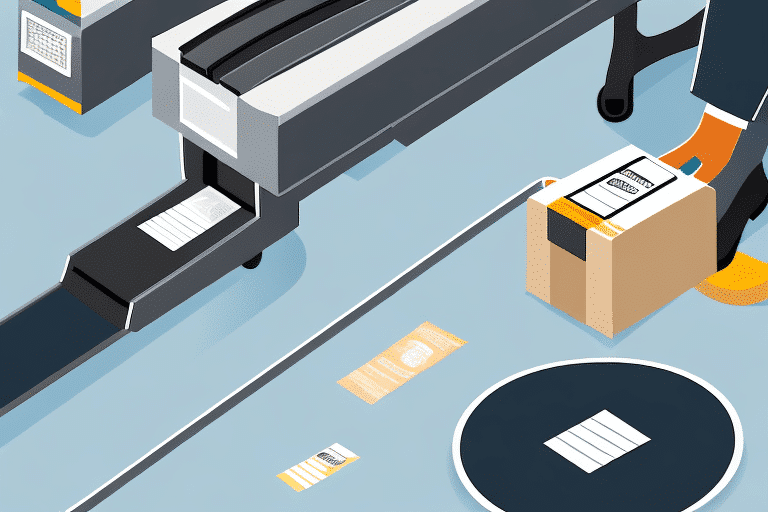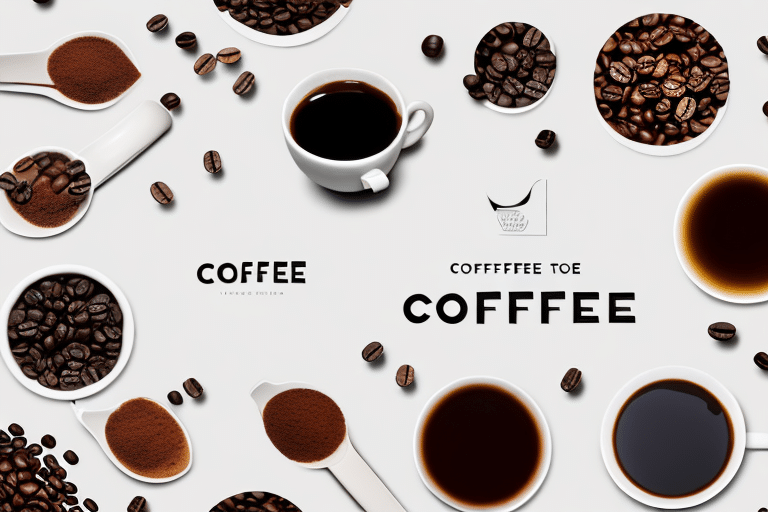How to Import Multiple Shipments Using UPS WorldShip
UPS WorldShip is a powerful and efficient software tool that can greatly simplify the process of importing multiple shipments. In this article, we will explore how to make the most of this tool and successfully import multiple shipments with UPS WorldShip. We'll cover everything from the benefits of using UPS WorldShip to the importing process and troubleshooting common issues. So grab a cup of coffee, get comfortable, and let's dive in.
The Benefits of Using UPS WorldShip for Importing Multiple Shipments
Using UPS WorldShip to import your shipments offers numerous benefits:
Efficiency
With UPS WorldShip, you can import multiple shipments at once or schedule them for later import, saving time and increasing efficiency. The software automatically captures the necessary data for shipping labels and customs documents, eliminating the need for manual entry.
Accuracy
UPS WorldShip's import function ensures data accuracy by verifying that all required fields are completed before import. The software can also validate and correct common errors such as zip codes and international addresses, reducing the risk of shipping mistakes.
Customization
The ability to customize import settings and create import maps based on specific business needs makes it easy to integrate data from existing systems, ensuring seamless operations.
Integration
UPS WorldShip integrates with other software tools, such as customer relationship management (CRM) systems, to streamline the shipping process and improve overall accuracy.
Cost Savings
Using UPS WorldShip can result in significant cost savings. The software provides access to discounted shipping rates, and the ability to consolidate shipments can reduce overall shipping expenses.
Real-Time Tracking
UPS WorldShip offers real-time tracking of shipments, allowing you to monitor the progress of your imports and ensure timely delivery. This feature also enhances customer satisfaction by providing visibility into the status of their shipments.
Understanding the Import Process in UPS WorldShip
Now that we've covered the benefits of using UPS WorldShip, let's take a closer look at the import process.
Preparing Your Data for Importing into UPS WorldShip
The first step in importing multiple shipments using UPS WorldShip is preparing your data. Ensure that the data is in a format compatible with the software, typically a comma-separated value (CSV) or text file format. Proper data preparation is crucial for a smooth import process.
Creating an Import Map in UPS WorldShip
Once your data is correctly formatted, create an import map in UPS WorldShip. An import map serves as a template that maps the data in your file to the corresponding fields in UPS WorldShip, ensuring accurate data importation.
Customizing Your Import Settings in UPS WorldShip
Customize your import settings to specify required fields, validate data, and determine how information is displayed. This customization ensures that the data entered is both accurate and consistent across all shipments.
Troubleshooting Common Issues When Importing Multiple Shipments
Despite its robustness, you may encounter issues such as missing data, invalid characters, or incorrect formatting. A recommended approach is to start with a small data set to identify and resolve issues before importing larger volumes.
Using UPS WorldShip for International Shipments
When dealing with international shipments, ensure your data includes comprehensive information like the recipient's full address, contact details, and shipment contents. This thoroughness is essential for customs clearance and timely delivery.
Tracking Your Shipments in UPS WorldShip
After importing your data, use UPS WorldShip's tracking system to monitor shipment statuses from pickup to delivery. Setting up email notifications can keep you informed about important shipment events without manual checks.
Best Practices for Efficiently Importing Multiple Shipments in UPS WorldShip
Implementing best practices can enhance the efficiency and accuracy of your shipment imports:
Organize Your Data
Structure your data logically and consistently before importing. Organized data simplifies the import process and ensures higher accuracy.
Validate Your Data
Before importing, validate your data to identify and correct errors, saving time and reducing the risk of shipment inaccuracies.
Test Your Import
Conduct a test import with a small data set to troubleshoot and resolve issues before handling the full import.
Use Templates
Utilize templates to maintain consistency and save time by pre-populating fields with frequently used information such as recipient addresses and package dimensions.
Monitor Your Shipments
After importing, closely monitor shipments to ensure they are processed correctly. Promptly address any errors or discrepancies to avoid delays or additional costs.
Integrating Other Software Tools with UPS WorldShip for Seamless Imports
Integrating UPS WorldShip with other software tools can further streamline the import process:
Customer Relationship Management (CRM) Systems
Integrating a CRM system with UPS WorldShip ensures automatic and accurate updates of customer information, enhancing data consistency.
Inventory Management Systems
An integrated inventory management system helps track and update inventory levels in real-time, facilitating more efficient and accurate order fulfillment.
Shipping Rate Calculators
Incorporating a shipping rate calculator into your UPS WorldShip workflow ensures the selection of the most cost-effective shipping options for each order, saving both time and money.
Managing and Editing Imported Shipment Data in UPS WorldShip
Once your data is imported into UPS WorldShip, you have the flexibility to manage and edit it as needed:
Edit Shipment Details
Use the "Edit Shipment" feature to modify details such as the recipient's address, package weight, and shipping method. You can also add or remove packages and change billing information.
Ensure Data Accuracy
Regularly updating and verifying shipment data helps prevent delivery delays and other issues, ensuring your shipments are accurate and up-to-date.
Comparing the Pros and Cons of Manual vs Automated Shipment Imports in UPS WorldShip
Choosing between manual and automated shipment imports depends on your business needs:
Manual Imports
Manual imports offer greater control over data entry, which is beneficial for handling specific or sensitive shipments. They are suitable for smaller volumes of data or businesses that are just starting out.
Automated Imports
Automated imports save time and reduce errors, making them ideal for businesses with high shipment volumes or regular import needs. However, they may require higher upfront investments in software and infrastructure.
Understanding the Cost and Pricing Considerations When Using UPS WorldShip
UPS WorldShip offers various pricing and cost options based on your business requirements:
Shipping Volume Discounts
Businesses with higher shipment volumes may qualify for discounted shipping rates, reducing overall shipping costs.
Service Type Selection
UPS provides a range of services, including express and ground shipping, each with different pricing structures. Choose the service that aligns with your delivery speed and budget needs.
Additional Fees
Be aware of potential additional fees for services such as special handling, oversized packages, or deliveries to remote locations. Incorporate these fees into your cost calculations to maintain accurate budgeting.
Tips for Maximizing Efficiency and Accuracy When Importing Multiple Shipments Using UPS WorldShip
Enhance your import process with these tips:
Use Import Maps
Create import maps to ensure data is accurately mapped to the correct fields, enhancing data precision.
Validate Your Data
Regularly validate your data before importing to ensure accuracy and reduce shipment errors.
Customize Your Import Settings
Tailor your import settings to fit your business needs, ensuring consistent and accurate data entry.
Test Your Import
Perform test imports to identify and fix issues before handling large data sets, ensuring a smooth import process.
The Future of Shipping and How UPS WorldShip is Adapting to Changing Industry Trends
As the shipping industry evolves, UPS WorldShip adapts to meet new demands:
Integration with E-Commerce Platforms
UPS WorldShip is increasingly integrating with e-commerce platforms to streamline the shipping process and enhance customer experience.
Adoption of Automation and AI
Incorporating automation and artificial intelligence helps UPS WorldShip improve efficiency, accuracy, and adaptability to changing market conditions.
Sustainability Initiatives
UPS WorldShip is also focusing on sustainability by optimizing shipping routes and reducing carbon footprints, aligning with global environmental goals.
Conclusion
Importing multiple shipments using UPS WorldShip can greatly simplify the shipping process while increasing efficiency and accuracy. By following the best practices outlined in this article, you can ensure a seamless and error-free import process. Additionally, staying informed about the latest industry trends and adapting your processes accordingly will contribute to your continued success in the competitive shipping landscape.