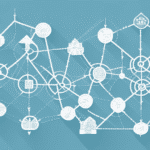How to Import Names into UPS Worldship
Efficient shipping processes are vital for businesses and logistics professionals alike. A crucial component of a successful shipping operation is the ability to swiftly and accurately import customer and shipment data into your shipping software. UPS Worldship is a popular choice for many, and in this guide, we will walk you through the process of importing names into UPS Worldship effectively. Let's get started!
Understanding the Import Functionality in UPS Worldship
Before delving into the specifics of importing names into UPS Worldship, it's essential to grasp the software's import capabilities.
The import tool in UPS Worldship allows you to integrate various data types, including names, addresses, and shipment details, streamlining your shipping operations. By importing data, you eliminate the need for manual entry, reduce the likelihood of errors, and maintain accurate, up-to-date shipping records.
According to a UPS Information Technology report, businesses that utilize automated data import tools like Worldship see a 30% reduction in shipping errors.
Customizable Import Options
The import tool is highly customizable, allowing you to select specific fields to import and even create custom fields tailored to your business needs. This flexibility ensures that the import process aligns perfectly with your unique requirements, enhancing efficiency and effectiveness.
Seamless Data Integration
UPS Worldship supports importing data from various sources, such as spreadsheets and databases. This capability enables seamless data transfer from other systems, saving time and minimizing the risk of data discrepancies.
Preparing Your Names for Import in UPS Worldship
Proper preparation of your data is crucial for a smooth import process. Here's how to get your names ready for import into UPS Worldship:
Structuring Your Data Correctly
Ensure your data is organized in a format that UPS Worldship recognizes, such as a spreadsheet or CSV file. Arrange your data into appropriate columns with clear headers, such as "First Name," "Last Name," "Address," and "Contact Information."
Verifying Data Accuracy
Accuracy is paramount. Double-check that all names, addresses, and contact details are current and correct. Accurate data minimizes shipping mistakes and ensures customers receive their shipments without delay.
Including Essential Information
In addition to names and addresses, include relevant details like customer account numbers, shipment specifics, and any special instructions. Comprehensive data ensures smoother processing and reduces the likelihood of issues during shipping.
Testing Your Import Process
Before importing large datasets, conduct a trial run with a small sample. This practice helps identify and rectify any potential issues, ensuring that the import process functions correctly when handling larger volumes.
Configuring the Import Settings in UPS Worldship
After preparing your data, configuring the import settings in UPS Worldship is the next step. Proper configuration ensures that your data is imported accurately.
Specifying Fields for Import
Identify and specify the fields in your data that correspond to customer names and addresses. Common fields include "First Name," "Last Name," "Street Address," "City," "State," and "ZIP Code."
Mapping Additional Information
Beyond basic contact information, configure settings for other important data such as product codes, quantities, and shipping methods. Accurate mapping ensures comprehensive data import and smooth shipment processing.
Reviewing and Testing Import Settings
Carefully review your import settings and conduct tests to verify that data is imported correctly. This step helps prevent data misalignment and ensures that all necessary information is accurately captured.
Step-by-Step Guide to Importing Names into UPS Worldship
Follow this step-by-step guide to import names into UPS Worldship efficiently:
- Open UPS Worldship and navigate to the "Import/Export" tab in the main menu.
- Select "Import" from the available options.
- Choose your data source (e.g., CSV file) and locate the file on your computer.
- Specify the import settings, identifying the fields that represent customer names and addresses.
- Review the data preview to ensure correct formatting and structure.
- Click "Import" to initiate the import process.
- Examine the imported records to confirm that all information is accurate and complete.
If errors occur during the import, consult the error log for detailed information. Address any highlighted issues, such as missing or invalid data, and reattempt the import process.
Troubleshooting Common Import Errors in UPS Worldship
Despite the streamlined process, you might encounter errors when importing data. Here are common issues and how to resolve them:
- Incorrect Field Mapping: This error arises when the fields in your data source don't align with UPS Worldship's import settings. To fix this, double-check and correct your field mappings.
- Missing Data: Occurs when essential fields are blank or absent. Ensure all required fields are populated before re-importing.
- Invalid Data: Triggered by improperly formatted or incorrect data. Review and correct the data format and entries.
- Duplicate Data: Happens when the data source contains redundant entries. Remove duplicates to prevent import conflicts.
- Network Connectivity Issues: An unstable internet connection can disrupt the import process. Ensure a stable connection and retry the import.
Addressing these errors promptly ensures a smooth and accurate data import process.
Best Practices for Efficient Name Imports in UPS Worldship
Adhering to best practices enhances the efficiency and accuracy of your name imports. Consider the following guidelines:
- Standardize Your Data: Maintain consistent formatting and structure across all data sources to simplify the import process.
- Verify Data Accuracy: Regularly audit your data for correctness and completeness to prevent shipping errors.
- Test Your Imports: Conduct trial imports with smaller datasets to identify and resolve issues before handling larger volumes.
Additionally, keep your data updated to avoid shipping delays or errors caused by outdated information. Properly mapping data fields during import ensures that all necessary information is captured accurately.
Tips and Tricks for Customizing Your Name Imports in UPS Worldship
Enhance your import process with these customization tips:
- Use the UPS Worldship API: Automate your import process and integrate with other systems for streamlined operations.
- Create Custom Import Templates: Develop templates that cater to your specific business needs, ensuring relevant data is captured efficiently.
- Automate Imports with Batch Files: Schedule regular data imports or handle large volumes of data effortlessly using batch files.
Leverage the "Import Mapping" feature in UPS Worldship to align your data fields accurately. Saving these mappings facilitates faster and more efficient future imports.
Streamlining Your Shipping Process with Automated Name Imports in UPS Worldship
Automating name imports can significantly enhance your shipping process by saving time and reducing errors associated with manual data entry.
Utilizing the UPS Worldship API
The UPS Worldship API enables automatic data imports from other software systems, minimizing manual intervention and boosting overall efficiency.
Batch File Automation
Implementing batch files allows you to schedule regular imports or handle extensive data sets seamlessly, ensuring your shipping data is always up-to-date.
Enhanced Data Management
Automated imports facilitate better tracking and management of shipping data, enabling informed decision-making to optimize shipping costs and delivery times.
Improved Data Accuracy
By eliminating manual data entry, automation reduces the risk of errors, ensuring your shipping information remains accurate and reliable, which in turn enhances customer satisfaction.
Enhancing Customer Experience through Accurate Name Imports in UPS Worldship
Accurate name imports play a pivotal role in elevating customer experience. Here's how:
Reliable Tracking Information
With precise customer data, you can provide accurate tracking details, allowing customers to monitor their shipments in real-time.
Quick Issue Resolution
Accurate contact information ensures that any shipment issues can be promptly addressed, minimizing delays and enhancing customer trust.
Increased Customer Satisfaction and Loyalty
Timely and error-free deliveries foster customer satisfaction, leading to repeat business and positive reviews, which are essential for business growth.
In conclusion, proficiently importing names into UPS Worldship is fundamental to optimizing your shipping process and elevating your business's operational efficiency. By following the outlined steps, adhering to best practices, and leveraging automation tools, you can ensure successful and efficient data imports that enhance customer experience and drive business success.