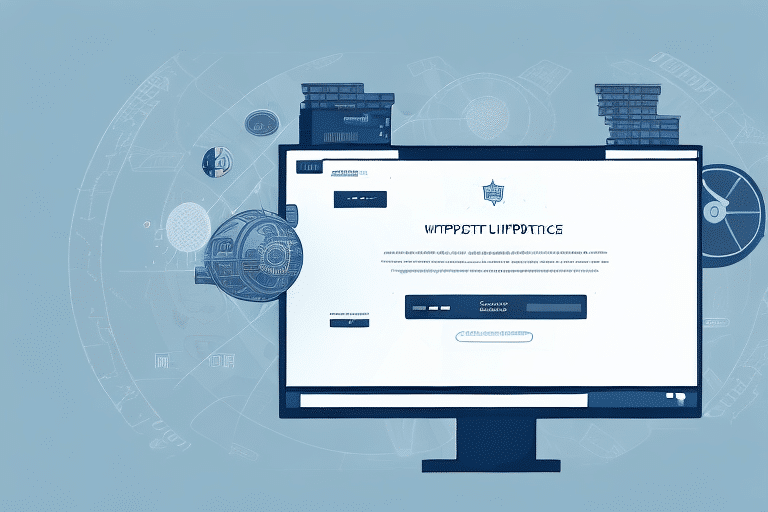How to Import Shipment History into UPS WorldShip
UPS WorldShip is a robust shipping software solution designed to streamline the shipping processes for businesses of all sizes. A standout feature of UPS WorldShip is its capability to import shipment history from other shipping platforms. This functionality not only saves businesses significant time and resources but also ensures the accuracy of shipping records, enabling comprehensive analysis of shipping trends and informed decision-making. In this guide, we will walk you through the steps to effectively import your shipment history into UPS WorldShip.
Why Importing Shipment History Matters
Enhanced Record-Keeping
Importing shipment history into UPS WorldShip allows businesses to maintain detailed records of all shipments, including origin, destination, package weight, dimensions, and shipping methods. Accurate records help reduce errors and prevent potential shipping issues.
Financial Accuracy
Having a complete shipment history aids in precise financial reporting. Businesses can accurately calculate shipping costs, allocate expenses to specific departments or projects, and improve overall budgeting processes.
Improved Customer Service
Access to detailed shipment information enables businesses to respond promptly to customer inquiries regarding package status, delivery times, and other pertinent details, thereby enhancing customer satisfaction and loyalty.
Benefits of Importing Shipment History
Time and Resource Efficiency
Automating the import of shipment history eliminates the need for manual data entry, thereby saving valuable time and reducing the likelihood of human error.
Accurate Data for Decision-Making
With a comprehensive shipment history, businesses can analyze shipping trends, identify areas for improvement, and make data-driven decisions to optimize their shipping strategies.
Cost Tracking and Optimization
Importing shipment history allows businesses to monitor shipping expenses meticulously. By identifying cost-saving opportunities, businesses can optimize their shipping processes and maintain competitiveness in the market.
Preparing to Import Shipment History into UPS WorldShip
Data Accessibility
Ensure that you have access to the shipment data you intend to import. This data should be organized and readily available in a compatible format.
Understanding Supported File Formats
UPS WorldShip supports various file formats, including CSV, TXT, and Excel. Familiarize yourself with these formats to ensure a smooth import process.
Permissions and Access
Verify that you have the necessary permissions to import shipment history into UPS WorldShip. Administrative access may be required to perform the import.
Exporting Shipment History from Your Current Shipping Software
Selecting the Right Format
Most shipping software allows exporting data in CSV, TXT, or Excel formats. Choose the format that best aligns with your data storage and ensures compatibility with UPS WorldShip.
Data Selection
When exporting, include only essential information such as shipment dates, tracking numbers, recipient details, and any special instructions. Excluding unnecessary data minimizes the risk of import errors.
Data Verification
Before importing, open the exported file in a spreadsheet program to check for any errors or formatting inconsistencies. This step is crucial to prevent issues during the import process.
Configuring UPS WorldShip for Importing Shipment History
Setting Import Preferences
Adjust the import settings within UPS WorldShip to match the structure of your shipment history file. This ensures that data fields align correctly during the import.
Mapping Data Fields
Ensure that each data element in your file corresponds to the appropriate field in UPS WorldShip. Proper mapping is essential for accurate data integration.
Testing the Configuration
Conduct a test import with a small data set to verify that the configuration settings are correct and that data is imported accurately.
Executing the Import Process
Uploading the File
Once configured, upload your prepared shipment history file into UPS WorldShip. The software will parse and import the data automatically.
Monitoring the Import
The import process may take some time depending on the data size. Allow the process to complete without interruption to ensure all data is successfully imported.
Handling Import Errors
If UPS WorldShip encounters errors during the import, it will provide error messages detailing the issues. Address these errors by revising your data file and attempting the import again.
Verifying Imported Data
Data Accuracy Check
After the import, review the shipment history within UPS WorldShip to confirm that all data has been accurately integrated.
Completeness Assessment
Ensure that all intended data points are present and correctly formatted. Missing or incorrect data can lead to operational issues.
Troubleshooting Common Import Issues
Incorrect File Format
Verify that your shipment history file is in a supported format (CSV, TXT, Excel). If not, convert the file using appropriate software before retrying the import.
Missing Data Elements
Ensure that all required data fields are included in your file. Missing information can cause the import to fail or result in incomplete records.
Mismatched Data Fields
Check that the data fields in your shipment history file align with the fields in UPS WorldShip. Proper mapping is crucial for a successful import.
Best Practices for Importing Shipment History
Regular Data Backups
Always maintain backups of your shipment history data before performing imports. This ensures that you can recover data in case of errors during the import process.
Consistent Data Formatting
Maintain a standardized format for your shipment data to facilitate seamless imports and reduce the likelihood of errors.
Continuous Monitoring and Review
Regularly review your imported shipment history to ensure ongoing accuracy and to identify trends that can inform your shipping strategies.
Conclusion
Importing shipment history into UPS WorldShip is a strategic process that offers numerous benefits, including improved accuracy, time savings, and enhanced decision-making capabilities. By following the steps outlined in this guide and adhering to best practices, businesses can effectively integrate their shipment data into UPS WorldShip, thereby optimizing their shipping operations and driving better business outcomes.
For more detailed information on UPS WorldShip features and updates, refer to the official UPS WorldShip page and consult the latest user guide.