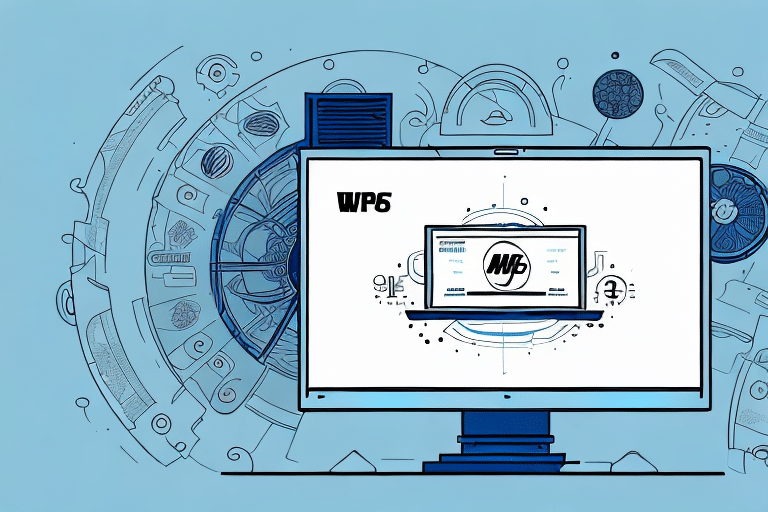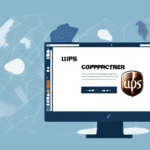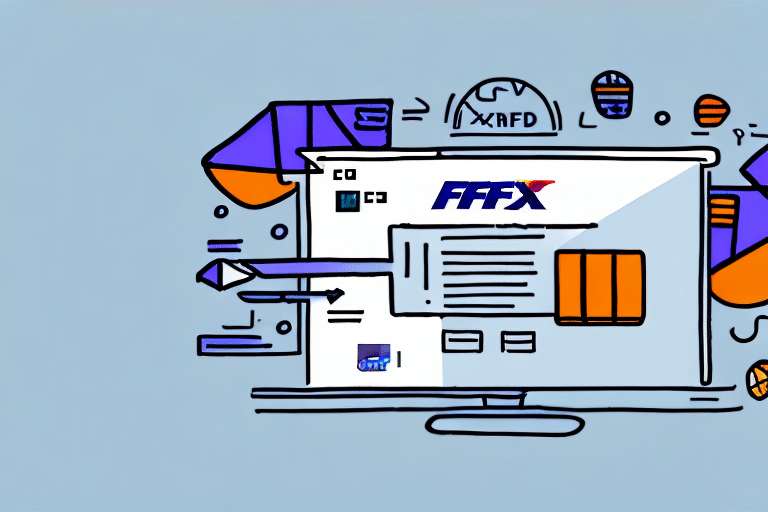Optimizing Your Shipment Importation with UPS WorldShip: A Comprehensive Guide
As a logistics manager or an e-commerce business owner, efficiently importing shipments is vital to your operations. UPS WorldShip is a leading software solution designed to streamline this process. This guide offers an in-depth look into installing and setting up UPS WorldShip, creating shipment profiles, importing data, managing shipments, troubleshooting common issues, and leveraging advanced features to enhance your shipping experience.
Understanding UPS WorldShip
What is UPS WorldShip?
UPS WorldShip is a robust shipping software that facilitates the rating, shipping, and distribution of packages. Suitable for businesses of all sizes, WorldShip supports shipping from a single location to multiple destinations, regardless of volume or weight. It integrates seamlessly with various business applications, including inventory management and order processing systems, enhancing overall operational efficiency.
Key Benefits of Using UPS WorldShip
- Real-Time Tracking: Monitor your packages' status, including current location, estimated delivery dates, and any transit issues, enabling proactive shipment management.
- Customization Options: Tailor shipping preferences such as delivery times, carrier choices, and package dimensions to meet specific business requirements, optimizing cost and efficiency.
- Data Integration: Easily integrates with other business software, ensuring a cohesive workflow across various departments.
According to a 2023 report by Statista, efficient shipping solutions like UPS WorldShip can reduce logistics costs by up to 15%, highlighting its significance in modern supply chain management.
Setting Up UPS WorldShip
Installation Steps
- Visit the UPS WorldShip download page.
- Download the installation package and run the installation wizard.
- Follow the on-screen prompts to complete the installation.
Creating a User Account
- Launch UPS WorldShip.
- Navigate to the “File” menu and select “New User.”
- Enter your personal and business information, including name, address, email, and phone number.
- Finalize the setup to access the main interface.
Creating Shipment Profiles
Setting up shipment profiles allows for quick and consistent shipping processes. To create a new shipment profile:
- Select “Shipments” from the main menu.
- Choose “New Shipment” and input the necessary details such as sender and recipient information.
- Save the profile for future use, enabling efficient repeat shipments.
Having multiple profiles is beneficial for businesses that frequently ship to varied locations or manage multiple accounts.
Importing Shipment Data
Importing from External Sources
UPS WorldShip supports importing shipment data from external files like spreadsheets. This feature is particularly useful for managing large volumes of shipments.
- Navigate to “Shipments” > “Import Data” > “Shipment Data.”
- Select the CSV file containing your shipment information.
- Map the data fields from your file to the corresponding WorldShip fields.
- Click “Import” to transfer the data into the software.
Data Formats and Requirements
The import file must be in comma-separated value (CSV) format, ensuring each data field is correctly separated by commas. Essential fields include recipient name, address, package weight, and selected shipping service.
For detailed guidelines on file formatting, refer to the UPS WorldShip CSV Guide.
Best Practices for Accurate Importation
- Review Data: Ensure all information is accurate and free from duplication before importing.
- Consistent Formatting: Maintain consistent data formats to prevent mapping errors.
- Regular Updates: Keep your import files updated with the latest shipment information to avoid discrepancies.
Managing and Tracking Shipments
Using Shipment History and Filters
UPS WorldShip provides a detailed Shipment History feature, allowing you to review all past shipments. Utilize filters such as shipment date, destination, and status to locate specific shipments quickly.
Automated Tracking Notifications
Set up automatic notifications to stay informed about your shipments' statuses. Configure alerts to receive updates via email or text message when shipments are dispatched, in transit, or delivered.
- Go to “Shipments” > “Notification” in the menu.
- Select your preferred notification method and triggers.
- Save the settings to activate automated alerts.
Troubleshooting and Best Practices
Common Import Issues
- Data Duplication: Prevent duplicate entries by reviewing your import files for repeated data.
- Incorrect Data Mapping: Ensure that each data field in your import file correctly corresponds to WorldShip fields to avoid misplacements.
- Documentation Errors: Include all necessary documents like commercial invoices and packing lists to prevent shipments from being held at customs.
Best Practices for Smooth Importation
Adhering to best practices can significantly enhance the importation process:
- Regularly update UPS WorldShip to the latest version to benefit from recent fixes and features.
- Maintain accurate and up-to-date shipment sources to ensure consistency.
- Conduct periodic reviews of your shipment profiles to align with any business changes.
Advanced Features and Comparisons
Leveraging Advanced Features
- Encrypted File Imports: Enhance security by importing shipment data from encrypted files.
- Multi-Piece Shipments: Manage complex shipments involving multiple packages seamlessly.
- Automatic Address Correction: Reduce delivery errors by enabling automatic address verification and correction.
Additional customization options allow you to include company logos and personalized information on shipping labels and packing slips, adding a professional touch to your deliveries.
Comparing UPS WorldShip with Other Shipping Software
While there are multiple shipping solutions available, UPS WorldShip distinguishes itself through:
- Integration Capabilities: Superior integration with inventory and order management systems.
- User-Friendly Interface: Intuitive design that reduces the learning curve for new users.
- Reliable Customer Support: 24/7 customer service ensures assistance is always available when needed.
According to a Capterra review, UPS WorldShip rates highly for its reliability and comprehensive feature set, making it a preferred choice for many businesses.
Frequently Asked Questions
Can I import shipment data from different software into UPS WorldShip?
Yes, UPS WorldShip's import data feature allows you to transfer shipment information from various software platforms, provided the data is formatted correctly.
Can I schedule pickups for my imported shipments using UPS WorldShip?
Absolutely. WorldShip enables you to schedule pickups directly from the software, ensuring timely collection and dispatch of your shipments.
Is UPS WorldShip easy to integrate with other software applications?
Yes, WorldShip is designed to integrate seamlessly with a range of business applications, including inventory management and order processing systems, enhancing overall workflow efficiency.
Conclusion: Mastering Shipment Importation with UPS WorldShip
Effectively importing shipments is integral to optimizing your logistics processes. UPS WorldShip offers a comprehensive solution that streamlines shipment management, reduces errors, and enhances operational efficiency. By mastering its features—from installation and setup to advanced functionalities—you can ensure timely and accurate deliveries, ultimately boosting customer satisfaction and business growth.