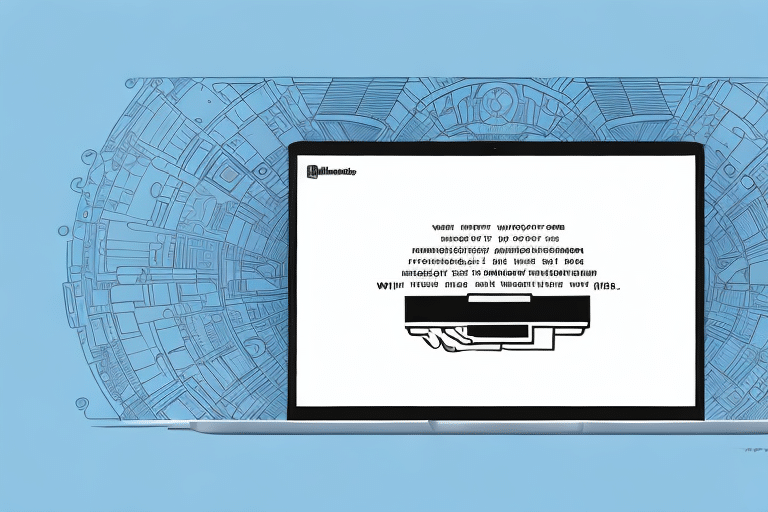Introduction
If you are a frequent user of UPS.com and aim to streamline your shipping workflow, importing addresses from UPS.com into Worldship is a strategic solution. This process can save you time, reduce the risk of errors, and enhance efficiency when managing shipping addresses. In this article, we provide an in-depth guide on how to import UPS.com addresses into Worldship, highlighting the benefits, step-by-step procedures, troubleshooting common issues, and practical tips to optimize your experience.
Importance and Benefits of Importing UPS.com Addresses into Worldship
Time-Saving and Error Reduction
Importing addresses from UPS.com into Worldship offers several significant benefits. Primarily, it eliminates the need for manual entry of shipping address data into Worldship, which is particularly advantageous for businesses handling frequent or bulk shipments. Automating this process minimizes human errors such as typos, misspellings, and incorrect data entries.
Enhanced Accuracy and Tracking
Accurate address data ensures more reliable tracking, which is crucial for businesses with strict shipping requirements. By maintaining a consistent and accurate address database, you can improve delivery precision and reduce instances of failed deliveries.
Cost Savings
Accurate and up-to-date address information helps avoid costly shipping errors, such as incorrect addresses or failed deliveries, leading to fewer returns and reshipments. Additionally, integrating Worldship can help leverage UPS's discounted shipping rates, thereby reducing overall shipping costs.
Preparing to Import UPS.com Addresses into Worldship
Compatibility and Requirements
Before initiating the import process, ensure that your version of Worldship is compatible with the latest updates from UPS.com. Familiarize yourself with the required file formats and data types necessary for the import. This may involve data cleaning or formatting based on the source data from UPS.com.
Necessary Tools and Permissions
Importing addresses may require specific tools or modules, such as data integration platforms or APIs provided by UPS. Additionally, verify that you have the necessary permissions and authorizations to import address data, as unauthorized use can result in legal issues.
Step-by-Step Guide to Importing UPS.com Addresses into Worldship
- Export Addresses from UPS.com: Log into your UPS.com account and navigate to the address export option. Ensure the data is exported in a format compatible with Worldship, such as CSV or XML.
- Open Worldship: Launch the Worldship software and access the import wizard located in the Data menu.
- Select Import Source and File Format: Choose the appropriate source for the import and specify the file format of your exported address data.
- Map Fields: Align the fields from your source file with the corresponding fields in Worldship to ensure accurate data import.
- Configure Import Settings: Set any necessary import parameters, such as record filters or validation rules, to streamline the import process.
- Execute the Import: Initiate the import process and monitor for any error or warning messages that may appear.
- Verify Imported Data: After the import completes, review the address data within Worldship to confirm accuracy and completeness.
Note: The import process may vary slightly depending on your Worldship version. It's advisable to test the import with a small dataset before proceeding with larger batches.
Troubleshooting Common Issues When Importing UPS.com Addresses into Worldship
Common Importing Problems
During the import process, you may encounter issues such as missing or incomplete data, improper field mapping, or formatting errors. To resolve these:
- Check Source Data: Ensure that the exported address data from UPS.com is complete and correctly formatted.
- Review Field Mapping: Verify that each field in the source file aligns accurately with the corresponding field in Worldship.
- Address Formatting: Adjust any discrepancies in address formats between UPS.com and Worldship requirements.
Technical Support and Resources
If issues persist, consult the UPS Help Center for guidance or reach out to Worldship's technical support for assistance.
Best Practices for Maintaining and Optimizing Imported UPS.com Addresses
Regular Data Updates
Maintaining an accurate address database requires periodic updates to reflect any changes or new addresses. Consider scheduling regular imports to keep your data current.
Data Cleaning and Verification
Utilize data cleansing tools to remove duplicates, correct errors, and standardize address formats. This ensures the integrity and reliability of your address data.
Integration with Other Systems
Integrate Worldship with other tools such as Customer Relationship Management (CRM) systems or Enterprise Resource Planning (ERP) software to maintain consistency across your business operations.
Training and Documentation
Provide training for your staff on best practices for using Worldship and maintaining address data. Comprehensive documentation can also help streamline processes and reduce errors.
Advanced Features and Integrations of Worldship for Managing Imported UPS.com Addresses
Automated Address Updates
Worldship offers features that automatically update imported UPS.com addresses when changes occur on UPS.com, ensuring that your shipping information remains current without manual intervention.
Data Filtering and Validation
Leverage Worldship's data filtering and validation tools to enhance the quality of your address data, identifying and correcting errors before they impact shipping operations.
Custom Fields and Real-Time Validation
Create custom fields within Worldship to capture additional address-related information. Integration with third-party APIs can provide real-time address validation for improved accuracy.
Integration with Supply Chain Solutions
Worldship can integrate with other supply chain management solutions, such as inventory or warehouse management systems, to provide a seamless and efficient shipping workflow.
Integrating Imported UPS.com Addresses with Other Shipping Solutions
To maximize the benefits of imported UPS.com addresses, integrate Worldship with other shipping and supply chain management solutions. This integration can provide a unified platform for managing orders, inventory, and shipping, offering a comprehensive view of your operations and enhancing overall efficiency.
Conclusion: Maximizing Shipping Efficiency with Imported UPS.com Addresses in Worldship
Importing addresses from UPS.com into Worldship is a powerful strategy to enhance the efficiency, accuracy, and consistency of your shipping operations. By following this guide and leveraging Worldship's advanced features, you can optimize your shipping workflow, reduce costs, and improve customer satisfaction, thereby driving your business towards greater profitability and success.