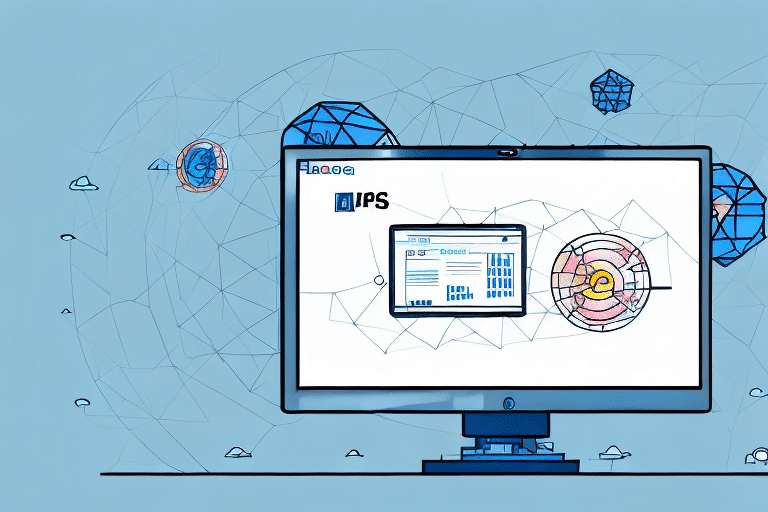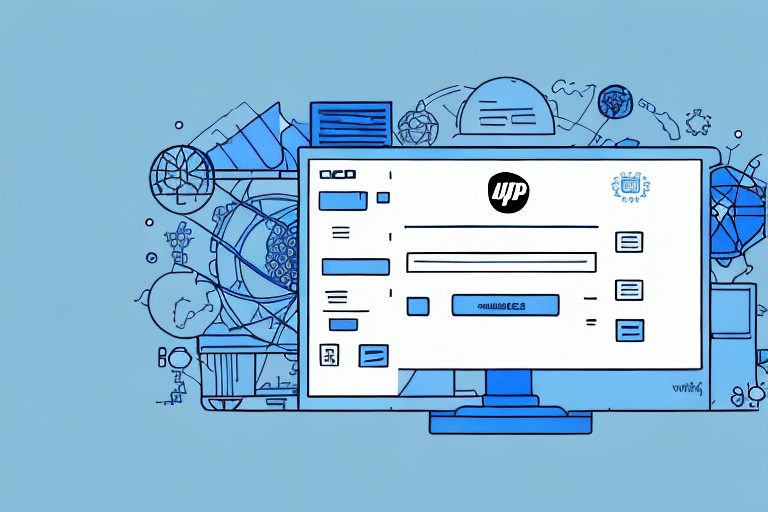How to Import UPS WorldShip Data: A Step-by-Step Guide
UPS WorldShip is a comprehensive shipping data management software designed to streamline your shipping operations. This guide provides a detailed, step-by-step process for importing data into UPS WorldShip, enabling you to manage your shipping data more efficiently and effectively.
Benefits of Using UPS WorldShip for Data Importation
UPS WorldShip offers a multitude of features that make it an ideal solution for importing shipping data:
- Automated Shipping Processes: Set up rules for carrier selection, package weight, dimensions, and shipping destinations to automate shipping tasks, saving time and reducing errors.
- Real-Time Tracking: Monitor the progress of your shipments with real-time tracking information, providing accurate delivery estimates to your customers.
- Data Integration: Seamlessly integrate with external systems like online marketplaces, point-of-sale systems, and ERPs, facilitating smooth data imports from various sources.
- Comprehensive Reporting: Analyze shipping data to make informed, data-driven decisions that enhance operational efficiency and profitability.
- Customer Support: Access knowledgeable and responsive support through phone, email, or live chat to resolve any software-related issues promptly.
According to a UPS business support report, companies that utilize UPS WorldShip report a 30% increase in shipping efficiency and a significant reduction in shipping errors.
Preparing Your Data for Importation
Ensuring Data Accuracy
Before importing data into UPS WorldShip, it's crucial to ensure that your data is accurate and up-to-date. Outdated or incorrect information can lead to shipping delays and errors. Verify the recipient's address, package weight, and shipping method to maintain data integrity.
Formatting Your Data Correctly
Use spreadsheet software like Microsoft Excel or Google Sheets to create a CSV file formatted according to UPS WorldShip's requirements. Ensure that all necessary fields are correctly labeled and organized to facilitate a smooth import process.
- Recipient's Name
- Address
- Package Weight
- Shipping Method
Additionally, remove any redundancies or errors to prevent issues during importation. Proper encoding of special characters and symbols is essential to avoid importation problems.
Understanding UPS WorldShip's Data Requirements
To successfully import data into UPS WorldShip, your data must adhere to specific format requirements:
- File Format: Data should be in a .CSV format.
- Required Fields: Include detailed information such as recipient's address, package weight, and shipping method.
- Formatting Standards: Ensure compliance with UPS WorldShip's formatting guidelines to avoid common import errors.
Regularly updating and reviewing your data helps maintain compliance and ensures the efficiency of your shipping operations. For detailed formatting guidelines, refer to the UPS WorldShip User Guide.
Importing Your Data into UPS WorldShip
Mapping Data Fields
After preparing your CSV file, map each data field to the corresponding UPS WorldShip fields. UPS WorldShip provides a user-friendly drag-and-drop interface to facilitate this process:
- Open UPS WorldShip and navigate to the import wizard.
- Select your CSV file for import.
- Drag each column from your CSV file to the appropriate UPS WorldShip field.
- Review the mappings to ensure accuracy before proceeding.
Refer to the UPS WorldShip User Guide for detailed instructions on field mapping.
Setting Up Shipping Preferences
Configuring your shipping preferences in UPS WorldShip ensures that your data is processed correctly:
- Preferred Carrier: Select UPS or other preferred carriers.
- Service Type: Choose the appropriate shipping service (e.g., Ground, Air).
- Package Type: Define package formats and dimensions.
Maintaining an up-to-date address book within UPS WorldShip also streamlines the shipping process, allowing for quick entry of recipient information.
Avoiding Common Importation Errors
Data importation can encounter several common errors. Understanding and preventing these can save time and ensure smooth operations:
Incorrect Data Formatting
Ensure your CSV file adheres to UPS WorldShip's formatting standards. Incorrect formatting can lead to importation failures or errors.
Duplicate Records
Check for and eliminate duplicate entries before importing. Duplicate records can cause inaccuracies in shipment data and processing delays.
Incomplete Data
All required fields must be completed. Missing information can result in incomplete shipments or processing errors.
Regular data validation and cleanup help maintain the integrity of your shipping data.
Best Practices for Maintaining Data Consistency
Maintaining consistency across multiple data imports ensures the accuracy and reliability of your shipping operations:
- Consistent Naming Conventions: Use clear and consistent naming conventions for your data files to facilitate easy identification and organization.
- Regular Data Reviews: Periodically review and update your data to ensure it remains accurate and relevant.
- Data Validation: Implement system validation checks to flag any data that does not meet your predefined criteria.
Adhering to these best practices helps prevent errors and maintains the quality of your shipping data.
Analyzing and Interpreting Imported Data
After importing data into UPS WorldShip, leverage its reporting tools to analyze and interpret your shipping data:
- Shipping Analysis Report: Provides a detailed breakdown of shipping activities, including the number of packages shipped, total weight, and costs.
- Package Level Detail Report: Offers granular details about each shipment, enabling precise analysis.
- Shipment Summary Report: Summarizes overall shipping performance and trends.
Utilizing these reports allows you to identify cost-saving opportunities, optimize shipping processes, and make informed business decisions. For more information on UPS WorldShip's reporting capabilities, visit the UPS Business Insights.
Integrating Third-Party Applications with UPS WorldShip
Automating Data Imports
Integrate UPS WorldShip with third-party applications to automate data imports, enhancing efficiency and reducing manual workload. Common integrations include:
- Point-of-Sale (POS) systems
- Online marketplaces (e.g., Shopify, Amazon)
- Enterprise Resource Planning (ERP) systems
Automated integrations ensure real-time data synchronization, minimizing the risk of errors and delays.
Enhancing Shipping Operations
Integrating with external systems allows for a seamless flow of information between different business platforms. This synchronization enhances overall shipping operations by:
- Improving order processing speed
- Enhancing inventory management
- Providing comprehensive data for analytics and reporting
For integration support and tools, refer to the UPS Integration Services.
Conclusion
Importing data into UPS WorldShip requires careful preparation, accurate formatting, and adherence to best practices. By following this comprehensive guide, you can streamline your shipping data management, reduce errors, and enhance overall operational efficiency. Leveraging UPS WorldShip's robust features and integrating with third-party applications empowers your business to make data-driven decisions, ultimately providing a competitive advantage in the logistics industry.