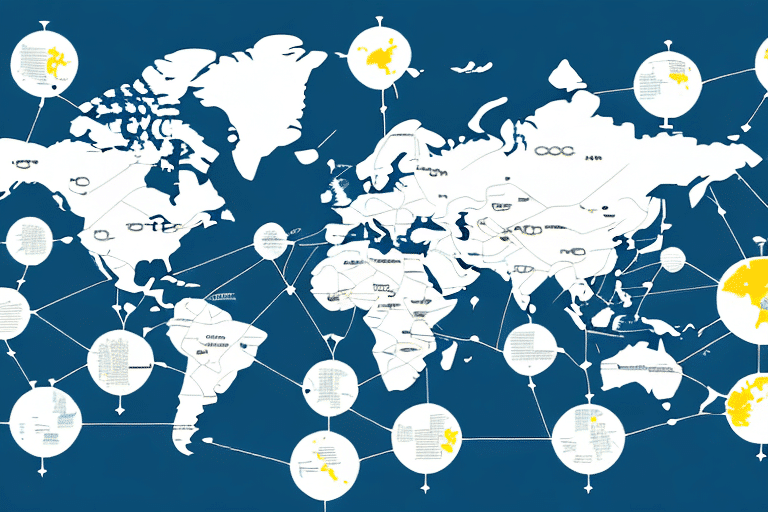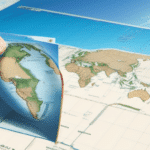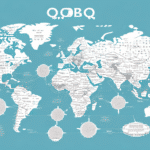How to Import UPS WorldShip Data Maps
For business owners and logistics managers, streamlining the shipping process is crucial for efficiency and cost-effectiveness. UPS WorldShip offers a robust solution by allowing you to manage all your shipments from a single platform, enhancing both productivity and accuracy.
Benefits of Using UPS WorldShip
Comprehensive Shipping Management
UPS WorldShip enables users to create shipping labels, track packages, and manage shipping data centrally. This consolidation reduces the complexity of handling multiple platforms and improves overall shipping efficiency.
Data Mapping Capabilities
One of the standout features of UPS WorldShip is its ability to integrate with data maps. Data maps facilitate the importation of shipping data, automating the shipping process and minimizing manual entry errors.
Real-Time Shipping Rates and Transit Times
UPS WorldShip provides up-to-date shipping rates and transit times, empowering businesses to make informed decisions about their shipping options. This real-time data helps in selecting the most cost-effective and timely shipping methods.
Customization of Shipping Preferences
Users can tailor their shipping preferences, including selecting preferred carriers and packaging options. This customization ensures that shipments meet specific business requirements and customer expectations.
Understanding Data Maps in UPS WorldShip
What Are Data Maps?
A data map is a file containing essential shipping information, such as customer details, addresses, and package specifications. By importing this data into UPS WorldShip, businesses can streamline their shipping workflows and reduce the potential for errors.
Creating Custom Fields
Data maps can be customized to include additional fields like special handling instructions or package dimensions. This flexibility allows businesses to cater to unique shipping needs and requirements.
Supported File Formats
UPS WorldShip accepts various file formats for data maps, including CSV and TXT. Utilizing familiar software like Microsoft Excel to create these maps makes the process accessible and manageable.
Creating and Managing Data Maps in UPS WorldShip
Step-by-Step Guide to Creating a Data Map
- Open UPS WorldShip and navigate to the "Import/Export" menu.
- Select "Import Data" and choose the appropriate file format.
- Map the fields in your data map to the corresponding fields in UPS WorldShip.
- Save the data map for future use.
Ensuring Data Accuracy
Accurate and up-to-date data in your data maps is essential to prevent shipping errors and delays. Regularly updating information ensures that all shipments are processed correctly.
Managing Multiple Data Maps
Businesses can create multiple data maps to handle different shipping scenarios, such as international shipments or those requiring special handling. This segmentation helps in maintaining organized and efficient shipping operations.
Importing and Exporting Data Maps
Importing Data Maps into UPS WorldShip
Importing data maps is a straightforward process:
- Navigate to the "Import/Export" menu in UPS WorldShip.
- Select "Import Data" and choose your data map file.
- Map the fields accordingly and complete the import process.
Exporting Data Maps for Use in Other Programs
To export a data map:
- Go to the "Import/Export" menu and select "Export Data Map."
- Choose the desired file format and select the fields to include.
- Save the exported data map for use in other software applications.
Ensure compatibility of the file format with the target software to avoid import issues.
Troubleshooting Common Issues
Incompatible File Formats
Ensure that your data map is in a format supported by UPS WorldShip. Unsupported formats can lead to import failures and disrupt your shipping operations.
Incorrect Field Mapping
Double-check field mappings before importing to prevent data misalignment, which can cause shipping errors.
Incomplete Data
Verify that all necessary information is included in your data maps. Missing data can result in shipment delays and inaccuracies.
Best Practices for Using Data Maps
Maintain Data Accuracy
Regularly update your data maps to reflect current information, ensuring all shipments are processed with the latest data.
Organize Data Logically
Structure your data in a consistent and logical manner to simplify the mapping process and enhance data integrity.
Document Mapping Processes
Keep detailed records of your mapping procedures, including field mappings and any changes made. This documentation aids in troubleshooting and maintaining consistency.
Advanced Features and Customizations
Setting Default Values and Conditional Logic
UPS WorldShip allows users to set default values for certain fields and apply conditional logic during the mapping process. These features enable more sophisticated data handling and automate complex shipping scenarios.
Integrating Custom Calculations
Businesses can perform calculations on data fields within their data maps, enhancing the automation and accuracy of shipping data processing.
Automating Data Imports
Using third-party software to automate the import process can save time and reduce the risk of manual errors, especially when handling large volumes of data.
Conclusion
Importing data maps into UPS WorldShip significantly enhances shipping efficiency and accuracy. By following best practices and utilizing advanced features, businesses can optimize their shipping processes, reduce errors, and save valuable time and resources. For more detailed instructions and support, refer to the UPS WorldShip Support Center.