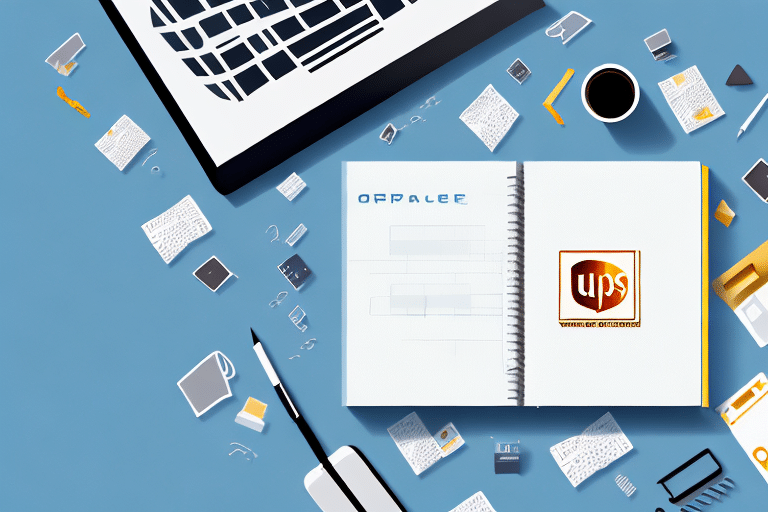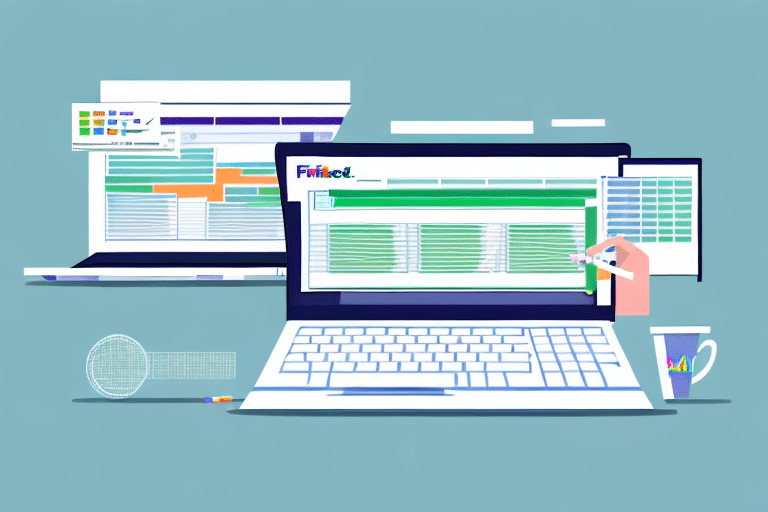Benefits of Importing Your UPS Address Book into Worldship
Manually entering the same shipping address multiple times can be time-consuming and lead to errors. By importing your UPS address book into Worldship, you can significantly reduce both time and errors. This streamlined approach allows you to access all your customer shipping information from a single location, enhancing the efficiency of your shipping process.
Time Savings and Error Reduction
Automating the import of your address book eliminates the need for repetitive data entry, saving valuable time. Additionally, it minimizes the risk of human errors, such as typos or incorrect addresses, ensuring that your shipments reach the intended recipients without delays.
Cost Efficiency
With all customer information centralized, you can easily compare shipping rates and select the most cost-effective options for each shipment. This capability can lead to substantial savings, especially for businesses that handle a high volume of shipments. According to a Forbes article on automation, businesses can reduce operational costs by up to 30% through effective use of automated tools.
Easy Management and Updates
Importing your address book allows for seamless management of customer information. You can add new addresses, edit existing ones, and remove outdated entries all within Worldship. This ensures that your shipping data remains accurate and up-to-date, reducing the likelihood of shipping to incorrect addresses.
How Worldship Enhances Your Shipping Process
Worldship is an all-in-one shipping solution designed to simplify and optimize your shipping operations. It offers a range of features that cater to businesses of all sizes, providing comprehensive tools for managing shipments efficiently.
Comprehensive Shipping Management Features
Worldship allows you to manage your shipments, print labels, track packages, and update delivery information with ease. By importing your address book, you can access previous shipping data, reducing manual entry and minimizing errors. Additionally, Worldship provides step-by-step shipping instructions and regular updates to ensure timely deliveries.
Customizable Shipping Options
Worldship offers a variety of shipping options, including ground, air, and international shipping. You can select the delivery speed that best fits your timeline and customize shipping preferences to meet your specific needs. This flexibility allows you to tailor your shipping strategy to align with your business goals.
Automated Notifications
Stay informed about the status of your shipments with automatic notifications for both you and your customers. Worldship sends updates at every stage of the shipping process, enhancing transparency and customer satisfaction.
Step-by-Step Guide to Importing Your UPS Address Book
Importing your UPS address book into Worldship is a straightforward process. Follow these steps to seamlessly integrate your customer data:
- Open Worldship and navigate to the "Import/Export" tab.
- Click on "Import Addresses" and select "Import from UPS Worldship Address Book.
- Select the ".csv" file containing your address book and click "Import."
- Review the preview of your address book. If all information is correct, click "Finish" to complete the import.
Preparing Your Address Book
Ensure your address book is formatted correctly before importing. The file should be in .csv format with separate columns for each field, including Name, Company, Street Address, City, State, ZIP, Phone, and Email. Tools like Excel or Google Sheets can help you organize and save your address book in the required format. Additionally, remove any duplicate or unnecessary entries to prevent import errors.
Post-Import Checks
After importing, verify that all entries have been correctly uploaded. Check for any discrepancies or missing information to ensure the integrity of your address data.
Troubleshooting and Optimizing Address Book Management
Encountering issues during the import process can be frustrating. Here are some common problems and solutions to help you navigate them:
Common Import Issues
- Incorrect File Format: Ensure your address book is in .csv format with properly labeled columns.
- Data Inconsistencies: Verify that all data entries follow a consistent format, especially phone numbers and ZIP codes.
- File Accessibility: Make sure the .csv file is not open in another program during the import process.
Best Practices for Managing Multiple Addresses
- Use Custom Fields and Tags: Organize addresses by adding tags such as "International" or "VIP Customers" for easy sorting.
- Regularly Update Your Address Book: Periodically review and update your address book to remove duplicates and correct outdated information.
- Create Shipping Groups: Group frequently shipped addresses to streamline future shipping tasks.
Customization and Organization Techniques
Enhance your address book by adding custom fields like reference numbers or specific delivery instructions. Worldship allows you to create shipping groups and set default values for shipping preferences, making the shipping process more efficient.
Customizing and Organizing Your Address Book in Worldship
Once your address book is imported into Worldship, you can customize and organize it to suit your business needs:
Creating Custom Fields and Tags
Customize your address entries by adding fields such as reference numbers or delivery instructions. Tags can be used to categorize addresses, making it easier to filter and locate specific entries.
Adding Notes and Shipping Groups
Attach notes to individual addresses to record special shipping preferences or instructions. Creating shipping groups for frequently shipped addresses can further streamline your operations.
Setting Default Values
Set default shipping methods, package types, billing, and payment options for each address. This reduces the time spent configuring shipping details for each new shipment.
Integrating UPS Account with Worldship for Seamless Shipping
Integrating your UPS account with Worldship enhances the shipping experience by automating data synchronization:
Account Integration Steps
- Open Worldship and go to "System Preferences."
- Select "Accounting Integration" and follow the prompts to connect your UPS account.
- Once connected, your shipping data will automatically sync, ensuring that all information is up-to-date.
Syncing Shipping Data
With your UPS account integrated, all shipping activities, including tracking and billing information, are synchronized in real-time. This integration reduces manual data entry and ensures consistency across your shipping operations.
Frequently Asked Questions
Can I import my address book from other shipping services, such as FedEx or USPS?
No, currently, Worldship only supports the import of UPS address books.
How long does it take to import an address book into Worldship?
The import time varies based on the size of your address book and your computer's performance. Generally, the process should only take a few minutes.
Can I edit my address book once it has been imported into Worldship?
Yes, you can edit your address book at any time by accessing the address book section in Worldship. Select the address you wish to modify, make the necessary changes, and save the updates to ensure accuracy for future shipments.
Best Practices for Maintaining an Updated Address Book in Worldship
Maintaining an updated address book is crucial for ensuring efficient and error-free shipping. Follow these best practices to keep your address book current:
- Regularly Remove Unnecessary Entries: Delete duplicates and outdated addresses to maintain a clean and efficient address book.
- Update Outdated Information: Ensure that all contact details, such as phone numbers and email addresses, are current.
- Utilize Custom Fields and Tags: Organize your addresses using custom fields and tags for easier management and retrieval.
- Review Shipping Data Periodically: Check your old shipping records to verify that all information remains accurate and up-to-date.
In conclusion, importing your UPS address book into Worldship offers numerous benefits, including time savings, error reduction, and cost efficiency. By following the step-by-step guide and adhering to best practices, you can effectively manage your shipping addresses and enhance your overall shipping operations.