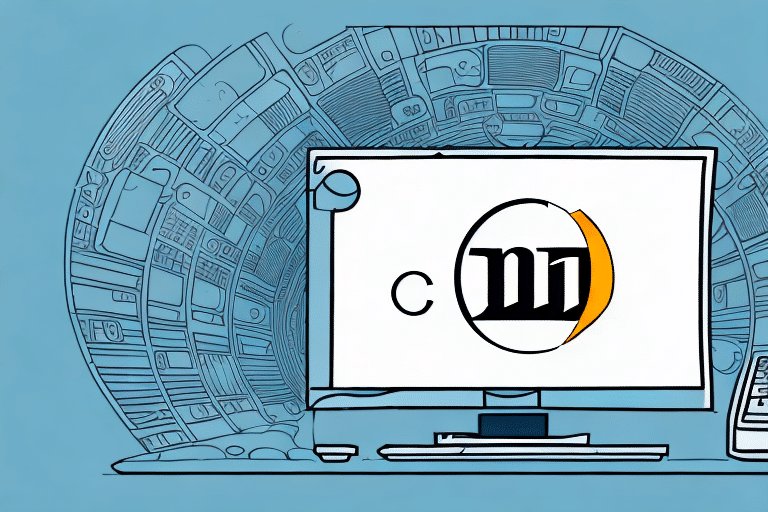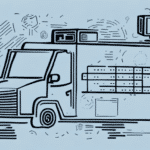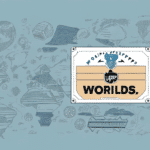Understanding the UPS WorldShip Remote Workstation
The UPS WorldShip Remote Workstation is a robust software solution designed to streamline shipping processes for businesses. It allows employees to access and utilize the full UPS WorldShip application from their personal computers, eliminating the need to be physically present in the office. This flexibility supports remote work, enhances productivity, and ensures that shipping tasks can be efficiently managed from any location.
Additionally, the UPS WorldShip Remote Workstation provides a secure and efficient way to manage shipping activities. Users can effortlessly create shipping labels, track packages, and manage shipping history directly from their computers. This not only saves time but also minimizes the risk of errors associated with manual data entry, allowing businesses to focus on core operations.
Benefits of Using a Remote Workstation for WorldShip
One of the primary advantages of using a remote workstation for UPS WorldShip is the enhanced convenience it offers. Employees can work from anywhere with an internet connection, eliminating the need for long commutes or extended hours in the office. This flexibility can lead to improved work-life balance and increased job satisfaction.
Moreover, remote workstations improve overall efficiency and accuracy in shipping processes. Directly entering and managing shipping details from a personal computer reduces the likelihood of errors and ensures that shipping data is handled promptly and accurately.
Security is another significant benefit. Remote access ensures that only authorized personnel can access sensitive shipping information, which is crucial for businesses handling confidential or valuable shipments. Additionally, remote workstations facilitate easy data backup and recovery, ensuring that shipping information remains safe and accessible.
Finally, deploying remote workstations can lead to cost savings. By enabling employees to work from home or other remote locations, businesses can reduce overhead costs associated with maintaining physical office spaces. Streamlining shipping processes through remote workstations can also enhance productivity and profitability.
System Requirements for Installing a Remote Workstation
Before initiating the installation process, ensure that your computer meets the necessary system requirements for the 2019 UPS WorldShip Remote Workstation:
- Operating System: Windows 7 Service Pack 1 or later
- .NET Framework: Version 4.5.2 or higher
- Memory: Minimum of 4GB RAM
- Processor: 2.0 GHz or faster
- Internet Connection: Stable connection with at least 10 Mbps speed
Additionally, it's recommended to keep your operating system and security software up to date to ensure optimal performance and security during installation and use of the remote workstation.
Step-by-Step Installation Guide
Downloading the UPS WorldShip Software
Begin by downloading the UPS WorldShip software from the official UPS website. You'll need to log in with your UPS account credentials and navigate to the download section. Select the option for the remote workstation to obtain the appropriate installation files.
During the download process, ensure that no other intensive applications are running to facilitate a smooth and uninterrupted download. Once the download is complete, locate the downloaded file on your computer to proceed with the installation.
Preparing Your Computer and Network for Installation
Before installing the software, verify that your computer is updated with the latest operating system updates. Proper network configuration is essential to allow remote access; this may involve adjusting firewall settings or configuring your router to permit necessary connections.
It's advisable to consult with your IT department or a network specialist to ensure that your network settings are correctly configured for remote access. Additionally, back up any important data to prevent potential loss during installation.
Configuring the Remote Workstation Settings
Run the downloaded installation file and follow the on-screen instructions to configure the remote workstation settings. During this process, you can select the specific components of UPS WorldShip you wish to install and customize settings based on your business needs.
Depending on your operating system, you may need to grant additional permissions or temporarily adjust security settings to complete the installation. Refer to the UPS WorldShip documentation or support resources if you encounter any configuration challenges.
Connecting the Remote Workstation to the Main WorldShip Computer
After configuring the remote workstation, establish a connection to the main WorldShip computer. Launch the UPS WorldShip Remote Workstation application and select the option to connect to a remote WorldShip database.
Enter the required credentials and connection details provided by your organization's UPS WorldShip administrator. Successful connection will grant access to the full range of shipping functionalities, enabling you to manage shipments efficiently from your remote location.
Ensure that your internet connection remains stable during this process to prevent connectivity issues. If problems persist, consult your network administrator or contact UPS support for assistance.
Troubleshooting Common Installation Issues
Encountering installation issues can be frustrating, but they can often be resolved with systematic troubleshooting:
- Connection Issues: Verify that your internet connection is stable. Check firewall and antivirus settings to ensure they are not blocking the UPS WorldShip application.
- Error Messages: Take note of any error codes or messages and consult the UPS WorldShip support documentation or contact technical support for guidance.
- Compatibility Problems: Ensure that your operating system meets the minimum requirements. If not, consider upgrading your system or using a compatible computer.
- Reinstallation: If issues persist, uninstall and reinstall the UPS WorldShip software to address any potential corruption during the initial installation.
By addressing these common issues, you can overcome installation hurdles and successfully set up your remote workstation.
Tips for Optimizing Your Remote Workstation Performance
To maintain optimal performance of your UPS WorldShip remote workstation, consider the following tips:
- Regular Updates: Keep the UPS WorldShip software and your operating system updated to benefit from the latest features and security enhancements.
- Minimize Background Processes: Avoid running unnecessary applications simultaneously with UPS WorldShip to reduce system strain and improve performance.
- Enhance Internet Connection: Use a wired Ethernet connection instead of Wi-Fi to ensure a more stable and faster internet connection.
- System Maintenance: Perform regular maintenance on your computer, such as disk cleanup and antivirus scans, to keep it running smoothly.
Customizing Your UPS WorldShip Settings on the Remote Workstation
After installation, tailor the UPS WorldShip settings to align with your business needs:
- Default Shipping Preferences: Set preferred carriers, shipping methods, and packaging types to streamline the shipping process.
- Templates for Common Shipments: Create and save templates for frequently shipped items, including pre-filled details like weight and dimensions, to save time and reduce errors.
- User Permissions: Configure user roles and permissions to control access to sensitive shipping information and functionalities.
Customizing these settings enhances efficiency and ensures that the software operates in a manner best suited to your business operations.
Maintaining and Updating Your UPS WorldShip Remote Workstation
To ensure continued performance and security of your remote workstation, adhere to the following maintenance practices:
- Regular Software Updates: Install updates and patches as they become available to protect against vulnerabilities and benefit from new features.
- Data Backups: Regularly back up shipping data to external drives or cloud storage to prevent data loss in case of hardware failure.
- Hardware Maintenance: Keep your computer clean and free of dust to prevent overheating and hardware damage. Use compressed air to clean out vents and maintain optimal hardware performance.
- Security Practices: Implement strong password policies and use antivirus software to safeguard your shipping information from unauthorized access and cyber threats.
Comparing Different Types of UPS WorldShip Workstations: Remote vs Local
When deciding between a remote workstation and a local installation of UPS WorldShip, consider the following comparisons:
Remote Workstation
- Flexibility: Access the software from any location with an internet connection.
- Cost Efficiency: Reduce overhead costs by minimizing the need for a physical office setup.
- Scalability: Easily add more remote workstations as your business grows.
Local Installation
- Performance: May offer faster performance since it runs directly on the local network without relying on internet stability.
- Control: Greater control over the software environment and data management.
- Security: Data remains within the local network, which may be preferable for businesses with stringent data security requirements.
Ultimately, the choice between remote and local workstations depends on your organization's specific needs, including factors such as work flexibility, budget, and data security requirements.
By following the steps outlined in this guide, you can effectively install, configure, and maintain a 2019 UPS WorldShip Remote Workstation, enhancing your shipping operations' efficiency and flexibility.