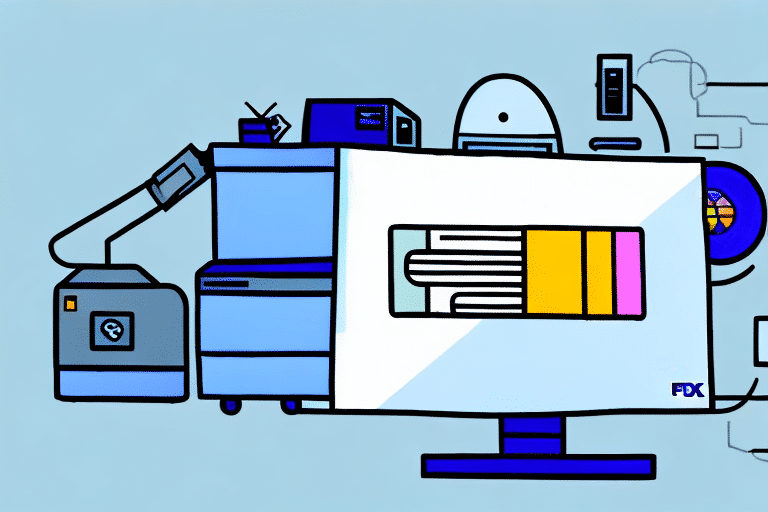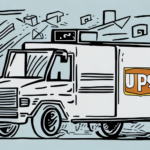How to Install a Printer with FedEx Ship Manager
If you frequently deliver goods or products, one of the essential pieces of equipment you need is a reliable printer that can print shipping labels. Installing a printer with FedEx Ship Manager provides numerous benefits, such as faster shipment processing, error reduction, and improved accuracy. In this article, we'll provide you with a comprehensive tutorial on how to install a printer with FedEx Ship Manager, troubleshoot common issues, and maintain it for optimal performance.
Why You Need to Install a Printer with FedEx Ship Manager
Before discussing how to install a printer with FedEx Ship Manager, let's first understand why it's important to do so. By using FedEx Ship Manager, you can streamline your labeling process and reduce shipping errors. Studies have shown that using integrated shipping software can decrease labeling errors by up to 30%, enhancing overall operational efficiency.
This program allows you to process shipping labels more quickly and efficiently by streamlining the label printing process. Instead of printing shipping labels on paper and then affixing them to the package, FedEx Ship Manager prints the shipping label directly to an adhesive label, which adheres securely to your packages, reducing handling time.
Additionally, installing a printer with FedEx Ship Manager allows you to easily track your shipments and receive real-time updates on their status. This can help you stay on top of your shipping schedule and ensure that your packages are delivered on time. Furthermore, by using a printer with FedEx Ship Manager, you can take advantage of additional features such as printing customs documents for international shipments and creating return labels. Overall, installing a printer with FedEx Ship Manager can save you time and reduce the risk of shipping errors, making it a valuable tool for any business that regularly ships packages.
What You Need to Install a Printer with FedEx Ship Manager
To install a printer with FedEx Ship Manager, you'll need the following:
- An active internet connection to download the FedEx Ship Manager software.
- A compatible printer that can be connected via USB or network.
- The appropriate drivers for your printer model.
It's important to note that not all printers are compatible with FedEx Ship Manager. Before purchasing a printer, make sure to check the list of compatible printers on the FedEx website. Additionally, if you're using a network printer, ensure that it's properly configured and connected to your network before attempting to install it with FedEx Ship Manager.
If you encounter any issues during the installation process, FedEx offers technical support to help you troubleshoot and resolve any problems. You can contact their support team via phone or email for assistance.
Step-by-Step Guide on Installing a Printer with FedEx Ship Manager
- Download the FedEx Ship Manager software from the FedEx website.
- Install the software by following the on-screen prompts. Ensure that you accept all required permissions during installation.
- Connect your printer to your computer via USB or your network.
- Turn on your printer and make sure that it's connected to your computer.
- Open the FedEx Ship Manager software and select the "Printer Setup" option.
- Select your printer from the list of available printers displayed. If your printer isn't listed, click on the "Add New Printer" option to add your printer manually by entering the printer name and network address.
- Verify your printer settings and preferences by following the on-screen prompts.
- Start printing your shipping labels directly from the FedEx Ship Manager software. This feature saves you time and effort, as you won't have to manually enter the shipping information and address every time you need to ship a package. Additionally, you can easily track your shipments and manage your shipping history from within the software.
Common Issues When Installing a Printer with FedEx Ship Manager and How to Resolve Them
While installing a printer with FedEx Ship Manager is relatively straightforward, some issues may arise. Here are some common problems and how you can fix them:
- Issue 1: Your printer isn't recognized
- Solution: Check your printer connection. If connected via USB, ensure it's properly plugged into your computer's USB port. If using a network printer, ensure your internet connection is stable and the printer is correctly connected to the network.
- Issue 2: Label printing alignment issues
- Solution: Check your printer settings and adjust them as necessary. Ensure that your printer is calibrated to handle label paper, and verify that labels are properly loaded into the printer.
- Issue 3: Printer driver issues
- Solution: Download and install the latest printer driver from your printer manufacturer's website. Outdated drivers can cause compatibility issues.
Another issue that may arise is a paper jam. This can happen if the printer is not properly loaded with paper or if the paper is not aligned correctly. To fix this issue, first, turn off the printer and unplug it. Then, carefully remove any jammed paper from the printer. After that, reload the paper properly and turn the printer back on. If the issue persists, consult your printer's manual or contact the manufacturer for further assistance.
Benefits of Using FedEx Ship Manager for Printing Shipping Labels
With FedEx Ship Manager, you can enjoy several benefits when it comes to shipping. Here are some of the top advantages:
- Reduced shipping errors
- Streamlined process for faster shipping
- Improved accuracy
- Lower shipping costs
- Utilization of cutting-edge technology for efficient printing
- Enhanced customer satisfaction
- Automated label printing
Beyond the benefits mentioned above, using FedEx Ship Manager for printing shipping labels also offers additional advantages:
- Real-time Shipment Tracking: Monitor the status of your packages and receive notifications on any updates or changes in delivery schedules.
- Flexible Shipping Options: Choose from a variety of delivery services, including same-day, overnight, and international shipping. This allows you to customize your shipping needs based on your specific requirements and budget.
According to a 2023 FedEx report, businesses that utilize FedEx Ship Manager experience up to a 25% increase in shipping efficiency, highlighting the software's impact on operational performance.
Troubleshooting Tips for Your Printer After Installing It with FedEx Ship Manager
Even after installing your printer using FedEx Ship Manager, issues may arise that affect its functionality. Here are some troubleshooting tips to help:
- Ensure that your printer software driver is up to date.
- Check your printer's connection to ensure it's properly connected via USB or network.
- Perform a test print to ensure your printer is functioning correctly.
- Check your printer's ink levels and toner, and replace them if necessary.
- Inspect the printer's rollers to determine if they need replacement.
If you have tried all of the above troubleshooting tips and your printer is still not functioning correctly, it may be helpful to contact the manufacturer's customer support for further assistance. They may be able to provide additional troubleshooting steps or determine if there is a hardware issue with your printer that needs to be addressed.
How to Connect Your Printer to FedEx Ship Manager in Just a Few Minutes
Connecting your printer to FedEx Ship Manager should only take a few minutes. Through rapid processing, convenient printing, and streamlined steps, you can enjoy an efficient shipping experience through FedEx Ship Manager. The steps outlined in this guide are relatively easy to follow.
It is important to note that before connecting your printer to FedEx Ship Manager, you should ensure that your printer is compatible with the software. You can check the list of compatible printers on the FedEx website or contact their customer support for assistance. Additionally, make sure that your printer is properly installed and configured on your computer before attempting to connect it to FedEx Ship Manager. This will help to avoid any potential issues during the setup process.
The Importance of Upgrading Your Printer Driver Before Installing with FedEx Ship Manager
If the printer driver is outdated, you may run into compatibility issues with the FedEx Ship Manager software. It's crucial to update your printer driver before installing the FedEx Ship Manager software to avoid errors or compatibility issues.
Updating your printer driver can also improve the overall performance of your printer. Newer drivers often include bug fixes and enhancements that can help your printer run more smoothly and efficiently. This can save you time and frustration in the long run, especially if you frequently use your printer for shipping labels or other important documents.
How to Test Your New Printer After Installing It with FedEx Ship Manager
To test your printer after installing it with FedEx Ship Manager, perform a print test. This involves printing a sample shipment label or document to ensure that your printer is functional. If the print test fails, try troubleshooting using the tips discussed earlier.
It is important to note that if you are using a thermal printer, you should perform a calibration test as well. This ensures that the printer is properly aligned and will print labels accurately. To perform a calibration test, refer to the manufacturer's instructions or contact their customer support for assistance. It is recommended to perform a calibration test periodically to maintain the printer's accuracy.
Tips for Maintaining Your Printer After Installation with FedEx Ship Manager
To extend the life of your printer and ensure optimal performance, consider the following tips:
- Regularly clean your printer vents, rollers, and interior to avoid dust accumulation.
- Replace ink cartridges or toner when the ink levels are low.
- Avoid using low-quality label papers which can damage your printer over time.
- Store your printer in a clean, dry place.
In conclusion, installing a printer with FedEx Ship Manager involves a relatively simple process that offers numerous benefits to the user. With this guide, you can avoid common issues that can arise during printer installation, connect your printer seamlessly, and troubleshoot related printer issues. Happy shipping!
Another important tip for maintaining your printer is to keep it up-to-date with the latest software updates. These updates often include bug fixes and performance improvements that can help your printer run smoothly and efficiently.
It's also a good idea to use your printer regularly, even if you don't have a lot of printing to do. This can help prevent the ink from drying out and clogging the printer heads, which can lead to poor print quality and other issues.