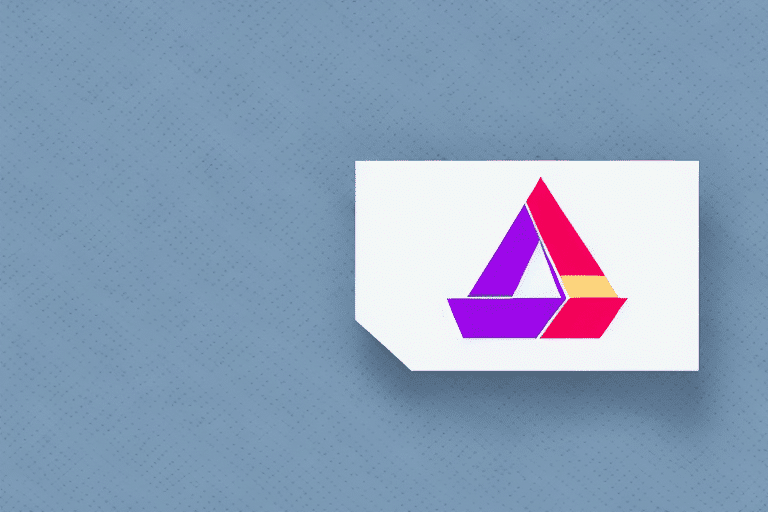How to Install FedEx Ship Manager for Seamless Shipping Operations
Managing shipping logistics efficiently is crucial for any eCommerce business. Manually handling shipping labels and documents can be time-consuming and prone to errors. FedEx Ship Manager offers a robust solution to streamline your shipping processes. In this guide, we'll walk you through the installation and optimization of FedEx Ship Manager to enhance your business operations.
Benefits of Using FedEx Ship Manager
Streamlined Shipping Processes
FedEx Ship Manager consolidates various shipping tasks into a single platform, allowing you to:
- Create and print shipping labels effortlessly
- Schedule package pickups
- Track shipments in real-time
- Access comprehensive shipping history
By automating these processes, businesses can save significant time and reduce the risk of human errors, leading to increased customer satisfaction.
Customization and Flexibility
The software offers customizable shipping preferences, enabling you to choose from options such as overnight, two-day, and ground shipping. Additionally, you can set up automatic notifications to keep your customers informed about their package status, fostering trust and transparency.
Global Expansion Capabilities
FedEx Ship Manager supports international shipping, allowing you to:
- Calculate duties and taxes accurately
- Print necessary customs forms
- Track international shipments with ease
This functionality is essential for businesses looking to expand their reach globally and tap into new markets.
Preparing Your Computer for Installation
System Requirements
Before installing FedEx Ship Manager, ensure your computer meets the following system requirements:
- Operating System: Microsoft Windows Vista or higher
- RAM: At least 512 MB
- Disk Space: Minimum of 1 GB free space
- Printer: Compatible printer installed
Keeping your system updated with the latest patches and antivirus software is also recommended to ensure a smooth installation process.
Backing Up Important Data
Prior to installation, create a backup of your essential data. This precaution helps prevent data loss in case of unexpected issues during the installation.
Downloading the FedEx Ship Manager Software
To download the FedEx Ship Manager software, visit the official FedEx website and navigate to the Ship Manager section. Select the appropriate version for your operating system and initiate the download.
Ensure your system meets all minimum requirements listed on the FedEx website to avoid compatibility issues.
Installing FedEx Ship Manager on Your Computer
Installation Steps
- Locate the downloaded installation file and double-click to begin.
- On the "Welcome to FedEx Ship Manager" screen, click Next.
- Accept the license agreement and choose the installation type:
- Typical: Recommended for single-user setups.
- Custom: Choose for multi-user environments and set individual preferences.
- Select the destination folder for the installation.
- Review your settings and click Install.
Post-Installation Setup
After installation, configure your FedEx account details within the software. This includes:
- FedEx account number
- Billing information
- Shipping preferences
You can also customize shipping labels and receipts with your company logo for a professional touch.
Setting Up Your FedEx Ship Manager Account
Account Creation
Launch FedEx Ship Manager and select Create Account. Provide the necessary business and contact information, along with billing and shipping preferences.
If you already possess a FedEx account, you can seamlessly link it to Ship Manager to access negotiated rates and billing details. For assistance during setup, refer to the FedEx Customer Support.
Managing Addresses and Contacts
Adding Contacts
Maintain an organized address book by adding customer addresses:
- Navigate to Addresses and select New Address.
- Enter the customer's name, company (if applicable), full address, ZIP code, and phone number.
- Optionally, add notes or reference codes for future reference.
Maintaining Address Accuracy
Regularly update your address book to ensure all contact information is current. This practice minimizes delivery errors and enhances customer satisfaction.
Creating and Managing Shipments
Creating a Shipment
To create a shipment:
- Click Create Shipment on the home screen.
- Select the recipient from your address book.
- Enter shipment details including weight, dimensions, package type, and shipping date.
- Choose additional services like insurance or signature confirmation.
- Review and click Ship.
Tip: Utilize FedEx's Address Validation feature to verify recipient addresses and prevent delivery issues.
Choosing the Right Shipping Options
Select shipping options based on:
- Package Size and Weight: Ensures appropriate shipping rates and methods.
- Destination: Determines available shipping services and delivery times.
- Delivery Time: Balances cost with customer expectations for delivery speed.
Consider add-ons like tracking, insurance, and special handling to meet specific shipment needs.
International Shipping Considerations
For international shipments, adhere to customs regulations by:
- Accurately declaring package contents
- Calculating and applying correct duties and taxes
- Using appropriate shipping documentation
Refer to the FedEx International Shipping guidelines for detailed information.
Printing Labels and Shipping Documents
Printing Labels
After creating a shipment, print the shipping label by:
- Clicking on Labels and Documents.
- Selecting the desired print option (e.g., shipping label, commercial invoice).
- Ensuring printer settings (size and orientation) are correct to avoid errors.
Saving Documents as PDFs
FedEx Ship Manager allows you to save labels and documents as PDFs for easy record-keeping or sharing via email. Select the Save as PDF option before printing to utilize this feature.
Reprinting Documents
If you need to reprint a label or document, access your shipment history and select the Reprint option next to the respective shipment.
Tracking Your Shipments
Real-Time Tracking
Monitor your shipments in real-time by entering the tracking number in the Track a Shipment field on the home screen. This feature provides up-to-date information on your package's status.
Customizing Tracking Notifications
Set up email or text notifications to receive updates on shipment statuses, including delivery confirmations. This enhances communication with your customers and allows for proactive issue resolution.
Troubleshooting Common Issues
Installation Problems
If you encounter issues during installation:
- Ensure all system requirements are met.
- Verify that antivirus software isn't blocking the installation.
- Run the installer with administrative privileges.
Software Usage Issues
For problems related to using FedEx Ship Manager:
- Update the software to the latest version.
- Check printer connectivity and settings.
- Verify your FedEx account information is correct.
If issues persist, contact FedEx Customer Support for assistance.
Enhancing Your Shipping Process with FedEx Ship Manager
Integration with eCommerce Platforms
Integrate FedEx Ship Manager with your eCommerce platform (e.g., Shopify, WooCommerce) to automate shipping processes and synchronize order data.
Utilizing Mobile Applications
Use FedEx's mobile app to manage shipments on the go, providing flexibility and real-time access to shipping information.
Consolidating Shipments
Combine multiple shipments into a single package when possible to reduce shipping costs and improve efficiency.
Staying Informed
Keep up with the latest shipping regulations and FedEx updates to leverage new features and maintain compliance.
Conclusion
Implementing FedEx Ship Manager can significantly optimize your shipping operations, reduce errors, and enhance customer satisfaction. By following this comprehensive installation and setup guide, you'll be well-equipped to leverage the full potential of this powerful shipping tool, ultimately driving your eCommerce business towards greater efficiency and growth.