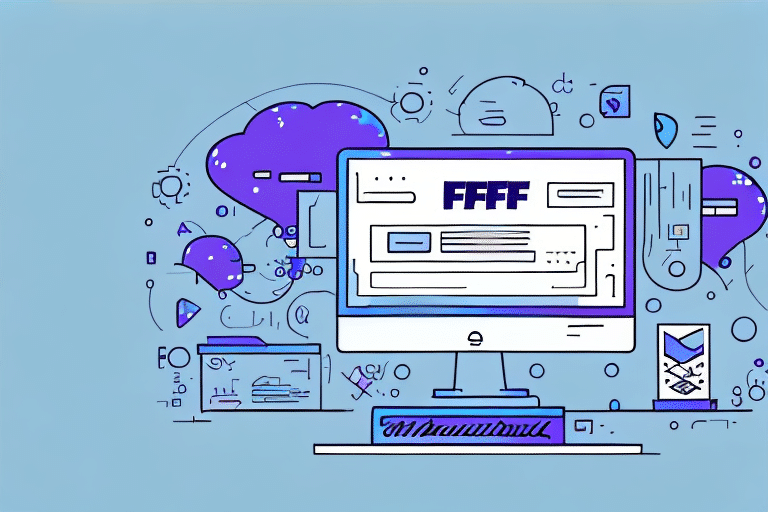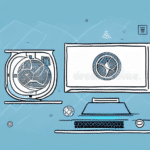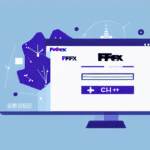Why Install FedEx Ship Manager on a Second Computer?
Expanding your shipping capabilities by installing FedEx Ship Manager on a second computer can significantly enhance your business operations. Whether you're scaling your business or adding more workstations, this move allows you to manage shipments more efficiently and effectively.
Enhanced Shipping Efficiency
With the software installed on multiple workstations, you can process shipments concurrently, reducing wait times and increasing overall productivity. This setup is particularly beneficial during peak seasons or periods of high order volume.
Redundancy and Reliability
Having FedEx Ship Manager on a second computer acts as a backup in case your primary workstation encounters technical issues. This ensures uninterrupted shipping operations, helping you maintain timely deliveries and customer satisfaction.
Team Collaboration
Delegating shipping tasks across multiple computers allows different team members to handle shipments simultaneously. This division of labor can lead to more organized workflows and better management of shipping logistics.
System Requirements for Installing FedEx Ship Manager on a Second Computer
Before proceeding with the installation, ensure that your second computer meets the necessary system requirements to run FedEx Ship Manager smoothly.
Minimum Specifications
- Operating System: Windows 10
- RAM: At least 4GB
- Hard Disk Space: 500MB available
- Internet Connection: Required for downloading and installing the software
Recommended Enhancements
For optimal performance, consider the following upgrades:
- Upgrade to Windows 11 for improved security and features.
- Increase RAM to 8GB or more for better multitasking capabilities.
- Ensure a stable and high-speed internet connection to facilitate faster downloads and updates.
Security Considerations
Protecting your shipping data is crucial. Ensure that:
- Your antivirus software is up to date.
- Your firewall settings allow FedEx Ship Manager to operate without restrictions.
- You have the necessary permissions to install software on your networked computer.
Downloading the FedEx Ship Manager Software for Your Second Computer
Follow these steps to download the FedEx Ship Manager software:
Accessing the Download Page
Visit the official FedEx Ship Manager download page to obtain the latest version of the software.
Initiating the Download
The installation file is approximately 1GB in size. Depending on your internet speed, the download may take some time. Ensure a stable connection to prevent interruptions.
Starting the Installation
After downloading, locate the file in your Downloads folder and double-click to begin the installation process. Follow the on-screen prompts to proceed.
How to Install FedEx Ship Manager on Your Second Computer: A Step-by-Step Guide
Installing FedEx Ship Manager is straightforward. Here's a detailed guide to assist you:
Installation Steps
- Run the Installer: Double-click the downloaded file to launch the installer.
- Welcome Screen: Click "Next" to proceed past the welcome message.
- License Agreement: Read and accept the terms, then click "Next."
- Choose Installation Folder: Select the desired directory for installation or use the default path, then click "Next."
- Select Components: Choose the components you wish to install. For most users, the default selections are recommended. Click "Next."
- Desktop Shortcut: Decide whether to create a shortcut on your desktop, then click "Next."
- Review Settings: Confirm your installation settings and click "Install."
- Completion: Wait for the installation to finish, then click "Finish."
Post-Installation Setup
After installation, launch FedEx Ship Manager and enter your FedEx account credentials to link your account with the software.
Troubleshooting Common Installation Issues with FedEx Ship Manager on a Second Computer
While the installation process is generally smooth, you might encounter some common issues. Here's how to address them:
Installation Errors
- Error Messages: Temporarily disable your antivirus or firewall and try reinstalling. Alternatively, run the installer as an administrator.
- Incomplete Installation: Ensure your system meets all requirements and there's sufficient disk space.
Software Performance Issues
- Slow Performance: Update your operating system and ensure no background processes are consuming excessive resources.
- Frequent Crashes: Reinstall the software and check for updates or patches that address known bugs.
Peripheral Connectivity Problems
- Printer Issues: Verify the printer is properly connected and drivers are up to date.
- Scale Calibration: Ensure the scale is correctly connected and calibrated for accurate weight measurements.
Understanding the Features of FedEx Ship Manager: An Overview
FedEx Ship Manager offers a suite of features designed to streamline your shipping process:
Secure Shipping
Protect your shipment data with FedEx Ship Manager's secure encryption protocols, ensuring your information remains confidential.
Real-Time Tracking
Monitor your packages in real-time, receiving updates on their status and delivery confirmations.
Customizable Shipping Profiles
Create and save shipping profiles with frequently used addresses and package details, speeding up the shipping process.
Automated Reporting
Generate detailed reports on shipping history, expenses, and performance metrics to inform your business strategies.
How to Connect Your Second Computer to Your Printer and Scale for Shipping Labels with FedEx Ship Manager
Properly connecting your hardware ensures seamless label printing and accurate weight measurements.
Connecting to a Printer
- USB Connection: Connect your printer to the computer via USB.
- Add Printer: Navigate to Devices and Printers in the Control Panel and click "Add a printer."
- Select Printer: Choose your printer from the list and follow the prompts to install drivers.
- Configuration: Adjust printer settings to default for label printing.
Connecting to a Scale
- USB Connection: Connect your scale to the computer via USB.
- Install Drivers: If required, install the scale's drivers as per the manufacturer’s instructions.
- Calibration: Calibrate the scale to ensure accurate weight readings.
- Integration: Open FedEx Ship Manager and configure the scale settings within the software.
Network Printer Setup
For businesses utilizing multiple computers, setting up a network printer can streamline operations:
- Connect to Network: Ensure your printer is connected to the same network as your computers.
- Add to Devices: On each computer, go to Devices and Printers and add the network printer.
- Test Printing: Print a test label from each computer to verify connectivity.
Creating and Managing Shipping Labels on Your Second Computer with FedEx Ship Manager
FedEx Ship Manager simplifies label creation and management, enhancing your shipping efficiency.
Creating a Shipping Label
- Select Shipment: Click on the "Create a Shipment" icon within the software.
- Enter Details: Input recipient information, package dimensions, and weight.
- Choose Services: Select the desired shipping services such as delivery speed and package type.
- Generate Label: Review the information and generate the shipping label.
- Print Label: Print the label and affix it to your package.
Managing Shipping Information
Save frequently used shipment details by creating shipping profiles. This feature allows for quick label generation for repeat shipments, minimizing data entry and reducing errors.
Tracking Shipments
Utilize the tracking feature to monitor the status of your packages. Receive notifications upon delivery and access real-time tracking information to keep your customers informed.
Tips and Tricks for Making the Most of FedEx Ship Manager on Your Second Computer
Maximize the efficiency and functionality of FedEx Ship Manager with these expert tips:
Optimize Shipping Profiles
- Save common addresses and package details to expedite the shipping process.
- Set default shipping options to ensure consistency across shipments.
Leverage Automation Features
- Use batch shipping to handle multiple shipments simultaneously, saving time during high-volume periods.
- Automate label printing for streamlined operations.
Utilize Detailed Shipment Information
- Accurately input package weight and dimensions to ensure correct shipping rates and prevent delays.
- Include detailed descriptions to facilitate customs clearance for international shipments.
Regular Software Updates
Keep FedEx Ship Manager updated to access the latest features, security patches, and improvements. Regular updates help maintain software compatibility and enhance performance.
Advanced Reporting
Take advantage of the software's reporting capabilities to analyze shipping patterns, track expenses, and assess performance metrics. Use this data to make informed decisions and optimize your shipping strategy.
International Shipping Tools
If you frequently ship internationally, utilize FedEx Ship Manager's tools for customs documentation and compliance support. Access international shipping rates and transit times to plan efficient global shipments.
By following these steps and tips, you can seamlessly install and effectively use FedEx Ship Manager on your second computer, ensuring a smooth and efficient shipping process for your business.