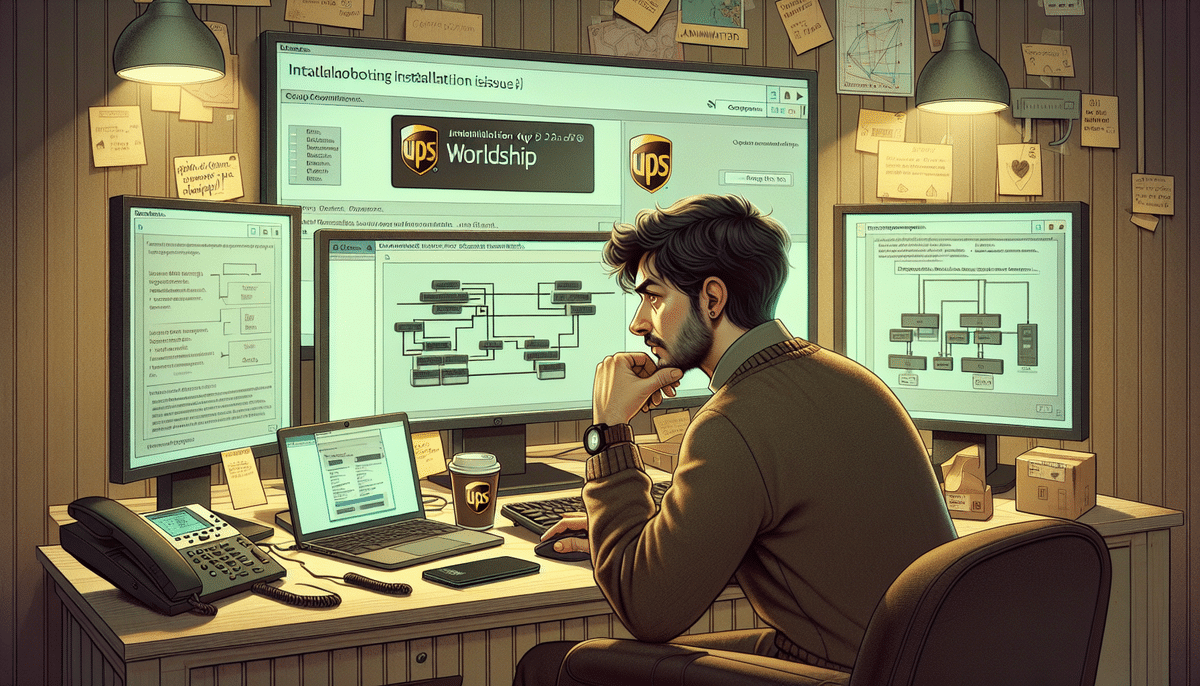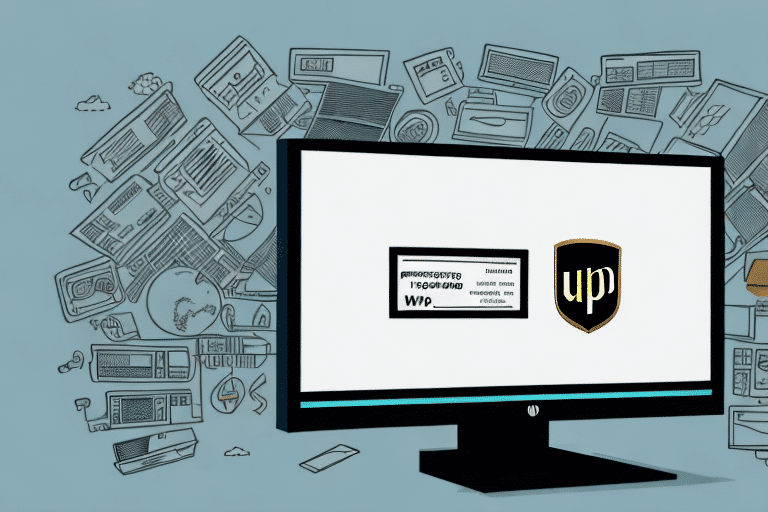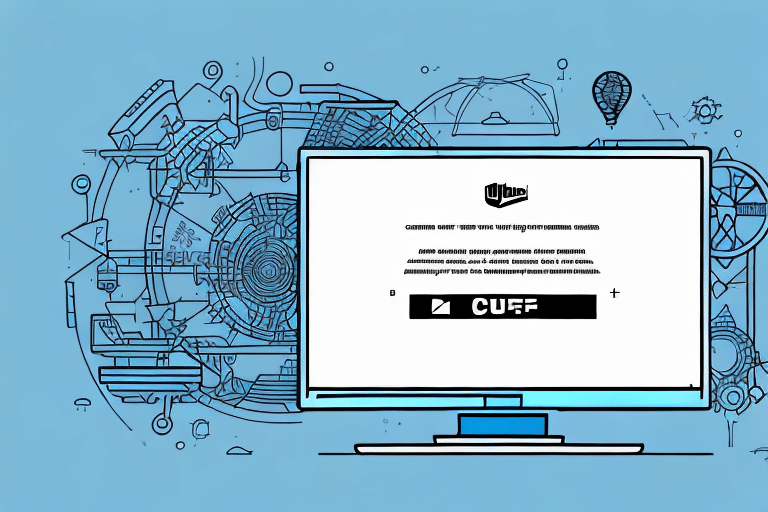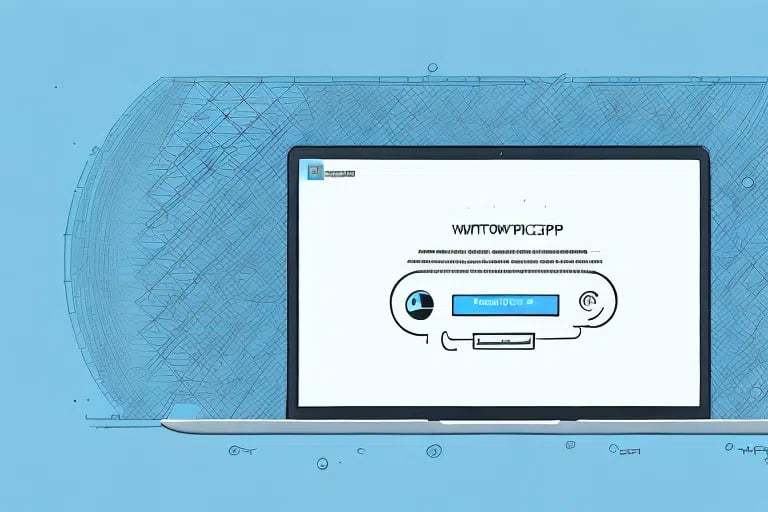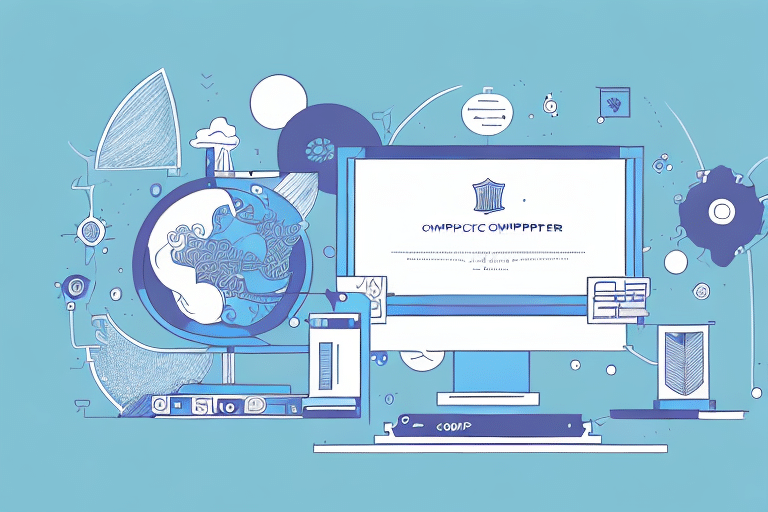Installing FedEx Ship Manager: A Comprehensive Guide
FedEx Ship Manager is a robust tool designed to simplify your shipping processes, whether you're a small business or a large corporation. This guide provides a step-by-step approach to installing FedEx Ship Manager on your desktop, ensuring you can efficiently manage and streamline your shipments.
Why Use FedEx Ship Manager?
FedEx Ship Manager offers a multitude of benefits that enhance your shipping operations. Understanding these advantages can help you make an informed decision about integrating this tool into your business workflow.
- Centralized Shipment Management: Create, manage, and track all your shipments in one unified platform.
- Advanced Shipping Technologies: Access innovative shipping options like SmartPost and SameDay City for faster and more reliable deliveries.
- Cost Savings: Benefit from exclusive discounts and promotions to reduce your overall shipping expenses.
- Efficient Label Printing: Utilize batch shipping and label printing features to save time and minimize errors.
- Accuracy and Compliance: Ensure precise shipments with automatic address validation and comprehensive customs documentation.
Additionally, FedEx Ship Manager allows you to customize your shipping preferences, set default options for package details, and save frequently used addresses. The integrated reporting and analytics tools provide valuable insights into shipping activities, helping you optimize strategies and reduce costs.
System Requirements
Before installing FedEx Ship Manager, ensure your computer meets the necessary system requirements to guarantee optimal performance:
- Operating System: Windows 7 or later
- Memory: Minimum of 4GB RAM
- Processor: At least 2.0GHz
- Storage: Minimum of 1GB free hard drive space
- Browser: Internet Explorer 11 or later
For businesses handling international or high-volume shipments, higher specifications may be required. Mac users will need to utilize a virtual machine or dual-boot setup, as FedEx Ship Manager is not natively compatible with macOS.
Downloading and Installing FedEx Ship Manager
Downloading the Installation File
- Visit the FedEx Ship Manager website.
- Click on the "Download" button.
- Select your operating system (Windows) from the drop-down menu.
- Click "Download" to begin the process.
Choose a convenient location on your computer, such as the desktop or downloads folder, to save the installation file. The download time will depend on your internet connection speed.
Installing the Software
- Locate the downloaded installation file and double-click to initiate the installation.
- Follow the on-screen instructions to complete the installation process.
- Upon completion, the FedEx Ship Manager icon will appear on your desktop.
Ensure all other programs are closed during installation to prevent conflicts. You may be prompted to enter your FedEx account information, which is essential for the software to function correctly.
Setting Up Your FedEx Ship Manager Account
Customizing Your Settings
- Payment and Billing: Set up your preferred payment methods to streamline billing.
- Shipping Preferences: Define default shipping options, including package weight and dimensions.
- Label Printing: Customize label formats and include branding elements like your company logo.
- Notifications: Configure alerts for shipment statuses and delivery updates.
- User Accounts: Manage user access and permissions within your organization.
Customizing these settings ensures that FedEx Ship Manager aligns with your specific business needs, enhancing efficiency and accuracy in your shipping processes.
Adding and Managing Addresses
- Navigate to the "Addresses" tab within the FedEx Ship Manager application.
- Click on "Add New Address" to input a new shipping address.
- Enter the necessary address details and save for future use.
- Edit or delete existing addresses as needed to maintain accuracy.
Utilize the "Address Book" feature to store frequently used addresses, and organize them into "Address Groups" for better management, especially if you operate multiple locations or handle diverse shipping requirements.
Managing Shipments with FedEx Ship Manager
Creating a Shipment
- Click on the "Ship" tab in the application.
- Choose the sender and recipient addresses from your saved list.
- Input package details and select your shipping preferences.
- Choose your payment and billing options.
- Review all information and click "Ship" to finalize the shipment.
FedEx Ship Manager allows you to save shipment details for future use, saving time for recurring shipments. Access your saved shipments under the "Ship History" tab.
Printing Labels and Shipping Documents
- Go to the "Ship History" tab and select the shipment you wish to print.
- Click the "Print" button and choose the desired documents.
- Ensure your printer settings are correct for paper size and orientation.
- Complete the printing process by following the prompts.
If modifications are needed post-printing, locate the shipment in "Ship History," click "Edit," make the necessary changes, and reprint the documents.
Tracking Your Shipments
- Access the "Ship History" tab in the application.
- Select the shipment you want to track.
- Click on the "Track" button to view real-time status updates.
- Opt-in for email or text notifications to receive automatic updates.
Note that tracking information may take up to 24 hours to become available in the system. For immediate assistance, contact FedEx Customer Service.
Troubleshooting Common Issues
While FedEx Ship Manager is a reliable tool, you may encounter some common issues. Here's how to address them:
- Installation Errors: Restart your computer and attempt the installation again. Ensure that your system meets all the requirements.
- Connection Issues: Verify your internet connection and ensure that you have the latest version of FedEx Ship Manager installed.
- Error Messages: Refer to the FedEx Ship Manager User Guide or contact customer support for assistance.
For more detailed troubleshooting steps, visit the FedEx Support Center.
Conclusion
By following this comprehensive guide, you can successfully install and utilize FedEx Ship Manager to enhance your shipping operations. Customize your settings, manage addresses, create and track shipments, and resolve common issues with ease. Implementing FedEx Ship Manager will undoubtedly streamline your shipping process, saving you time and resources.